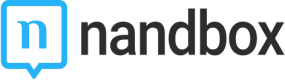Bulk Upload
Bulk Upload
Bulk upload allows you to upload large amounts of data in one go, you can upload group or channel data, multiple products, events, bookings, locations, and much more!
From the left admin menu, click on Bulk Upload.
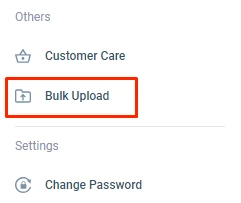
Next, select which type of data you want to bulk upload.
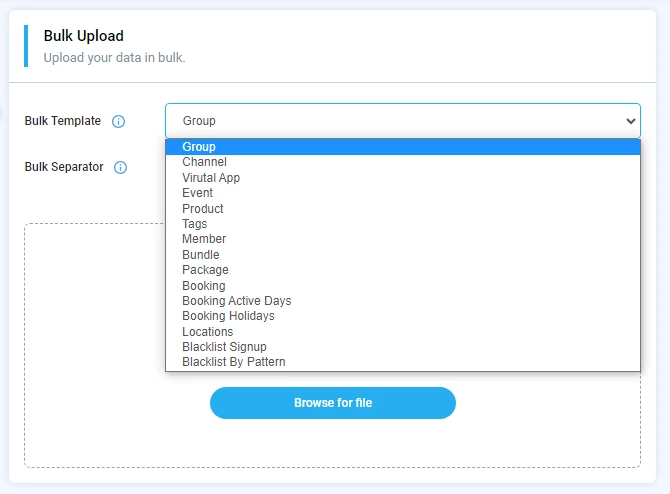
Select the type of bulk separator.
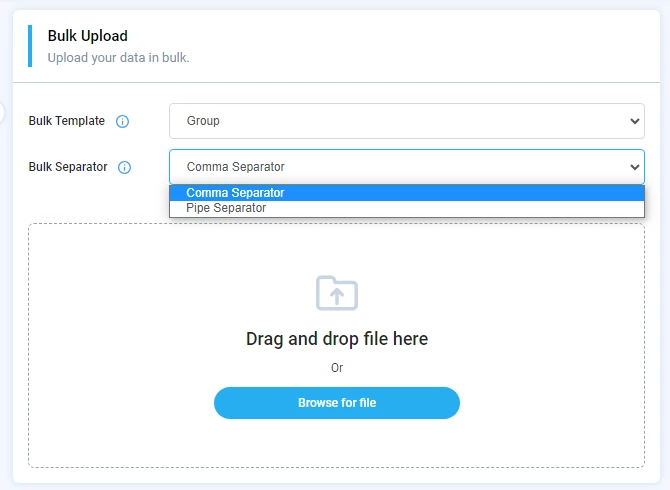
The pipe separator allows you to upload your bulk data using TXT format, while the comma separator uses CSV format.
Next, download the template sheet for the type of data that you specified.
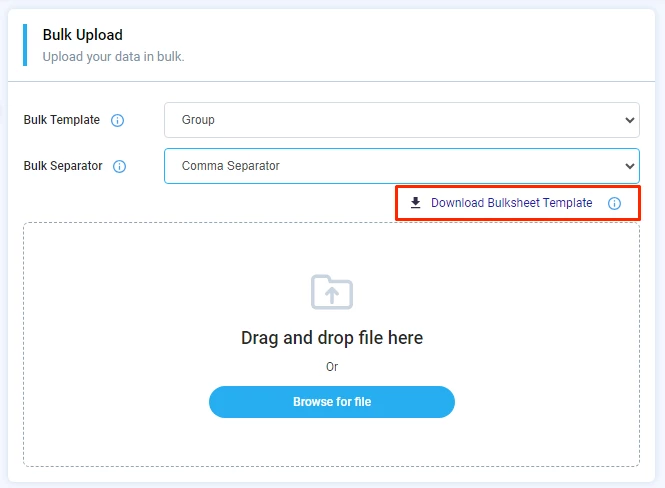
Fill the sheet with your data, and then drag it back here or select the file from your computer.
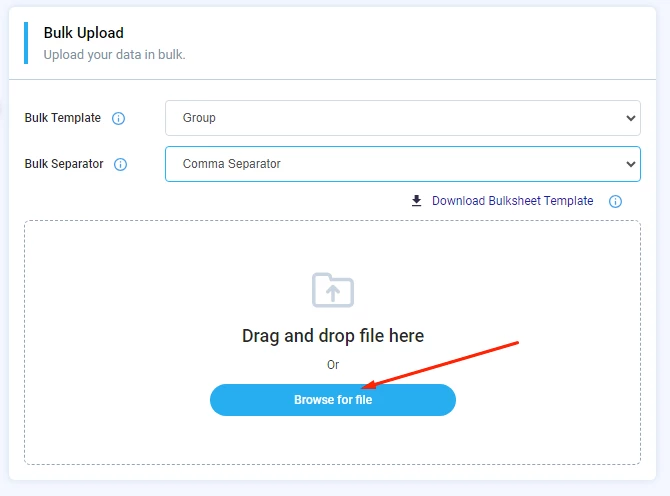
Format of Data In Comma Separator
This section will explain how to add data to the CSV document.
Note that: The field "Format" provides you an example of how to enter the data correctly.
Group Template
Select the group bulk template and then click download bulk sheet template.
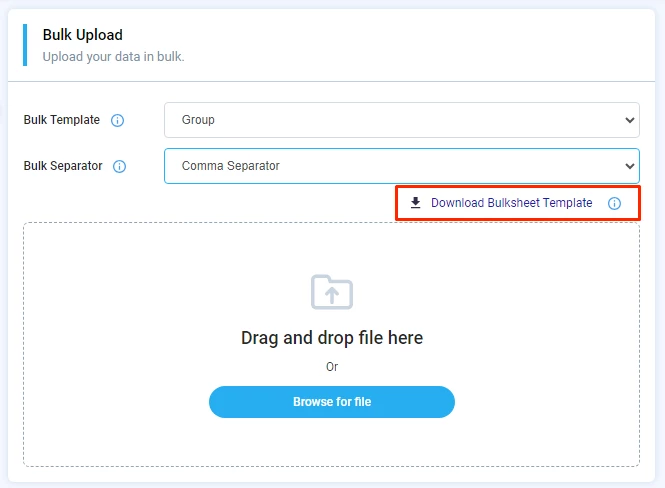
| Field | Title | Description | Splash | Splash Title | Splash Description | Splash Button Text | Splash Button Background Color | Splash Button Text Color |
|---|---|---|---|---|---|---|---|---|
| Type | String | String | Boolean | String | String | String | Hex | Hex |
| Description | Title of the group. | Description of the group. | Gives you the option to include a splash screen. | Title of the splash screen. | Description of the splash screen. | The text of the splash button. | The color of the background of the splash button. | The color of the text on the splash button. |
| Format | Text | Text | Write 0 to disable splash screen and 1 to enable it. | Text | Text | Text | Hex format. (eg. #42e9f5) | Hex format. (eg. #42e9f5) |
| Mandatory or Optional | Mandatory | Optional | Optional | Optional | Optional | Optional | Optional | Optional |
Channel Template
Select the channel bulk template and then click download bulk sheet template.
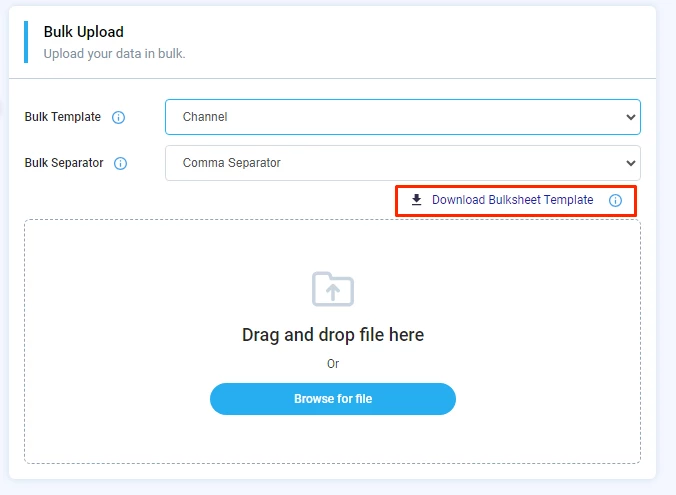
| Field | Title | Description | Splash | Splash Title | Splash Description | Splash Button Text | Splash Button Background Color | Splash Button Text Color |
|---|---|---|---|---|---|---|---|---|
| Type | String | String | Boolean | String | String | String | Hex | Hex |
| Description | Title of the channel. | Description of the channel. | Gives you the option to include a splash screen. | Title of the splash screen. | Description of the splash screen. | The text of the splash button. | The color of the background of the splash button. | The color of the text on the splash button. |
| Format | Text | Text | Write 0 to disable splash screen and 1 to enable it. | Text | Text | Text | Hex format. (eg. #42e9f5) | Hex format. (eg. #42e9f5) |
| Mandatory or Optional | Mandatory | Optional | Optional | Optional | Optional | Optional | Optional | Optional |
Event Template
Select the event bulk template and then click download bulk sheet template.
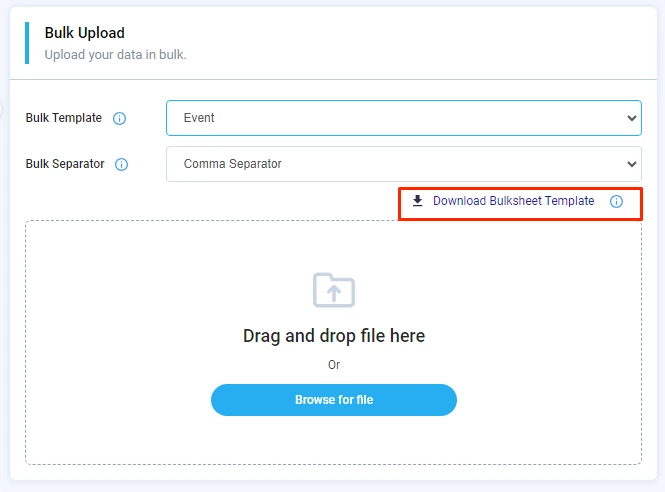
| Field | Title | Description | Start Date & Time | End Date & Time | All Day | Time Zone | Location |
|---|---|---|---|---|---|---|---|
| Type | String | String | String | String | Boolean | String | Hex |
| Description | Title of the event. | Description of the event. | The starting date and time of the event. | Then end date and time of the event. | Whether the event is going to be an all-day event or not. | The time zone in which the event will take place. | The location where the event will take place. |
| Format | Text | Text | MM/DD/YYYY 11:00 AM | MM/DD/YYYY 7:00 PM | Write 0 if it's not an all-day event or 1 if it is an all-day event. | London (GMT+00:00) | London NW1 4NR United Kingdom |
| Mandatory or Optional | Mandatory | Optional | Mandatory | Mandatory | Optional | Mandatory | Mandatory |
Note that:
- The format of the start date and time and end date and time has to be entered in the same format specified below.

- Do not include any commas (,) in the address.
Product Template
Select the product bulk template and then click download bulk sheet template.
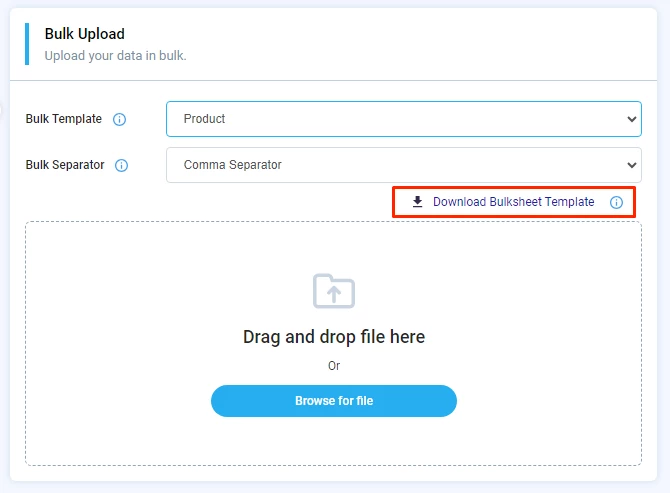
| Field | Title | Internal Title | Description | Price | Currency | SKU | Max Unit Per Order | Product Add-on ID | Stock | Keywords |
|---|---|---|---|---|---|---|---|---|---|---|
| Type | String | String | String | Number | String | Number | Number | Number | Number | String |
| Description | Title of the product. | Internal title of the product. | Description of the product. | The price of the product. | The currency of the price of this product. | The SKU is a unique code to identify each product. | The max unit per order is the maximum number that a user can order this product. | If you add a product-add on to this product, include its ID here. | The inventory for this product. | Keywords users can use to search for this product. |
| Format | Text | Text | Text | Number | USD EUR | Number | Number | Number | Number | Text |
| Mandatory or Optional | Mandatory | Optional | Optional | Mandatory | Mandatory | Mandatory | Optional | Optional | Optional | Optional |
Note that:
- To get the product add-on ID, go to the product add-on section from the left admin menu.
Hover over the product add-on that you created, and click edit.
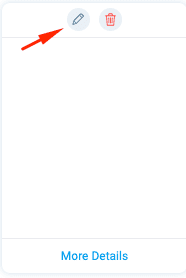
You will find the product add-on ID.
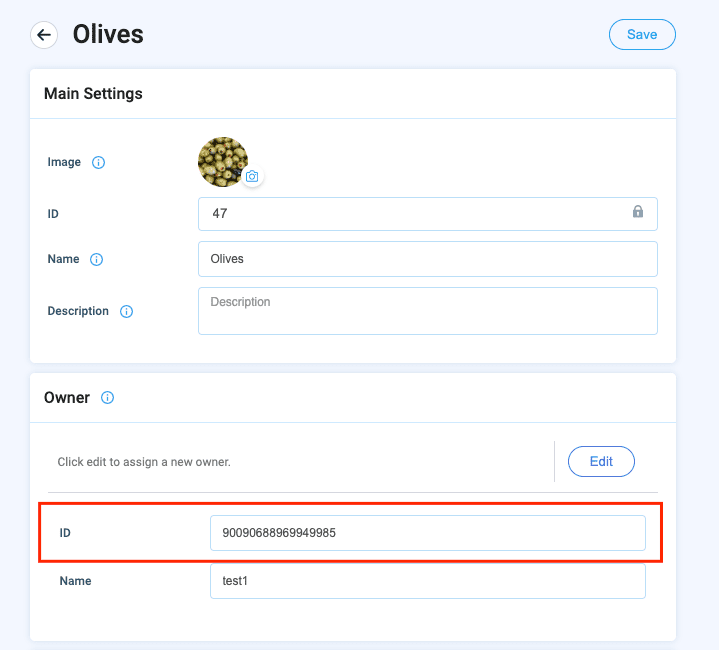
-
To include more than one keyword, you can separate them by a semicolon ';'.
Eg. Red Shirt; Men's Shirt; Cotton Shirt.
Tags Bulk Template
Select the tags bulk template and then click download bulk sheet template.
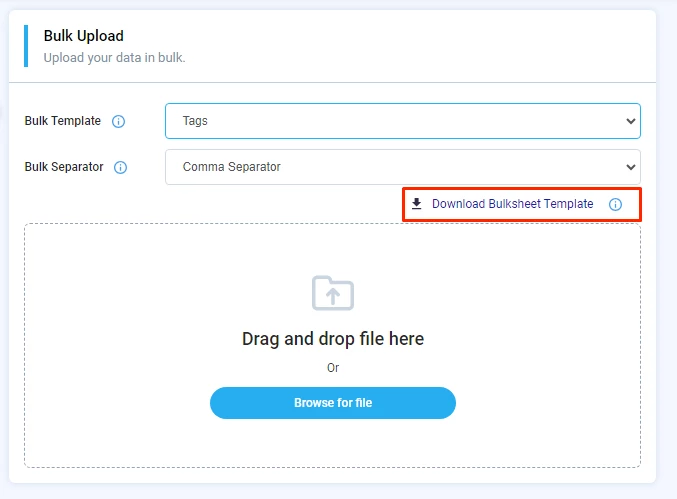
| Field | Name | Description | Is Private |
|---|---|---|---|
| Type | String | String | Boolean |
| Description | Name of the tag. | Description of the tag. | Type 0 to make the tag private or 1 to make public. |
| Format | Text | Text | 0 or 1 |
| Mandatory or Optional | Mandatory | Optional | Optional |
Member Template
The member bulk upload allows you to assign different members to be moderators on different events, bookings, channels, or groups.
Select the member bulk template and then click download bulk sheet template.
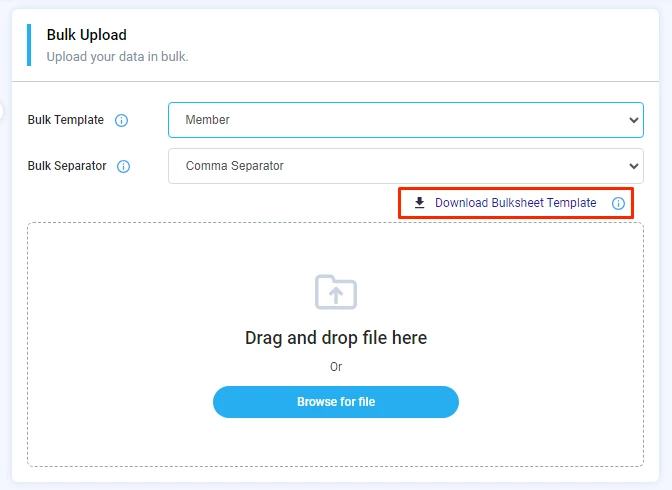
| Field | Chat ID | Member ID |
|---|---|---|
| Type | Number | Number |
| Description | The ID of the channel, group, event, or booking that you wish to make the member a moderator on. | The ID of the member. |
| Format | Number | Number |
| Mandatory or Optional | Mandatory | Mandatory |
Note that:
- You can get the chat ID, let's take a channel for example, by clicking channels from the left admin menu.
Hover over the channel you created and click edit.
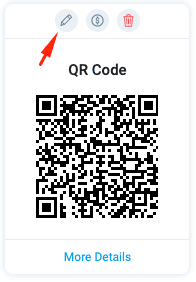
You will find the channel ID.
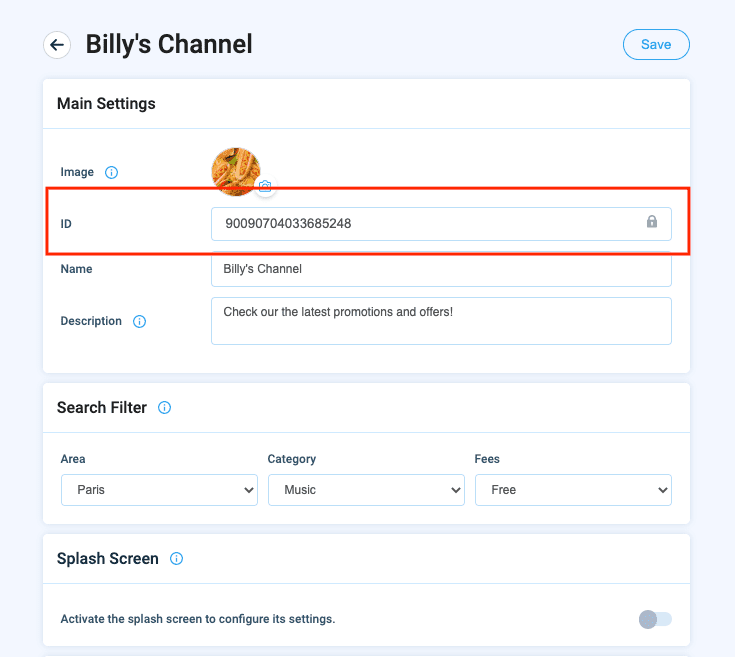
You can get the chat ID of groups, events, and bookings the same way.
You can get the member ID from the Users section in the left admin menu.
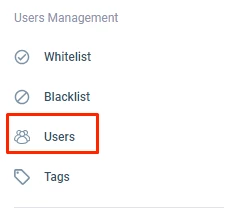
Click the edit button next to the member.
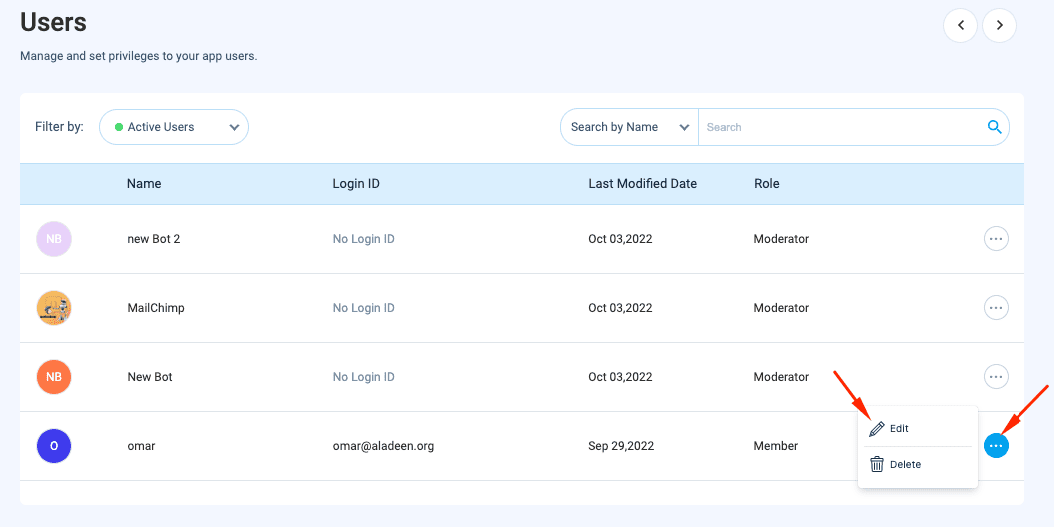
You will find the user ID.
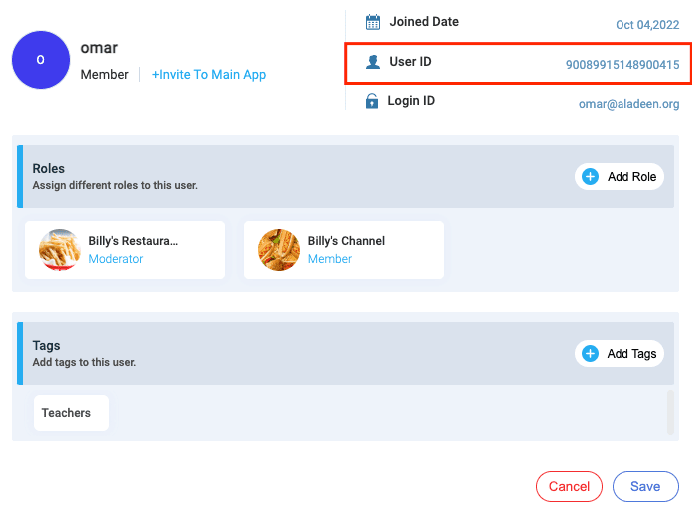
Bundle Template
Select the bundle bulk template and then click download bulk sheet template.
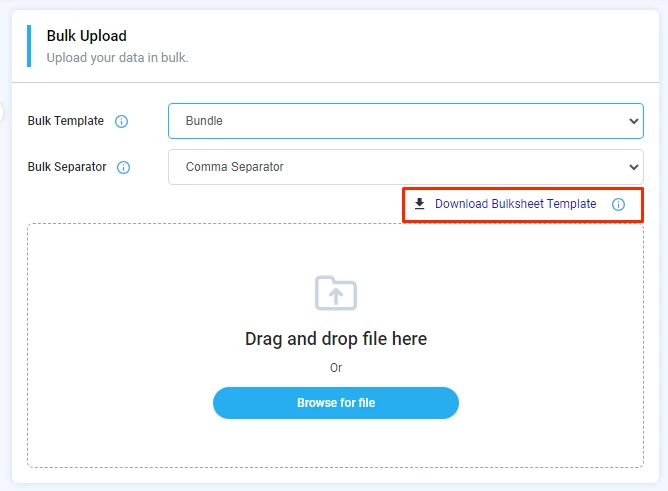
| Field | Display Title | Name | Description | Currency | Max Unit Per Order | Product ID | Product Add-on ID | Keywords |
|---|---|---|---|---|---|---|---|---|
| Type | String | String | String | String | Number | Number | Number | String |
| Description | Title of the bundle. | Internal title of the bundle. | Description of the bundle. | The currency of the price of this bundle. | The max unit per order is the maximum number that a user can order this bundle. | The product(s) ID that you want to add to this bundle. | If you add a product-add on to this bundle, include its ID here. | Keywords users can use to search for this product. |
| Format | Text | Text | Text | USD EUR | Number | Number | Number | Text |
| Mandatory or Optional | Mandatory | Optional | Optional | Mandatory | Optional | Optional | Optional | Optional |
Note that:
-
You can include more than one product in the bundle, just add the products ID in the product ID section, separated by a semi-colon (;).
-
To get the product add-on ID, go to the product add-on section from the left admin menu.
Hover over the product add-on that you created, and click edit. -
You will find the product add-on ID.
You can get the product ID the same way, go to Products from the left admin menu, hover over the product that you created, and click edit, and you will find the product ID.
-
To include more than one keyword, you can separate them by a semicolon (;).
Eg. Red Shirt; Men's Shirt; Cotton Shirt.
Multi-tiered Plan Template
Select the multi-tiered plan bulk [Package]template and then click download bulk sheet template.
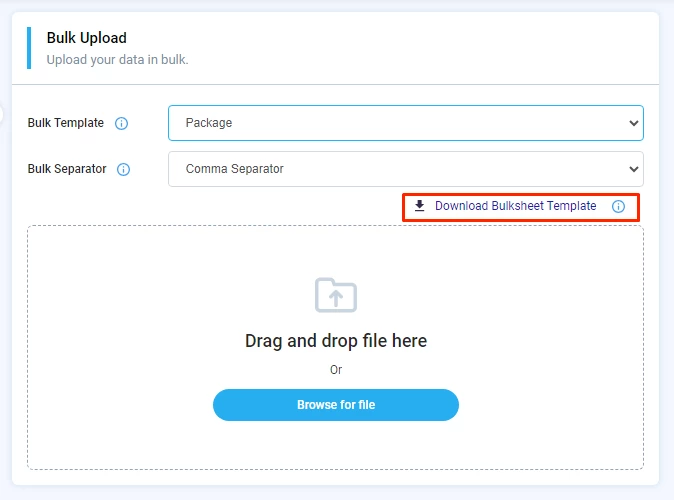
| Field | Title | Description | Style | Bundle or Product | ID of Bundle or Product | Keywords |
|---|---|---|---|---|---|---|
| Type | String | String | String | Number | Number | String |
| Description | Title of the multi-tiered plan. | Description of the multi-tiered plan. | The display style of the multi-tiered plan. | Whether you're adding a bundle or a product. | The product(s) or bundle(s) ID that you want to add to this multi-tiered plan. | Keywords users can use to search for this multi-tiered plan. |
| Format | Text | Text | Circle List | Bundle Product | Number | Text |
| Mandatory or Optional | Mandatory | Optional | Optional | Optional | Optional | Optional |
Note that:
-
You can include more than one product or bundle in the multi-tiered plan, just add the product(s) or bundle(s) ID in the ID of the product or bundle section, separated by a semi-colon (;).
-
You cannot mix a product and a bundle in the same field.
-
To get the product ID, go to the products section from the sleft admin menu.
Hover over the product that you created, and click edit.
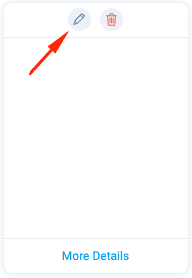
You will find the product ID.
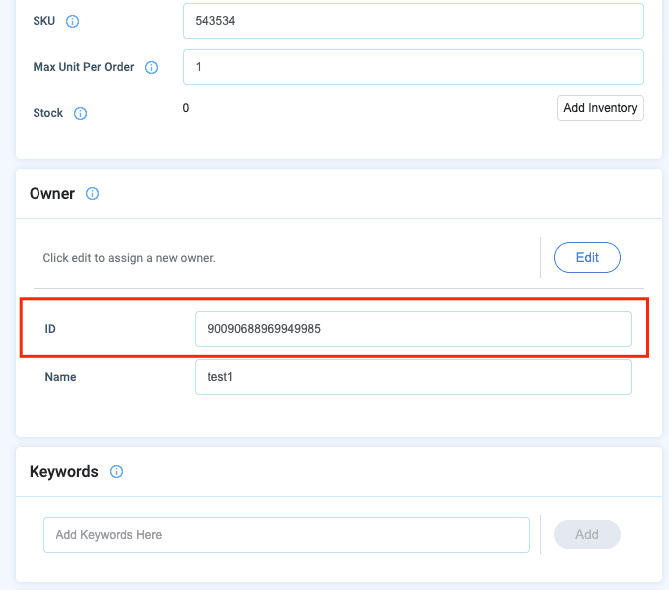
You can get the bundle ID the same way, go to Bundles from the left admin menu, hover over the bundle that you created, and click edit, and you will find the bundle ID.
-
To include more than one keyword, you can separate them by a semicolon (;).
Eg. Red Shirt; Men's Shirt; Cotton Shirt.
Booking Template
Select the booking bulk template and then click download bulk sheet template.
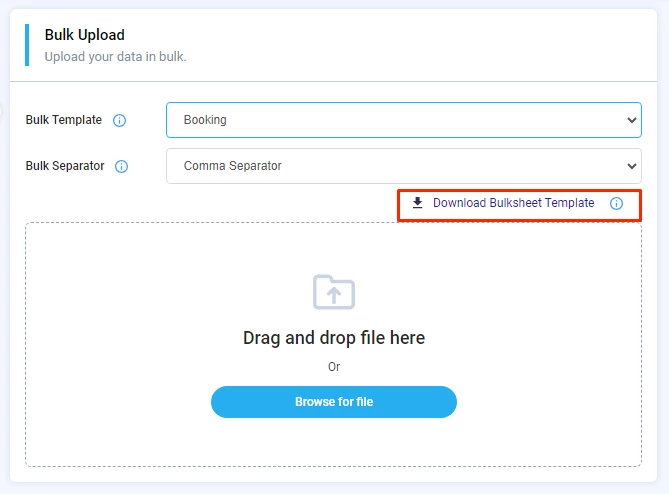
| Field | Title | Description | Location | Duration | Waiting Time | Cancellability | Cancellation Window Unit | Cancellation Window |
|---|---|---|---|---|---|---|---|---|
| Type | String | String | String | String | Number | Boolean | String | Number |
| Description | Title of the booking. | Description of the booking. | Location of the booking. | Duration of the booking in minutes. | The gap between one booking and the next in minutes. | Whether this booking is cancellable or not. | The time unit of cancellation. | The window of cancellation. |
| Format | Text | Text | Text | Number | Number | 0 or 1 | Hour, Day, Week, Month | Number |
| Mandatory or Optional | Mandatory | Optional | Mandatory | Mandatory | Mandatory | Optional | Optional | Optional |
Booking Active Days Template
Select the booking active days bulk template and then click download bulk sheet template.
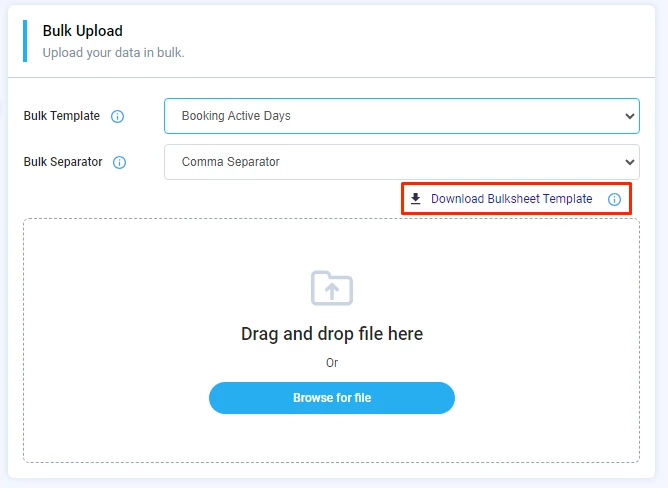
| Field | Booking ID | Day | End Date | End Time | Available Tickets | Max Per Account | Price | Currency |
|---|---|---|---|---|---|---|---|---|
| Type | Number | String | String | String | Number | Number | Number | String |
| Description | The ID of the booking. | The days that the booking will be active. | The end date of the booking. | The end time of the booking. | The number of available tickets for this booking. | The maximum number of tickets that a user can reserve. | The price of the booking. | The currency of the booking. |
| Format | Number | Weekdays like: Sunday, Monday, Tuesday, etc. | MM/DD/YYYY | 11:00 PM | Number | Number | Number | USD EUR |
| Mandatory or Optional | Mandatory | Mandatory | Mandatory | Mandatory | Optional | Optional | Mandatory | Mandatory |
Booking Holidays Template
Select the booking holidays bulk template and then click download bulk sheet template.
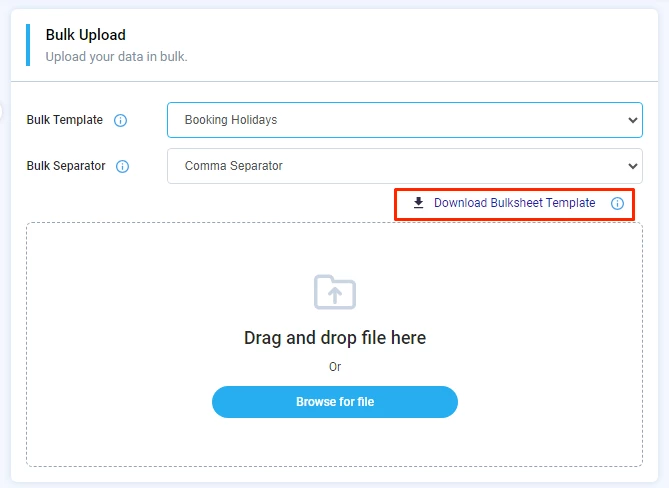
| Field | Booking ID | Holiday Dates ID |
|---|---|---|
| Type | Number | Number |
| Description | The booking ID | The dates of the holidays. |
| Format | Number | MM/DD/YYYY |
| Mandatory or Optional | Mandatory | Mandatory |
You can include more than one date separated by a semi-colon (;).
Tracking Template
Select the tracking [Locations] bulk template and then click download bulk sheet template.
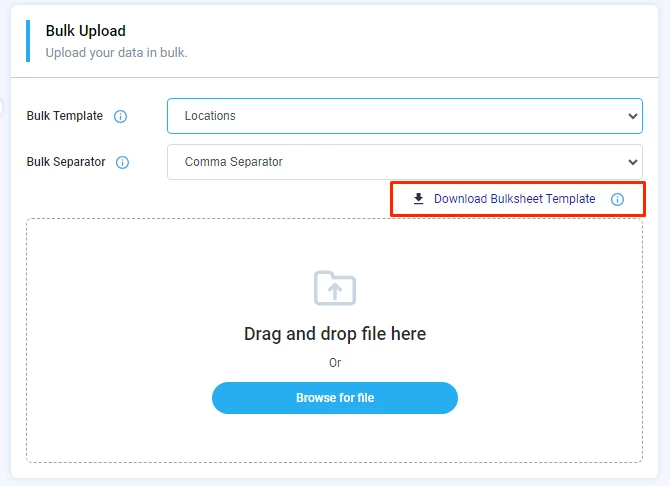
| Field | Title | Description | Latitude | Longitude | Type | URL |
|---|---|---|---|---|---|---|
| Type | String | String | Number | Number | String | String |
| Description | Title of the location. | Description of the location. | Latitude of the location. | Longitude of the location. | Whether the location is a drop-off or a stop. | URL of your website. |
| Format | Text | Text | Number | Number | Drop off Stop | String |
| Mandatory or Optional | Mandatory | Optional | Mandatory | Mandatory | Optional | Optional |
Note that:
- To get the longitude and the latitude of a location, search for the location on Google maps and then right-click on the location.
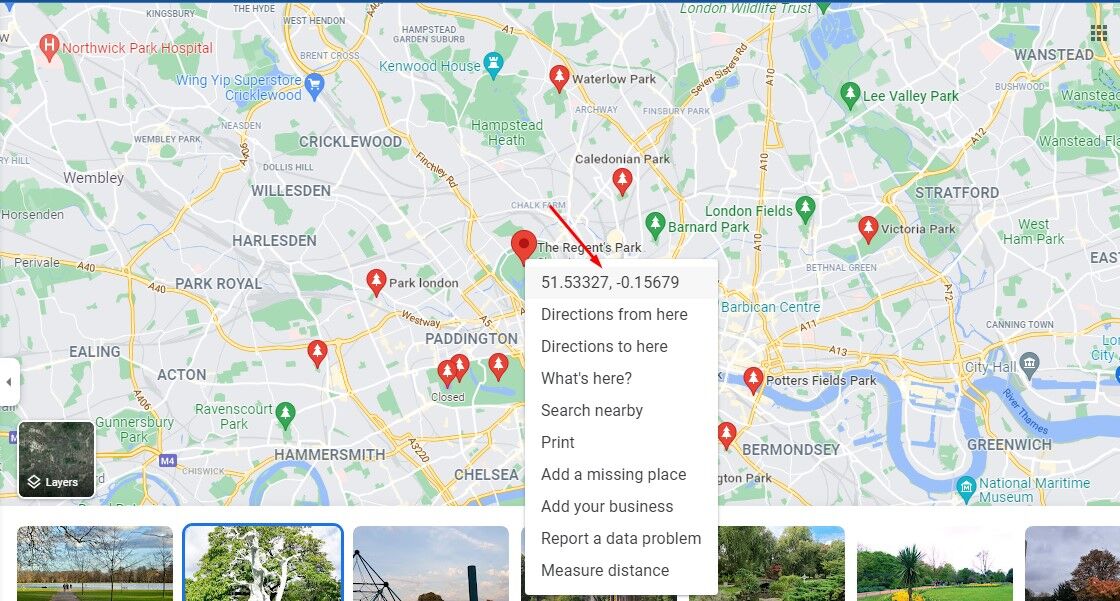
Blacklist Signup Template
Select the blacklist signup bulk template and then click download bulk sheet template.
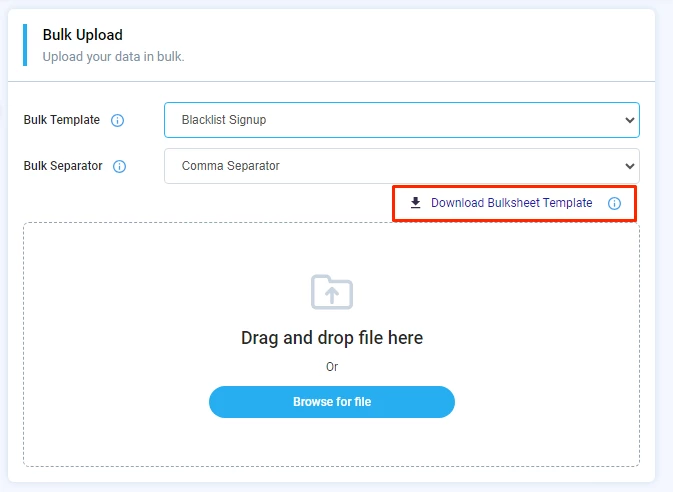
| Field | User Signup |
|---|---|
| Type | String |
| Description | The user signup ID that you want to blacklist. |
| Format | String |
| Mandatory or Optional | Mandatory |
Blacklist by Pattern Template
Select the blacklist by pattern template and then click download bulk sheet template.
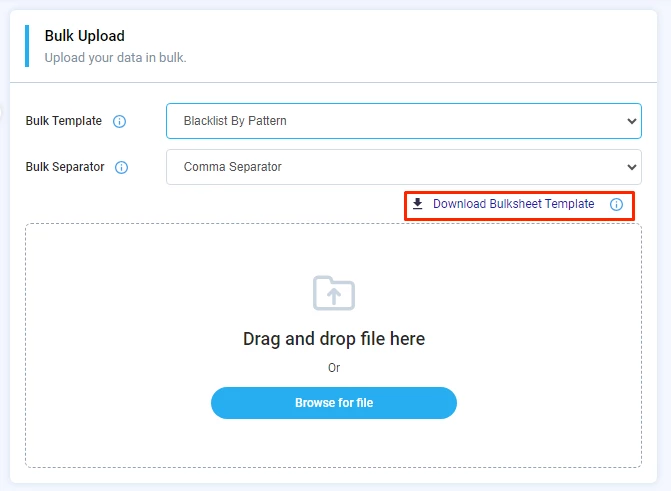
| Field | Pattern | Format | Example |
|---|---|---|---|
| Type | String | String | String |
| Description | Choose the blacklist pattern. | The format of the pattern. | Enter an example of your blacklist pattern. |
| Format | Choose either: start with, end with, contains, or regular expression. | Text | String |
| Mandatory or Optional | Mandatory | Mandatory | Mandatory |
Note that:
- Click here for more information on blacklist patterns.
Updated 3 months ago