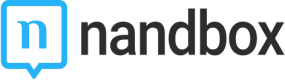QR
nandbox QR scanner module allows you to scan any QR code or barcode with the option to open the link, copy it, or share it.
Installation
You can install this module in your app in the following places:
- App's Home Menu ✓
- App's Side Menu ✓
You can find the QR module in the Essentials category. Click or drag and drop the module into your home or side menu to install it.
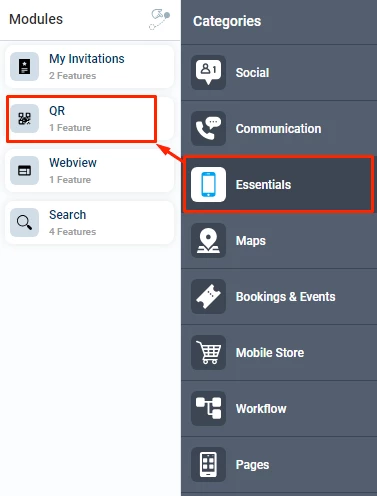
Duplicability
This module can be duplicated in several sections in your app ✓
Configuration
1.) Once you have installed the module by clicking or dragging and dropping it in the home or side menu,
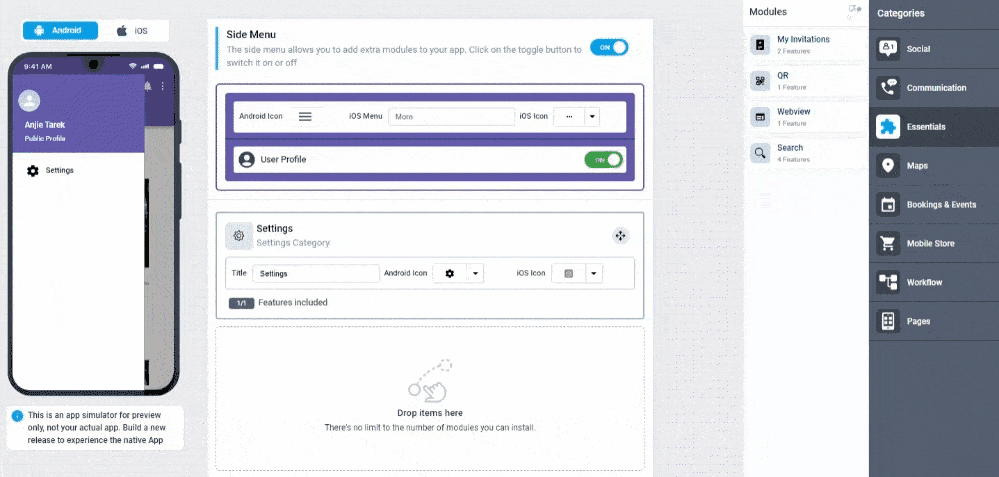
You can rename the module and choose an Android and an iOS icon for it. Click the "Configure" button to open the settings of the module.
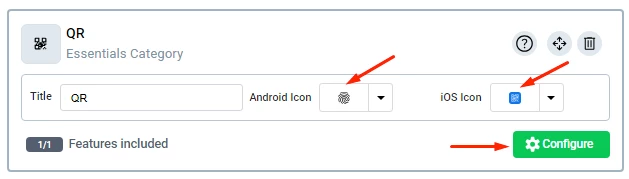
2.) The QR module comprises 3 scanning options that you can choose from:
- QR scan with optional user's QR
It enables you to scan any QR code or barcode and displays "My QR Code" as a button at the bottom that you can click on to display your personal QR code.
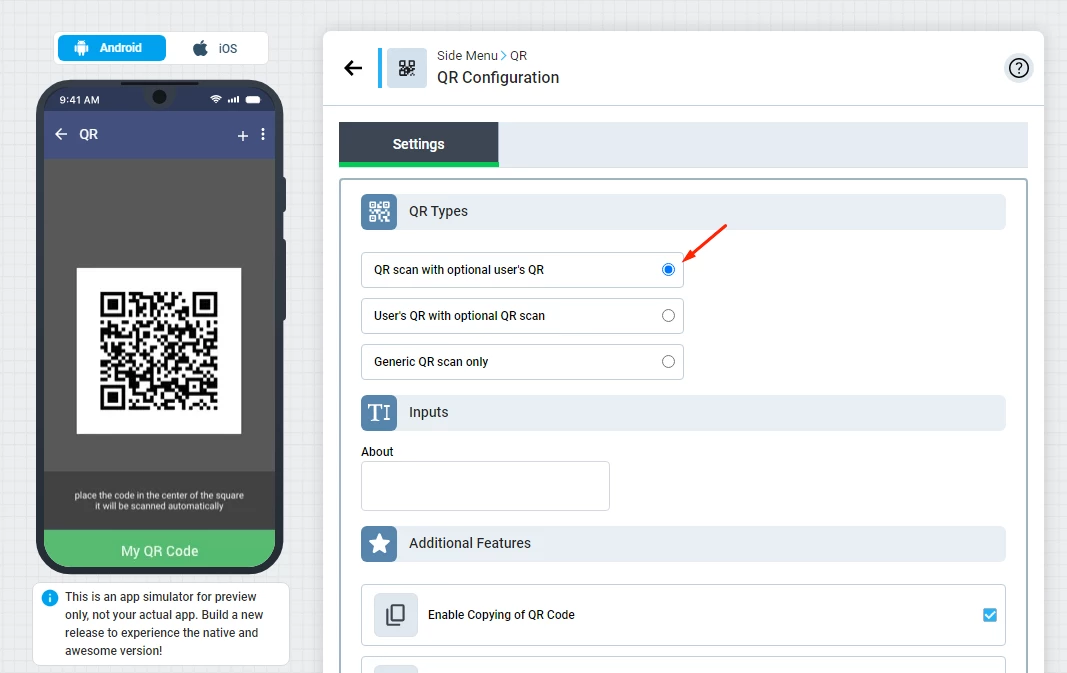
Users can scan this personal QR code and add each other to your app.
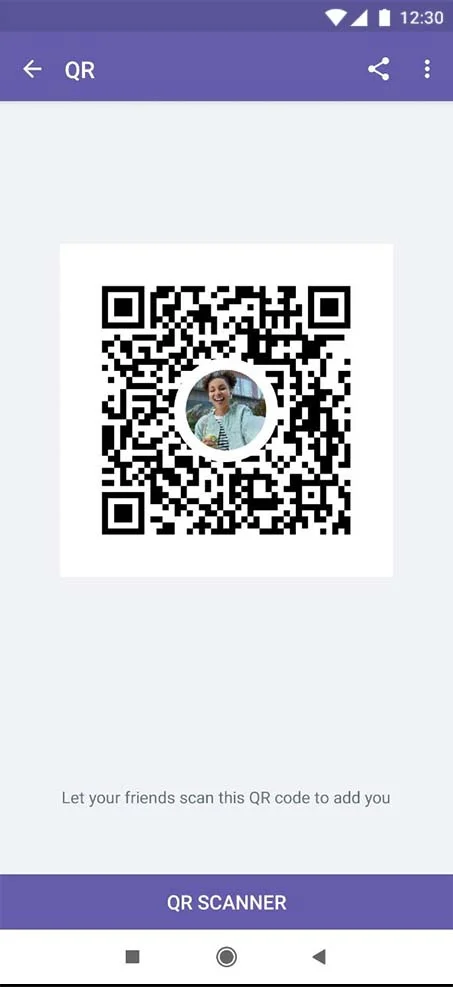
- User's QR with optional QR scan
Displays the user's personal QR code and displays "QR Scanner" as a button at the bottom that you can click on to scan any QR code or barcode.
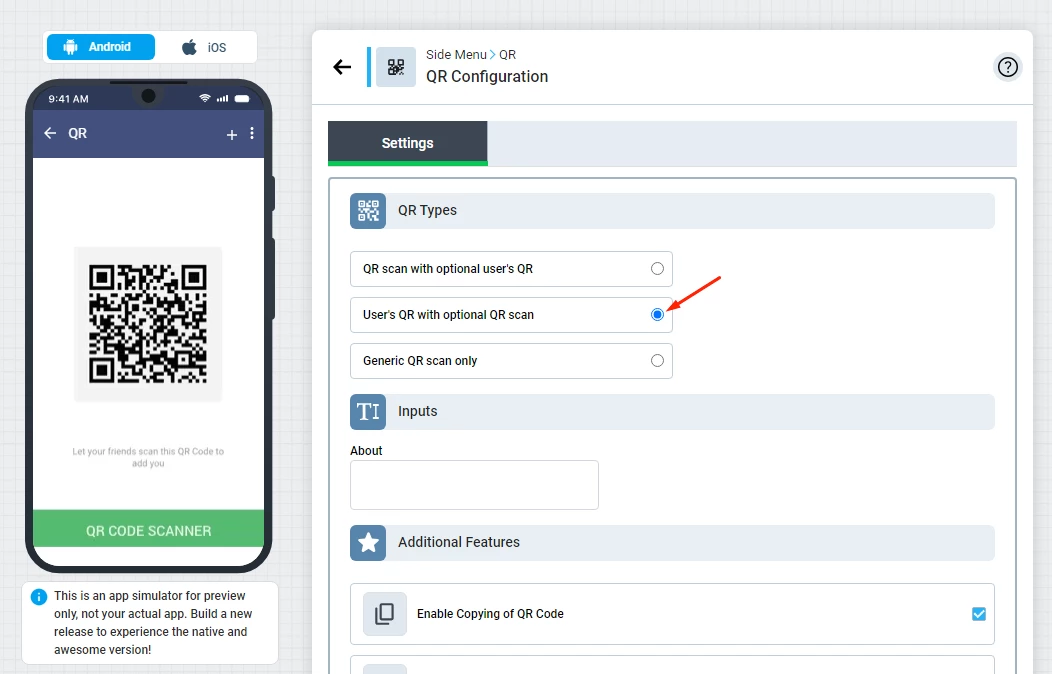
QR scan only
Allows users to scan any QR code or barcode with the option to open the link, copy, or share it via WhatsApp, Messenger, Telegram, and much more.
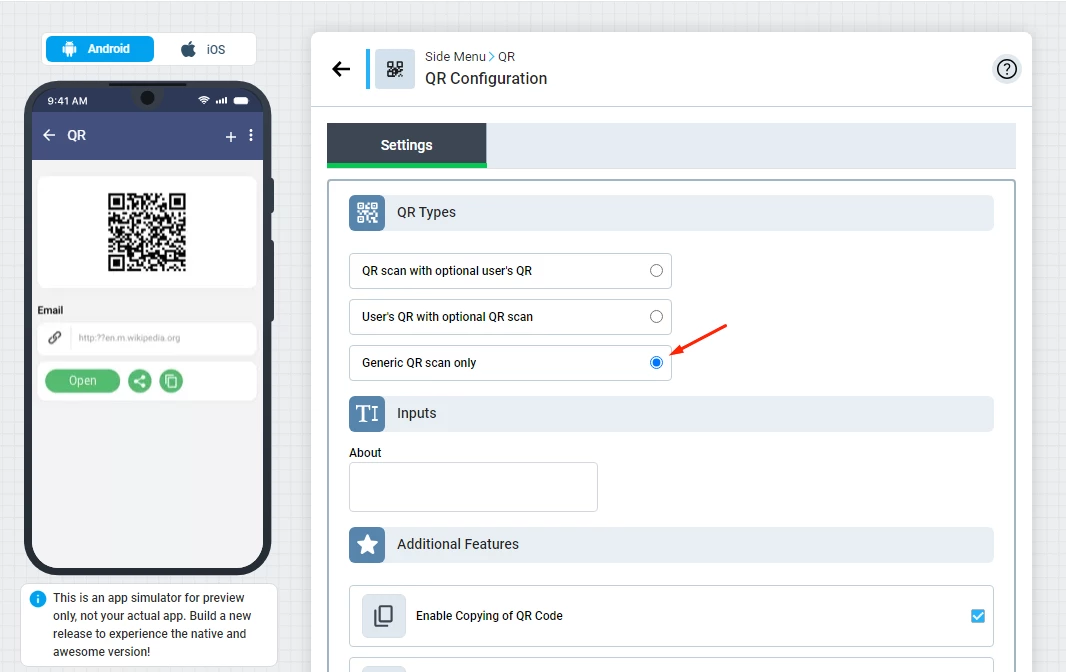
3.) Add a special text to be your QR code page description.
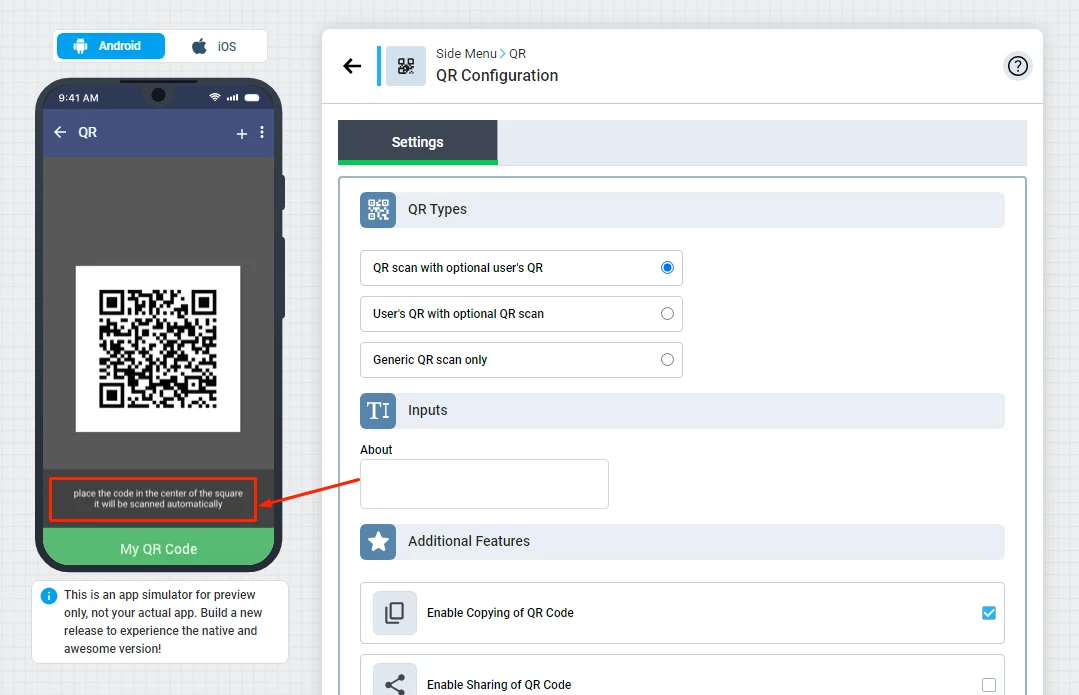

4.) Additional features:
- Allow users to copy QR code
- Allow users to share QR code
- Allow users to open QR code on a web page
Note that you can choose all of them
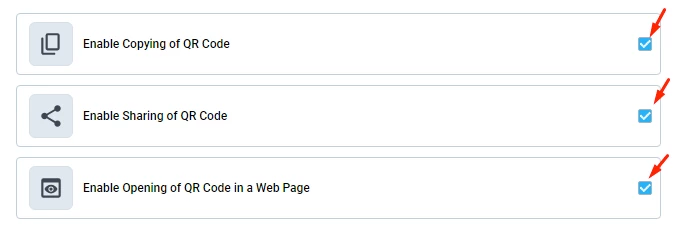
Updated 5 months ago