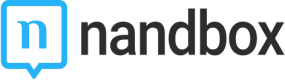Create Apple Store Connect account
Creating Apple Developer Account
Go to the Apple Developer Program and sign up for an individual or organizational account.
Note that Apple will verify individual App Store Connect accounts within one to two working days. However, organizational accounts need extra verification to prove the existence of the organization, which could take several weeks. Make sure to verify your account first, as you will not be able to proceed with the creation and publishing process.
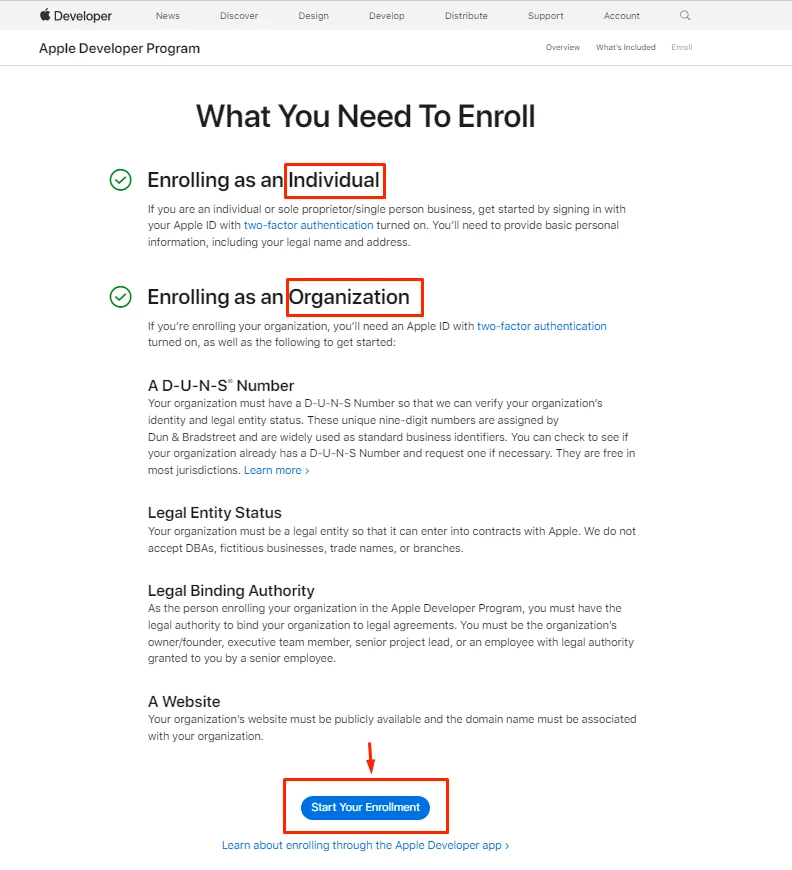
Configure App Store and App Info Setup
From your app builder, go to the Build page. In order to configure your app information and generate an iOS release, you need to fill out your 'Company Details' first. Click 'Setup'
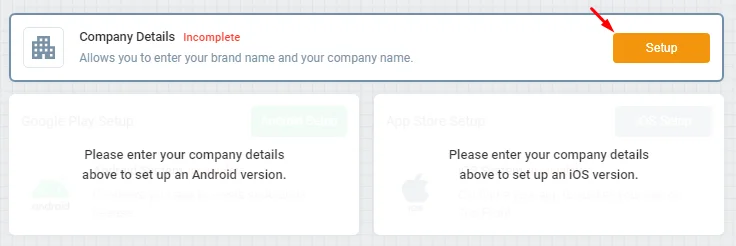
Add your brand name and company name. If you have a website, you must include it in order for the deep link to be generated. This section is required because it relates to Chat Groups. The deep link step assists users in mentioning each other by name in a group conversation if your app has a chat group feature.
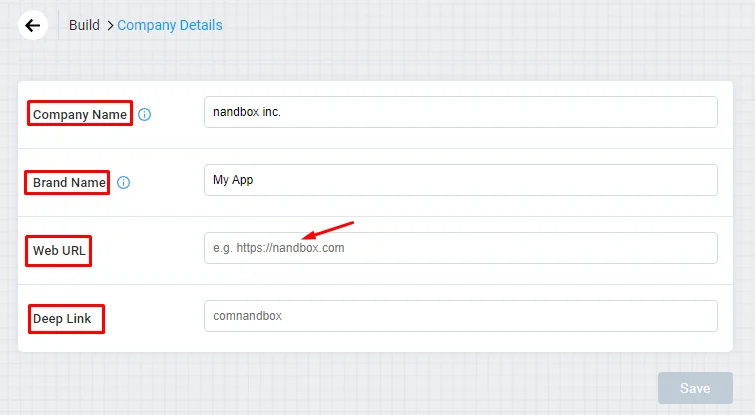
If you don't have a web page, you can use any random URL to generate a deep link like this:
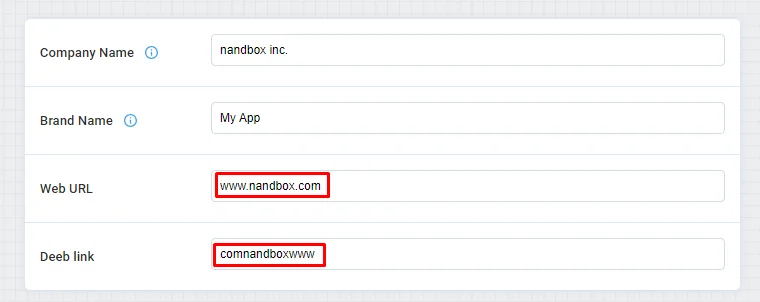
And don't forget to click 'Save.
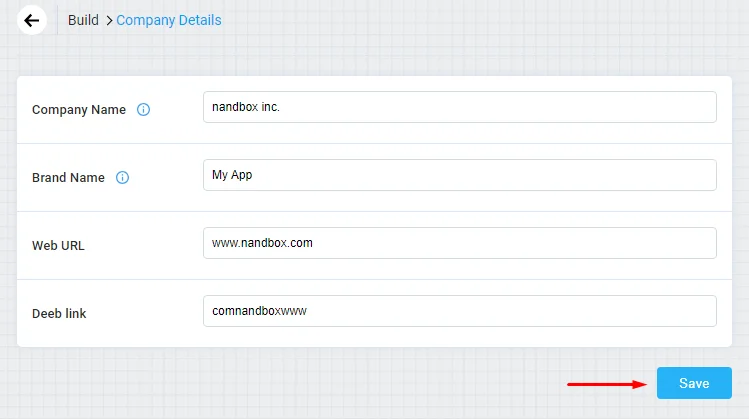
Now you need to set up your iOS information.
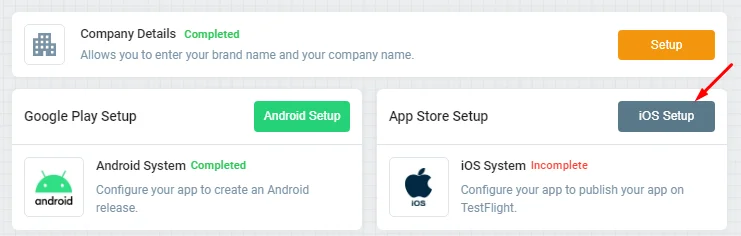
App Store Setup:
Choose whether you’re an individual or an organization. Make sure to match your selection with your Apple Developer account enrollment, then click to start setting up.
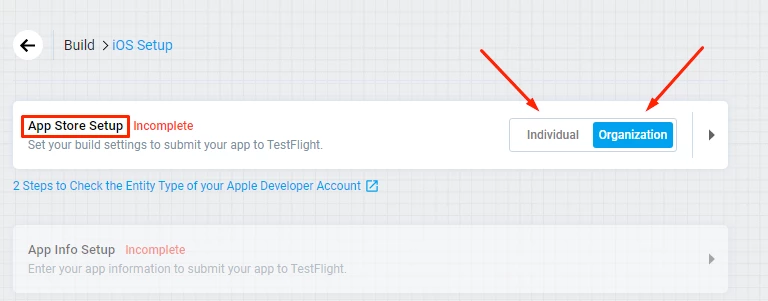
Individual choice:
Here are all the requirements you should fill out: That’s why we advise you to create your Apple developer account in the first place, as you’ll need to fill out these requirements from the account itself:
- Your account Username
- Your account Password
- Team Name
- App Specific Password
- Key ID & Key File
Then click Setup.
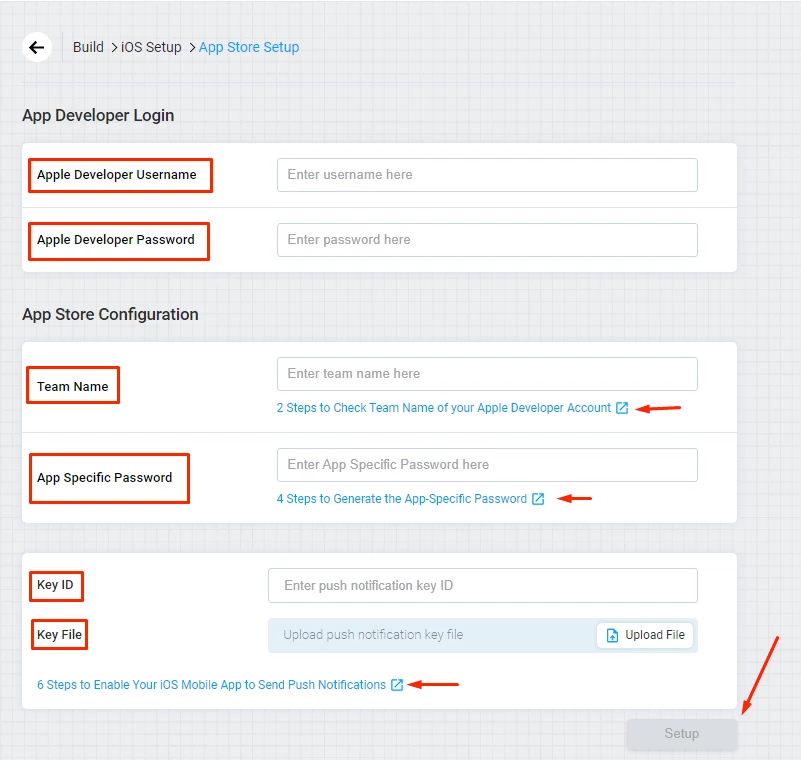
And now your iOS setup is complete.
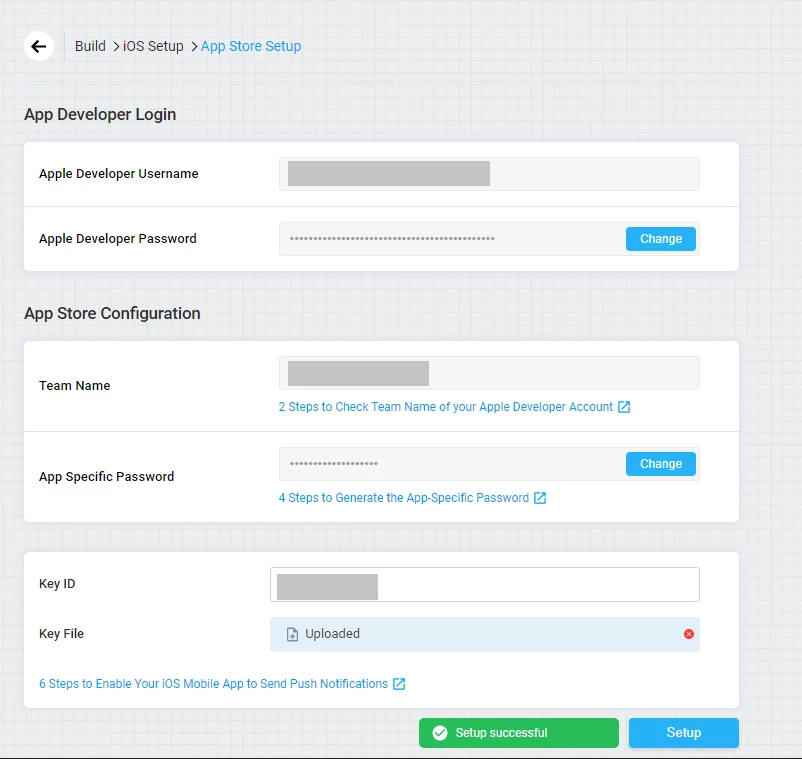
Organizational choice:
Here are all the requirements you should fill out:
- Your Company Name
- Your Team Name
If your account choice is organizational, make sure to invite [email protected] as an App Manager in your Apple developer account so that nandbox can handle the technical aspects of publishing and leave you to configure the app logo and description.
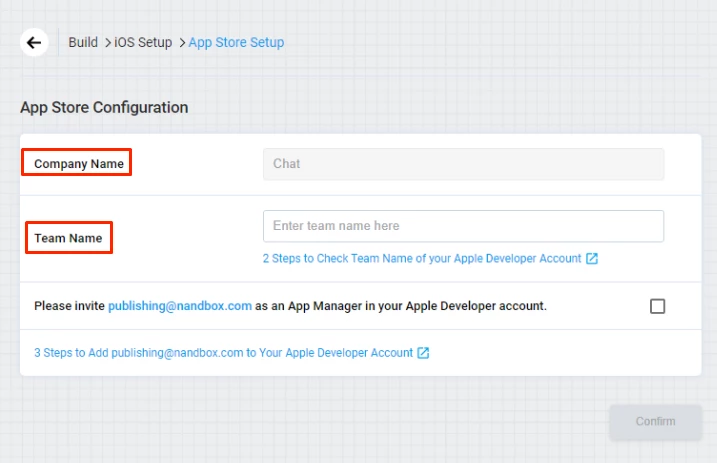
Go to your Apple Store Connect account, and select "Users and Access".
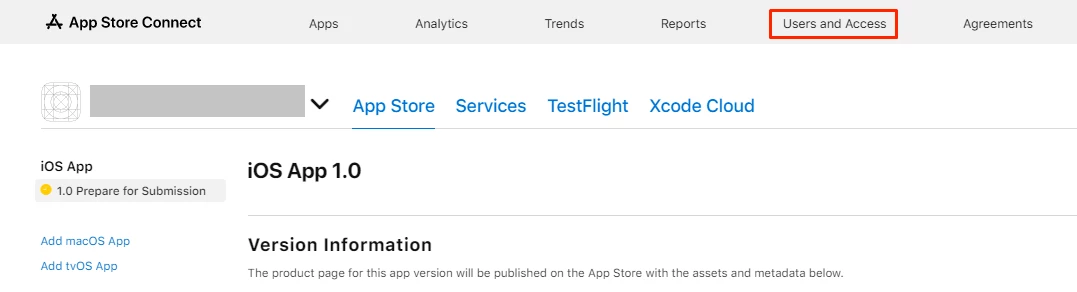
Click (+) icon
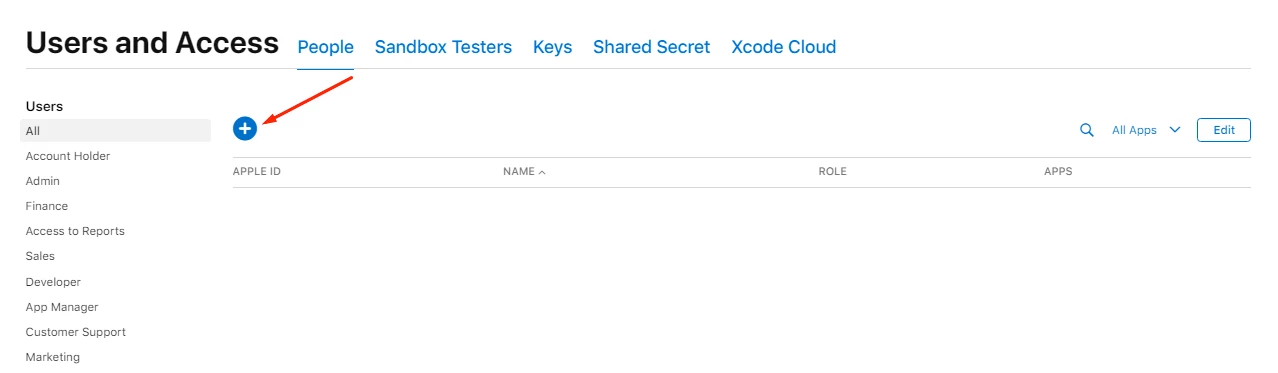
- Add a random first and last name.
- Add Email: [email protected]
- Mark 'App Manager'.
- Mark 'Access to Certificates, Identifiers & Profiles', and 'Create Apps' will be marked by default.
- Then, click 'Invite'.
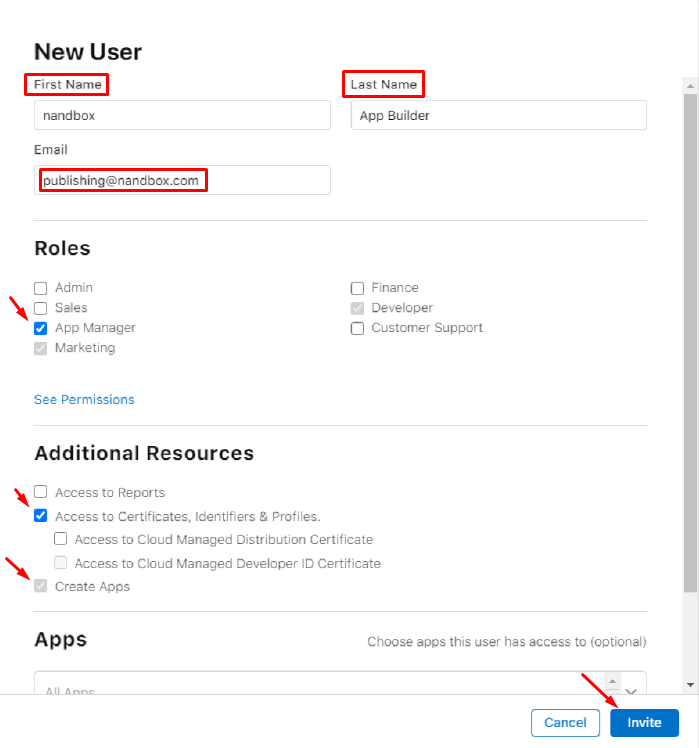
App Info Setup:
Also, fill out these requirements:
- App Name
- App Icon
- Bundle ID
- App Store Name
Then click "Setup".
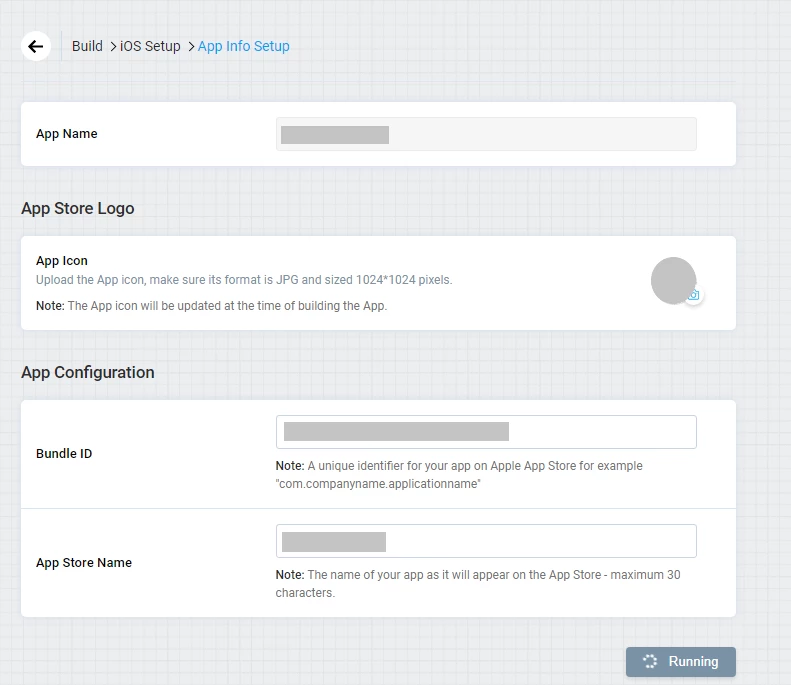
Now your App Info setup is also complete.
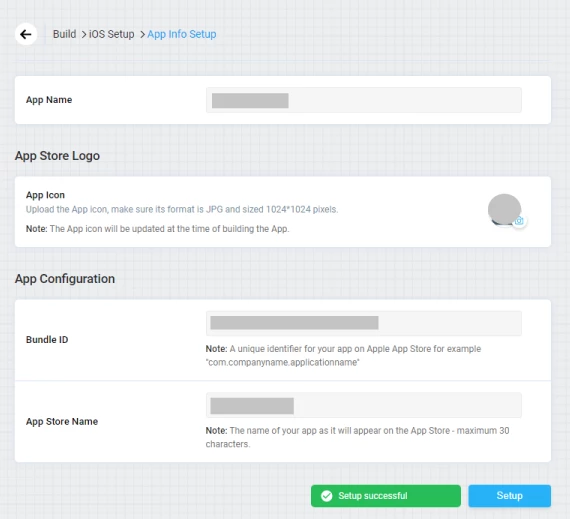
Now that your Apple Developer account is linked with your nandbox platform, make sure you install TestFlight on your device before building an IOS release. Now go back and build an IOS release.
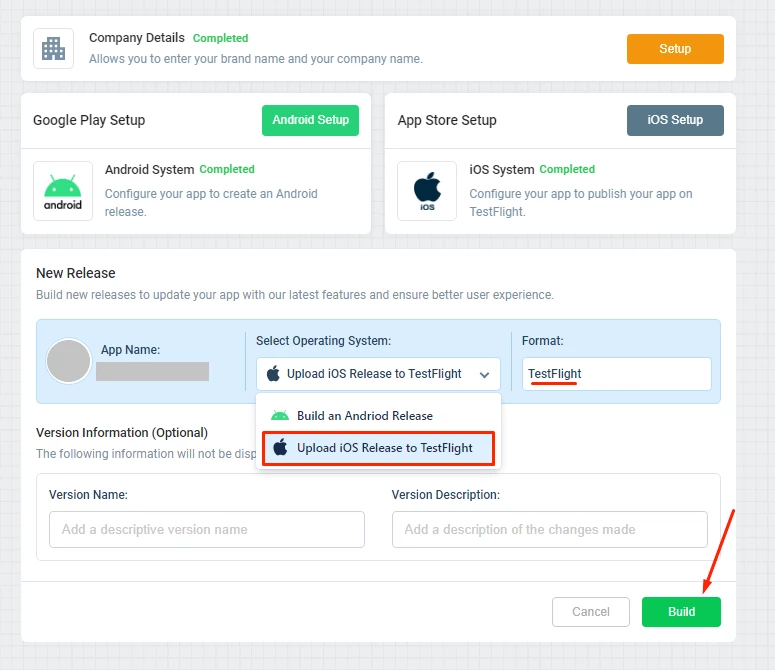
Once the status is "published”, your app is automatically uploaded to TestFlight and ready for testing.

Updated about 1 year ago