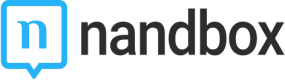Video
Video
Take your users on a visual experience and indulge them with a video to promote a channel, market a product or service, or just show off your store! With the new video module, you can include a link that will redirect them to a video of your choice.
Installation
You can install these modules in your App in the following places:
- App's Home Menu ✓
- App's Side Menu ✓
You can find the video module in the social category.
Click or drag and drop the module into your home or side menu to install it.
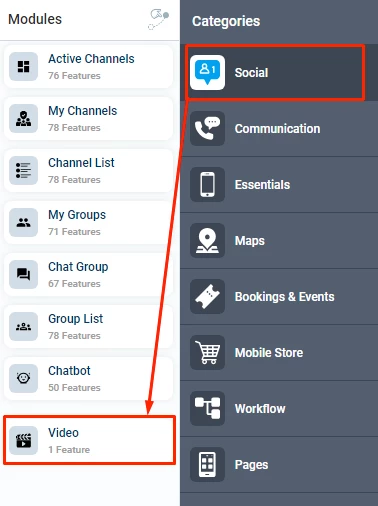
Duplicability
This module can be duplicated in several sections of your app.
Module Walkthrough
1.) Once you have installed the module by clicking or dragging and dropping it in the home or side menu,
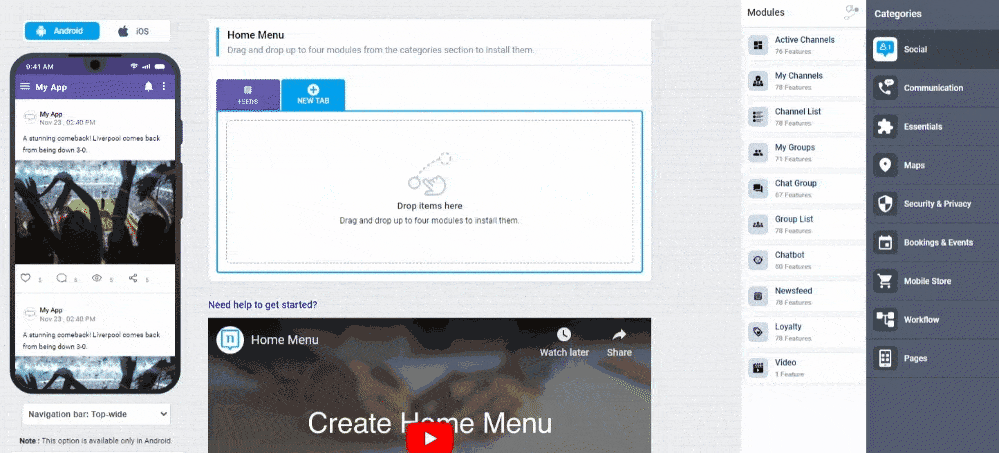
You can rename the module and choose an Android and an iOS icon for it. Click the "Configure" button to open the settings of the module.
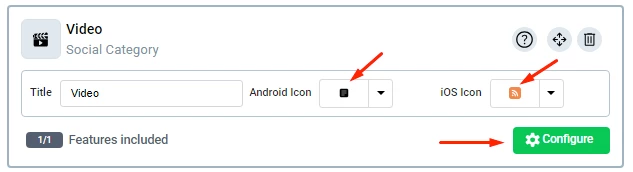
2.) Under the settings tab, you will find the video setup guide. You can set the background photo of the module here.
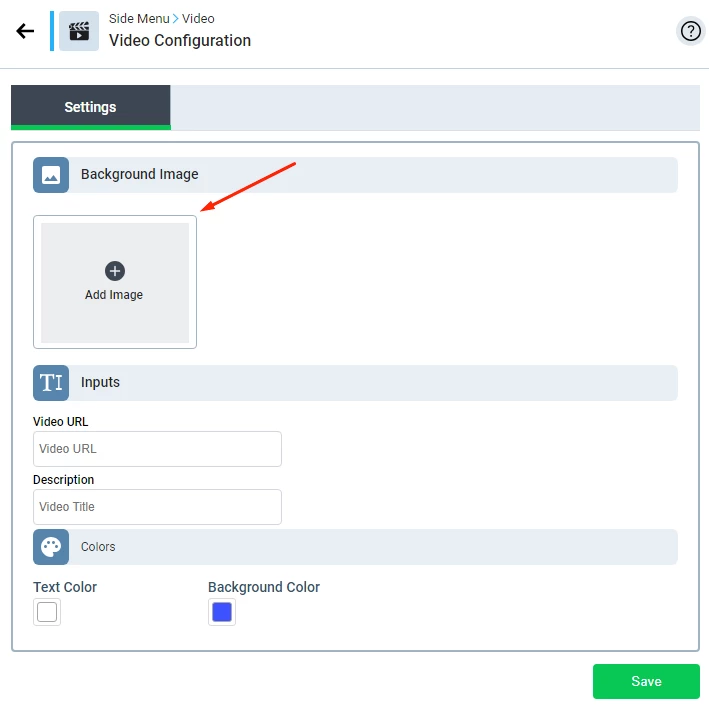
Which will be displayed as follows.
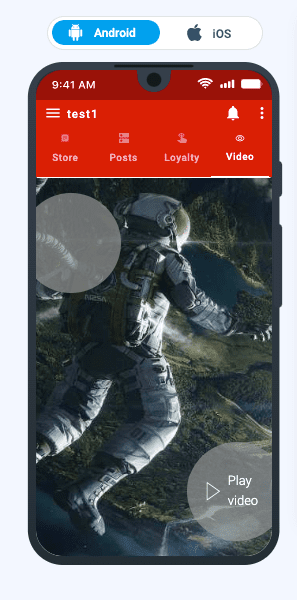
3.) Next, set the URL link that you want the module to direct to here and set a description for the video here.
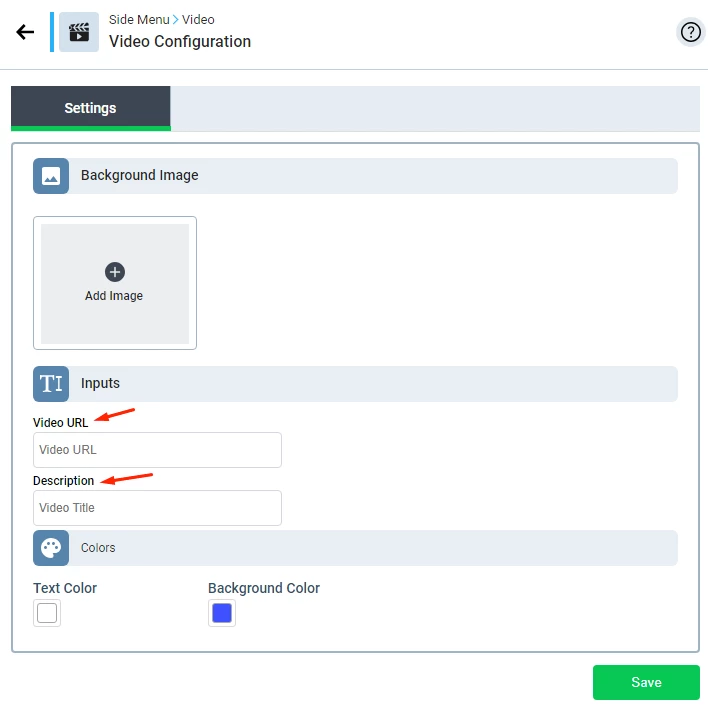
Which will be displayed as follows.
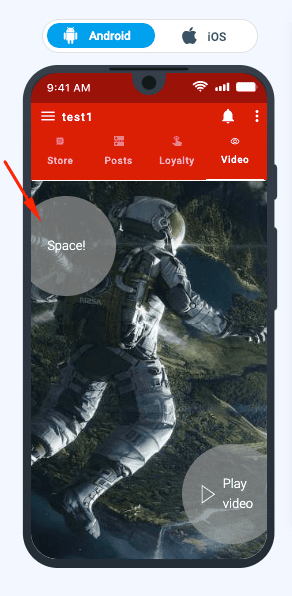
4.) You can also change the text color and the background color of the circles here.
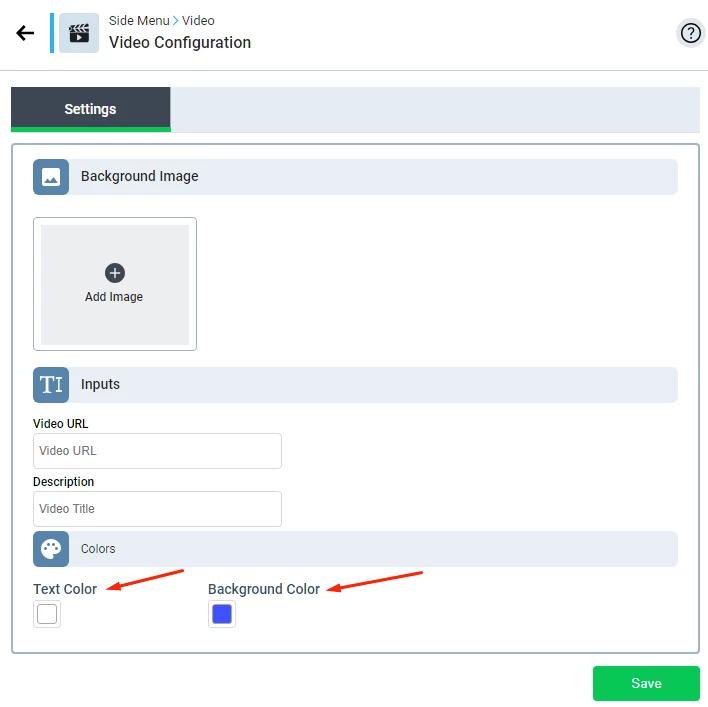
Updated about 1 year ago