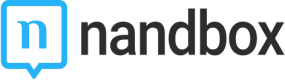Messenger
Messenger
The Messenger module allows your users to text and share multimedia files with their contacts, who also use your app. It shows the users a list of their recent one-to-one chats as well as the group chats made on your App.
This module is the best to use if you want to build a Messaging App.
Installation
You can install this module in your app in the following places:
- App's Home Menu ✓
- App's Side Menu ✓
You can find the Messenger module in the Communications category. Click or drag and drop the module into your home or side menu to install it.
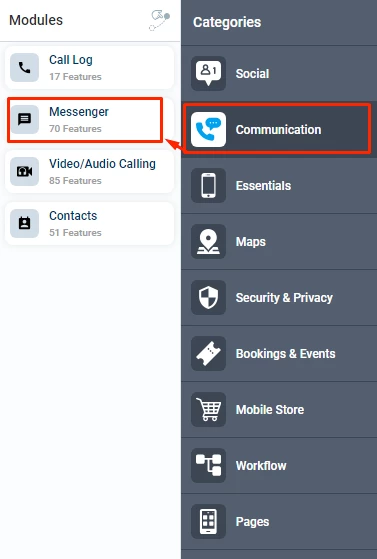
Duplicability
This module can be duplicated in several sections of your app.
Main Features
The Text and Media Messenger module comprises 77 features, set as default.
1.) Chat
Your app users can chat as well as share images and receive push, and in-app notifications.
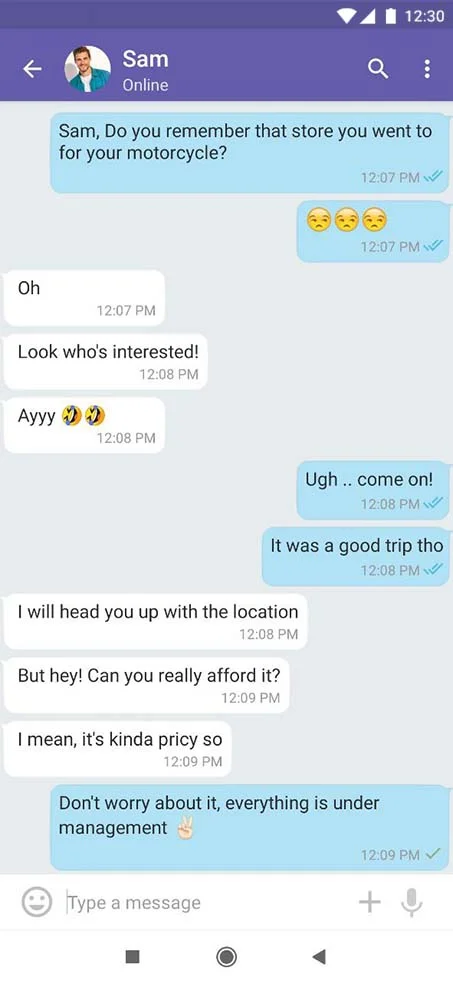
2.) View Profile
A profile view that shows the user's basic information.

3.) Last Seen
Displays the time of the user's last login in peer-to-peer chats. If the user disables this feature, they won't be able to see other people's last seen status.
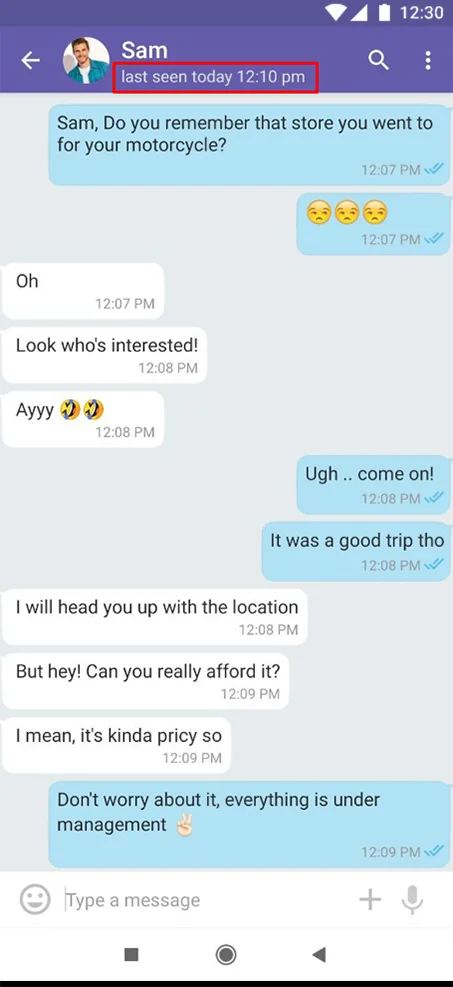
4.) Read Recipient
Allows users to receive notifications when their messages are read. If the user disables this feature, they won't be able to see read receipts from other people.
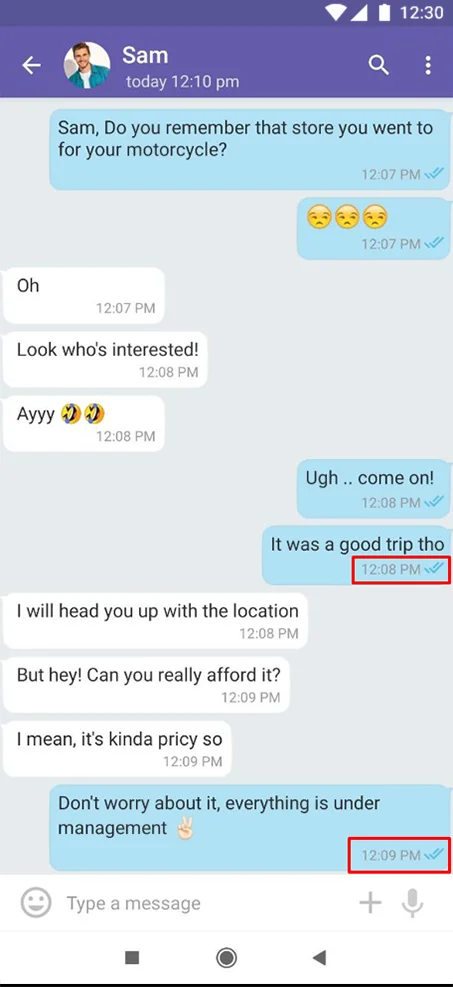
5.) Edit Messages
For users to edit their messages after they are sent. The edited messages will be amended accordingly at the users' end.
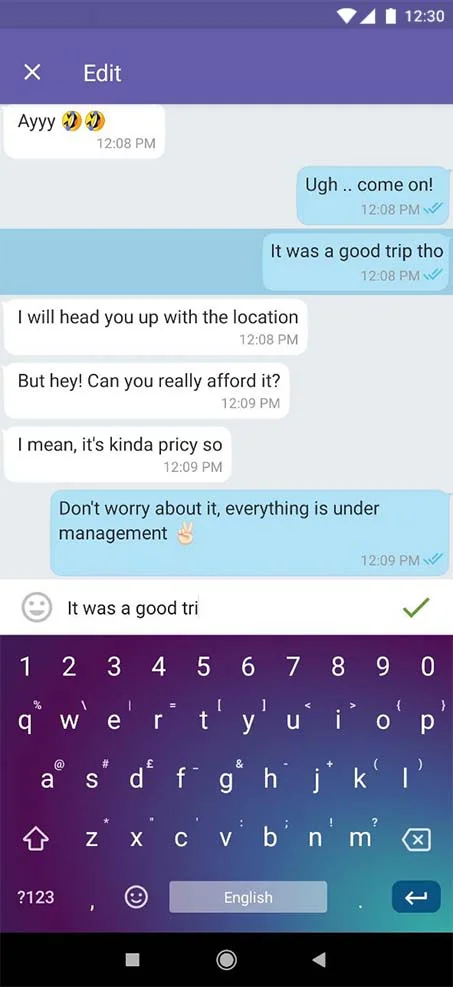
6.) Recall Messages
Users can delete their sent messages without a time limit and recall their messages anytime.
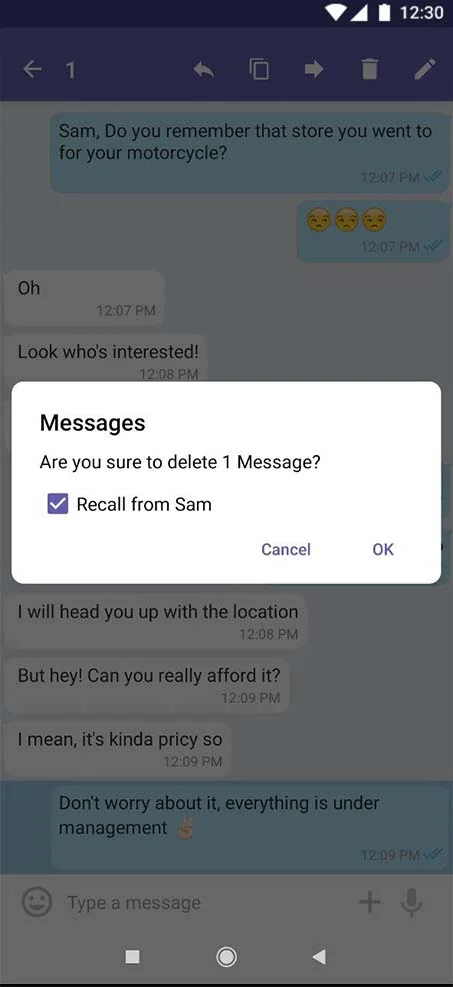
7.) Video Trimming
A video editor for trimming videos for a previously recorded clip and enabling re-encoding it to lower quality (compressing).
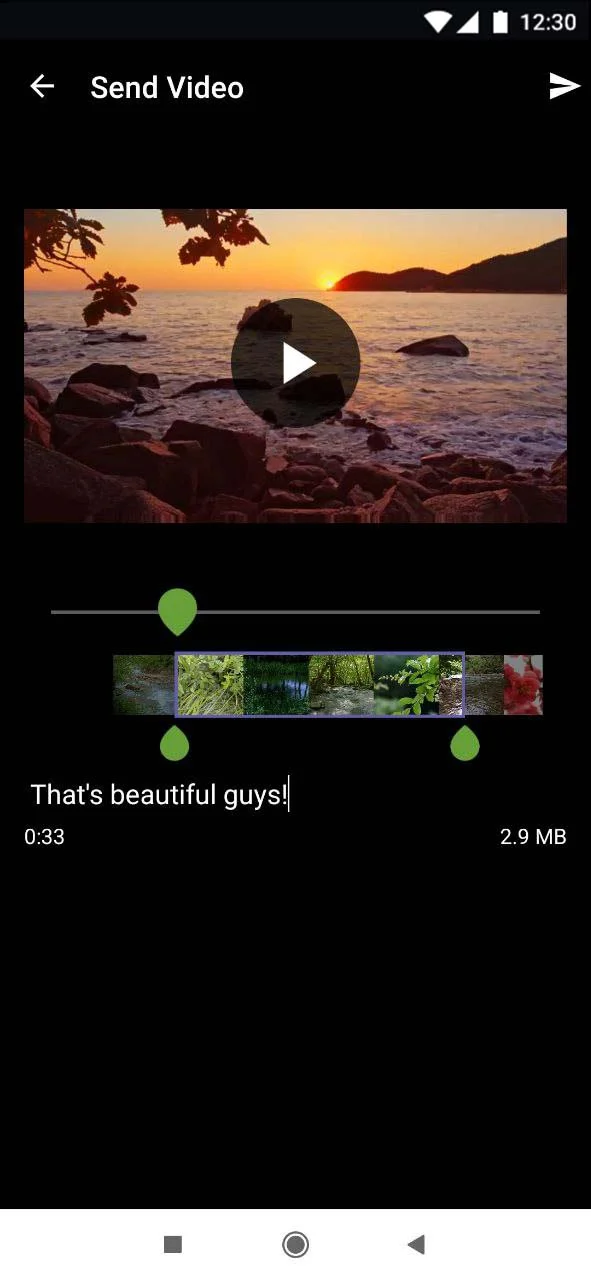
10.) Current Location Sharing
For users to share their current locations with other users within your app.
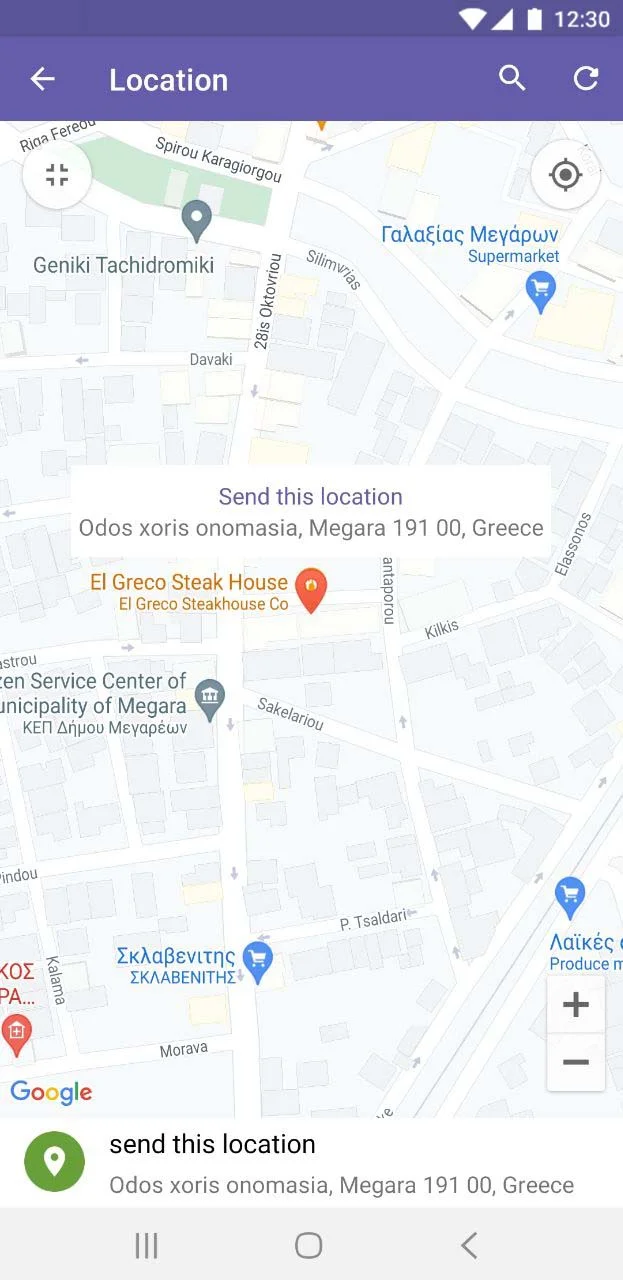
11.) In-App Sounds & Vibrations
For users to customize app sounds, vibrations, and notification tones.
| In-App Sounds | In-App Contact Sounds |
|---|---|
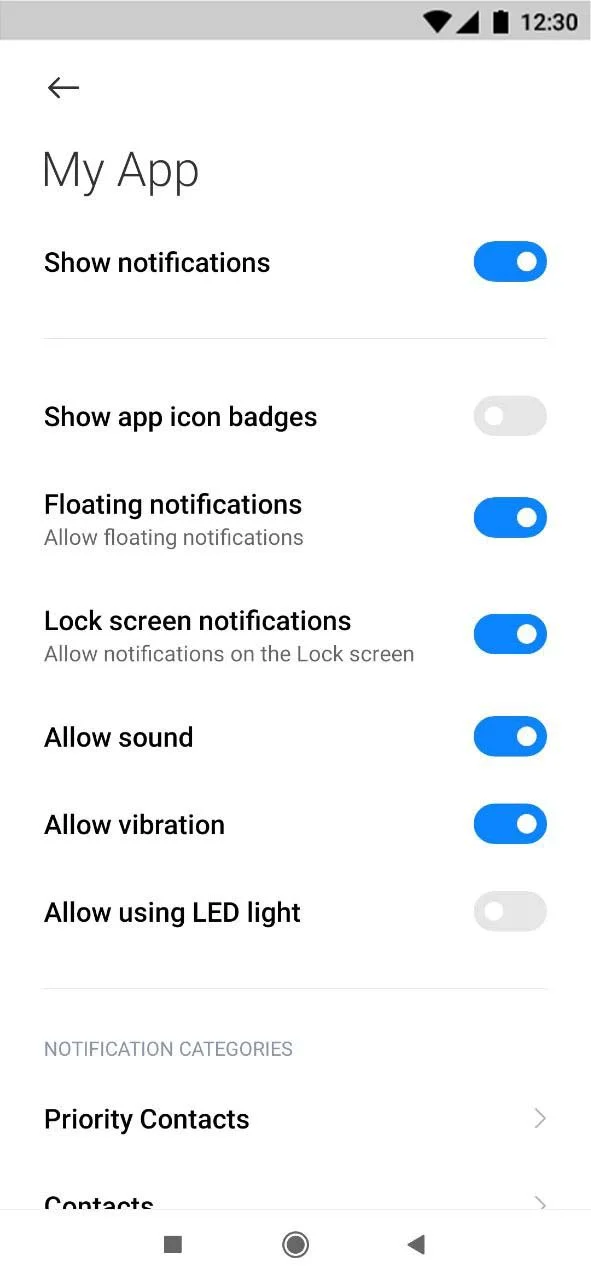 | 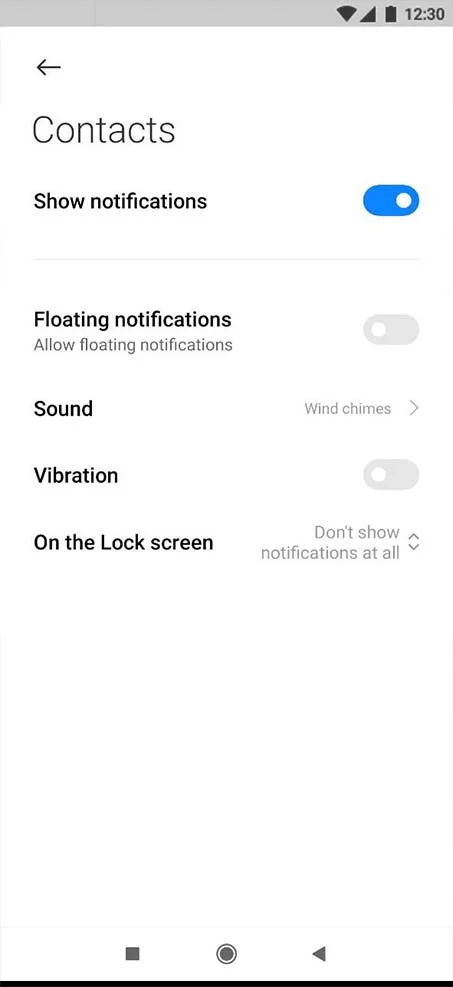 |
Configuration
1.) Once you have installed the module by clicking or dragging and dropping it in the home or side menu,
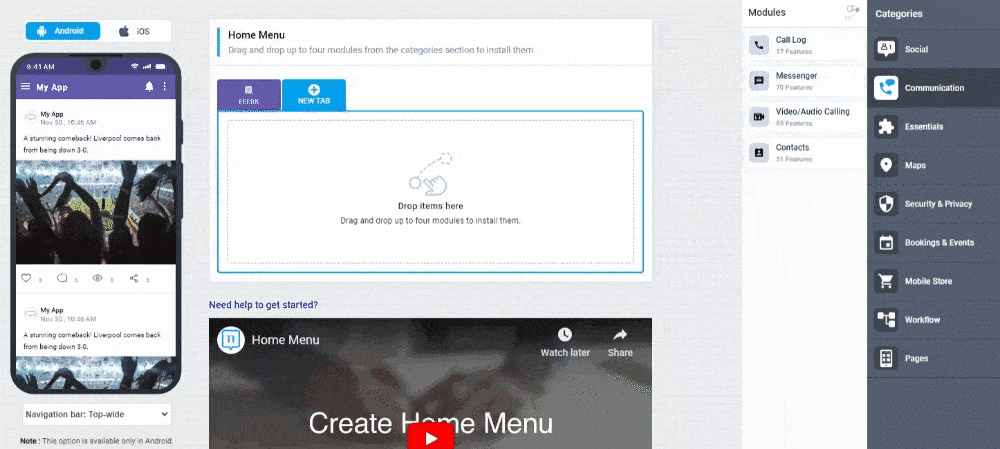
You can rename the module and choose an Android and an iOS icon for it. Click the "Configure" button to open the settings of the module.
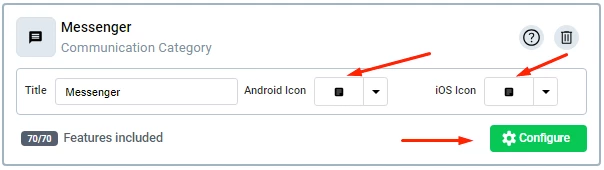
2.) From the settings, you have the option to include ads in your app, using Google AdMob Module.
Note that you have to install the Google AdMob Module first.
Don't forget to click save once you are done.
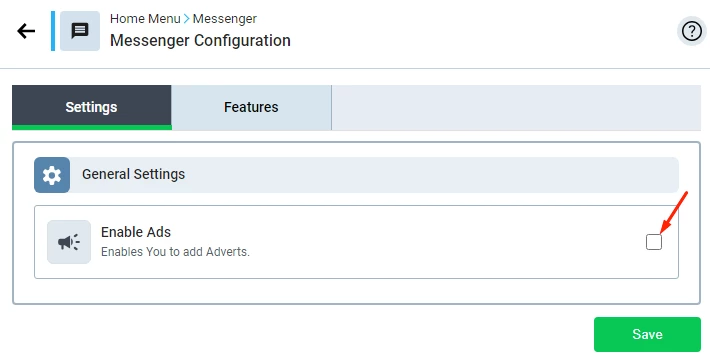
3.) You can check the features by clicking features.
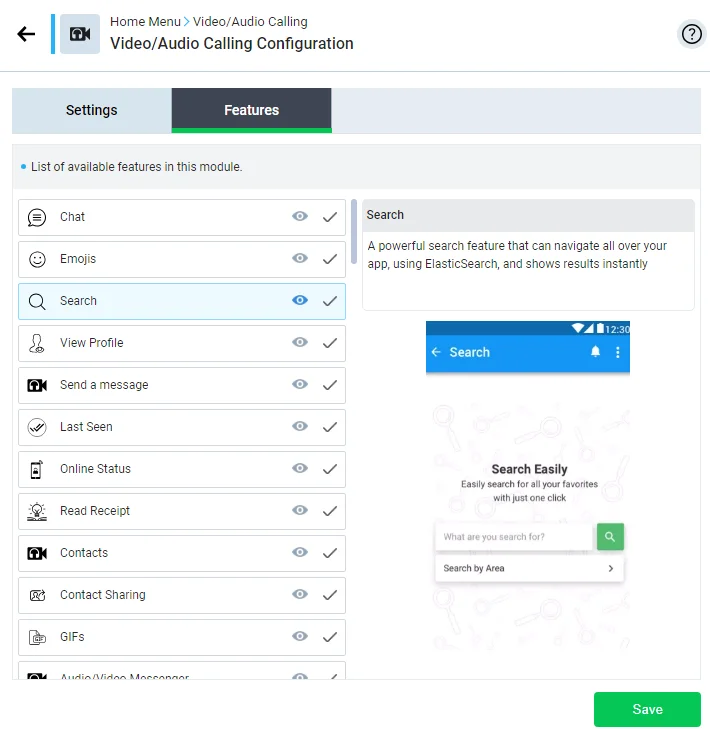
Must-Have Modules
It's better to add this module to your App's Side Menu
- Contacts: It shows your App users a list of their contacts who also use your App.
Module Walkthrough
The module will be installed by clicking or dragging and dropping it into the home menu or the side menu.
Updated about 1 year ago