Cards can be used to contain related elements or other components, such as images, headlines, supporting text, buttons, and lists.
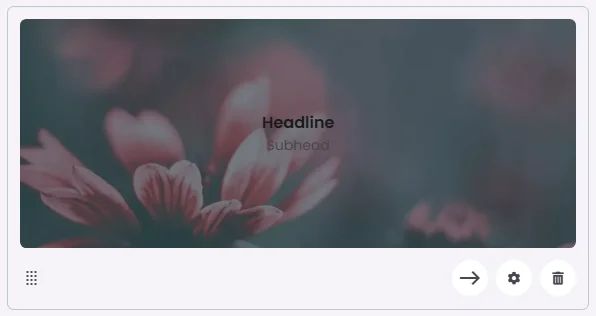
🧱 Gridding Rules
The Card element follows a flexible grid system where it can be placed alone or alongside one other element in the same row.
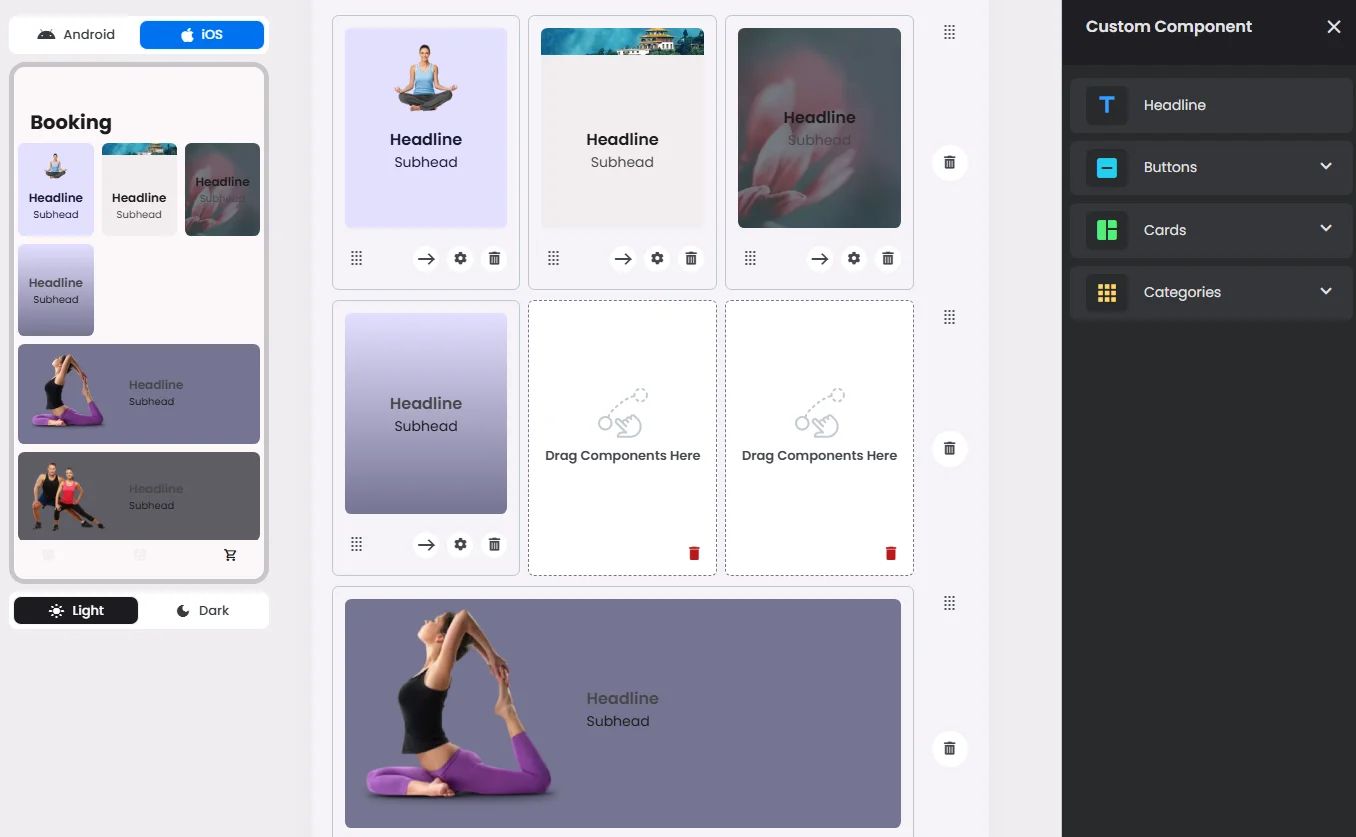
Min | Max |
20 grids | 60 grids |
⚙️ Applicable Settings
The following table outlines the available configuration options for this element. Each setting defines how the element behaves or appears within your app’s UI.
Field | Description |
Headline | The main title of the cell (e.g., "Workflow Component Setup"). |
Subhead | Secondary text placed under the headline (if supported). |
Text Alignment | Alignment of the text in the cell: left, center, or right. |
Font Size | Font size of the headline and subhead text. |
Custom Color | controls the color styling of text or divider. |
Cell ID | This is the unique name for the cell. It's used to find or manage the cell later. If both cell_id and callback are provided, the system will use cell_id. |
Callback | This is the action name linked to the cell when a user interacts with it. You must add this when creating the cell. Once the cell is saved, this value can’t be changed. |
Cell Order | This controls where the cell appears inside the row (from left to right). Like callback, it must be set when creating the cell and can’t be changed later. |
Style | The visual style of the element (e.g., filled, outlined). You need to set this when creating the cell, and it can't be changed after saving. |
BG Image | Background image for the cell when using light mode. |
BG Image Dark | Background image for the cell when using dark mode. |
Image | An image shown inside the cell when light mode is active. |
Image Dark | An image shown inside the cell when dark mode is active. |
Submit | Defines which values get submitted when this cell is triggered: |
Next | What happens after the cell is triggered — open another screen or menu, or run a function. You must set this during creation, and it can’t be changed afterward. |
Keep in mind that the color scheme is based on easy-to-understand color pairs. These color pairs give you a minimum 3:1 difference that’s simple to see. Check out this documentation to understand how the color scheme you have chosen affects the colors of your elements.
📱 Android & iOS Interface
The Card element adapts its appearance and layout behavior based on the platform to align with native UI guidelines:
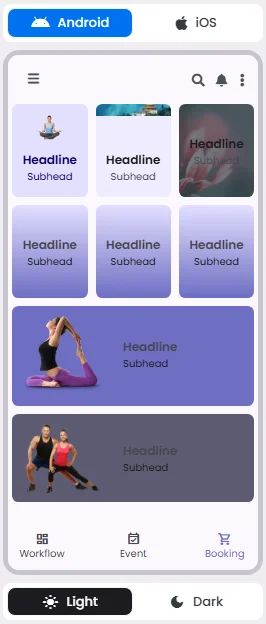
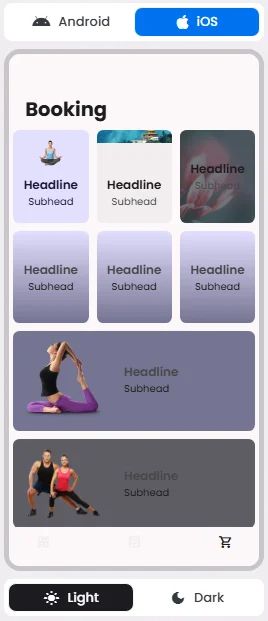
🃏 Card Style Overview
Cards have structure and visual behavior, including image placement, text alignment, padding, and interactive zones. Each card style defines how content is presented within the layout.
There are 3 types of them: Elevated, Filled, and Outlined.
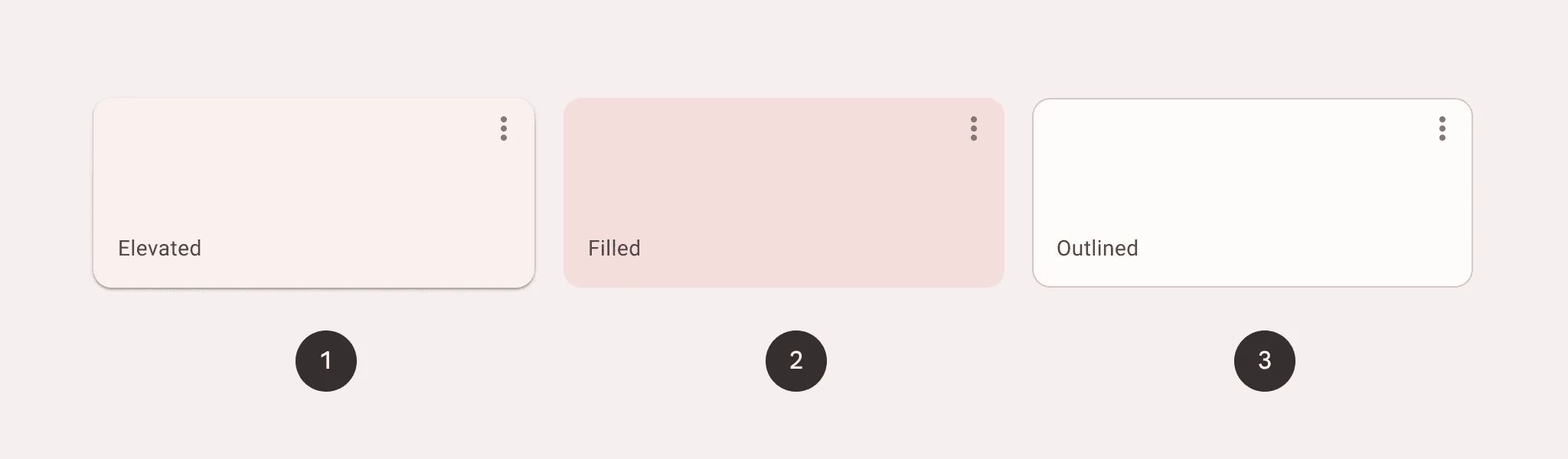
Elevated Card
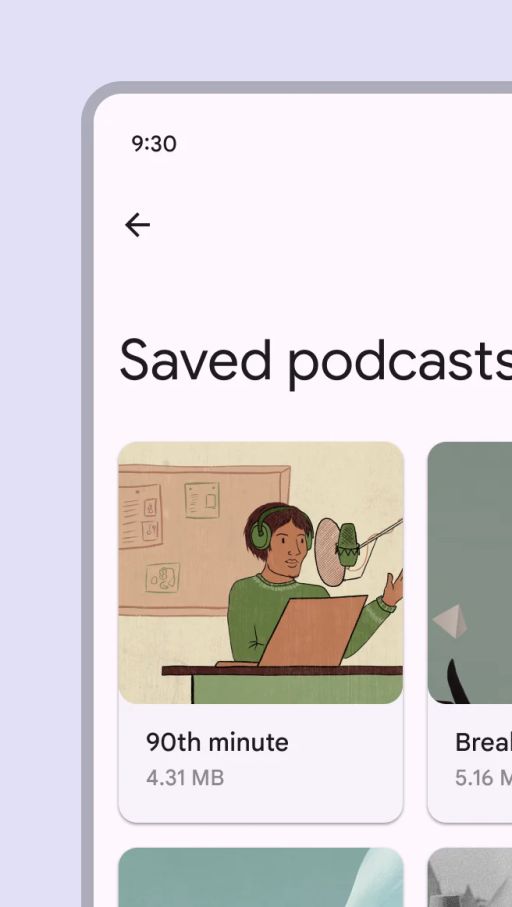
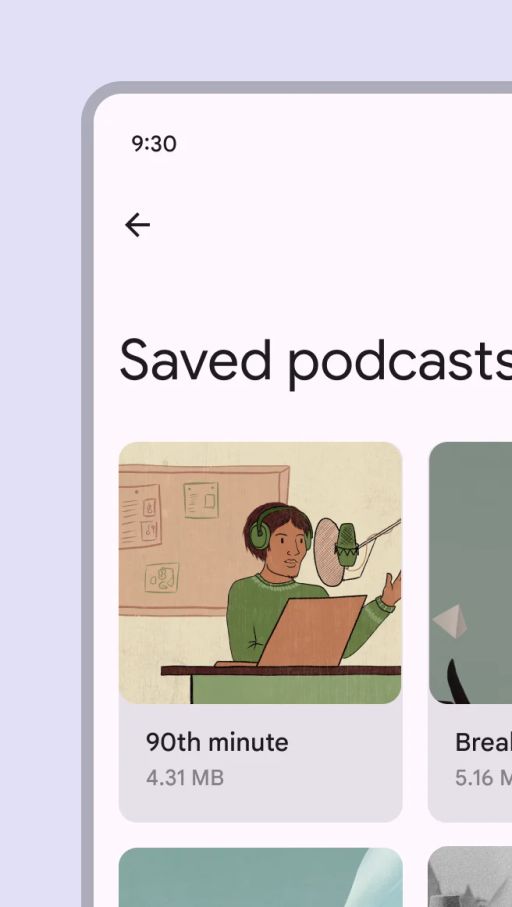
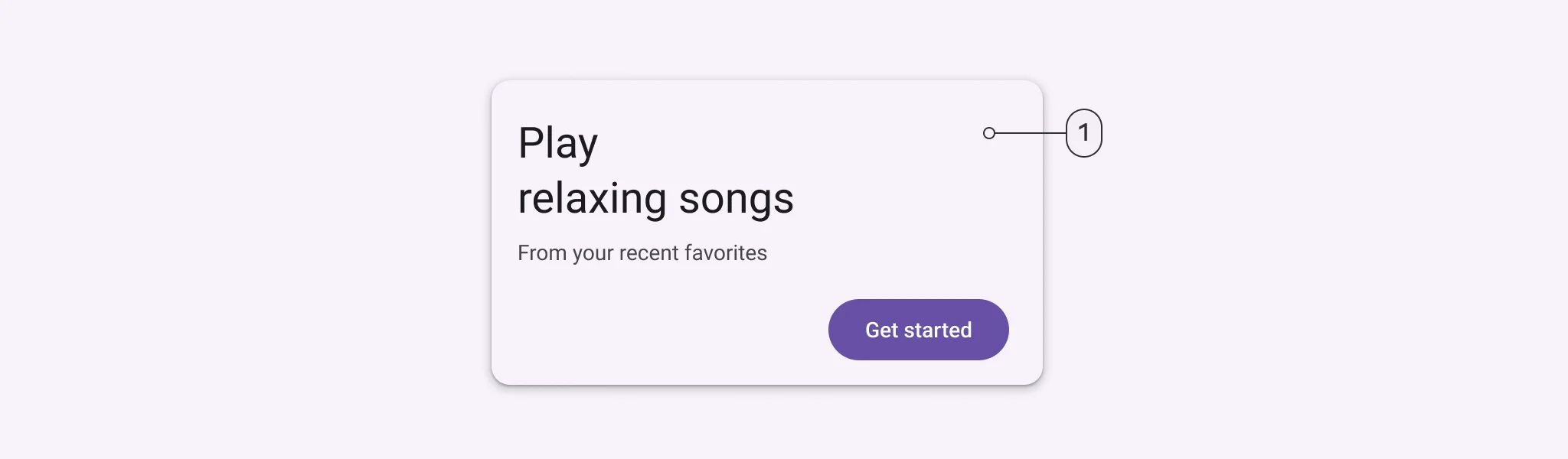
To apply color values, design tokens are used. In terms of design, this means using color numbers that match tokens. A color value will be a token that points to a value for execution.
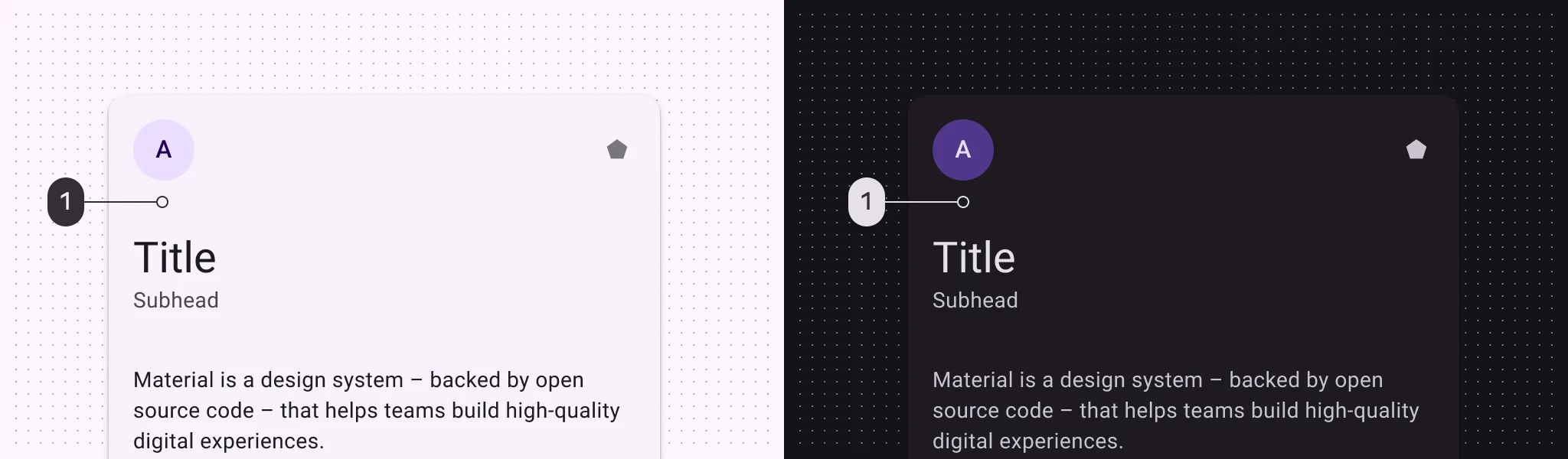
Filled Card
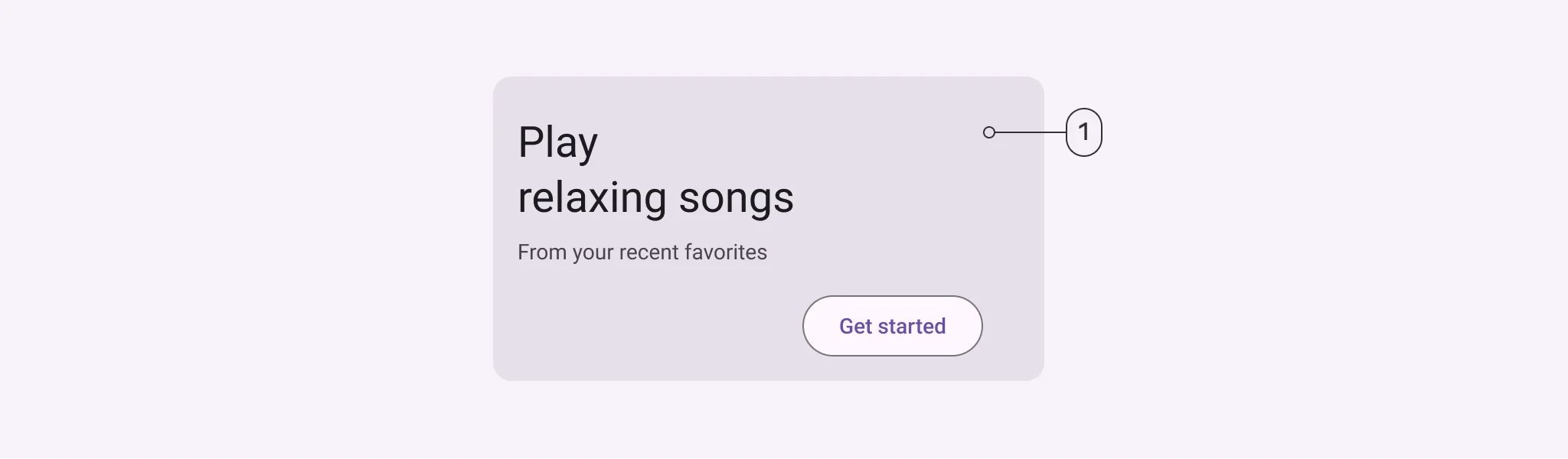
To apply color values, design tokens are used. In terms of design, this means using color numbers that match tokens. A color value will be a token that points to a value for execution.
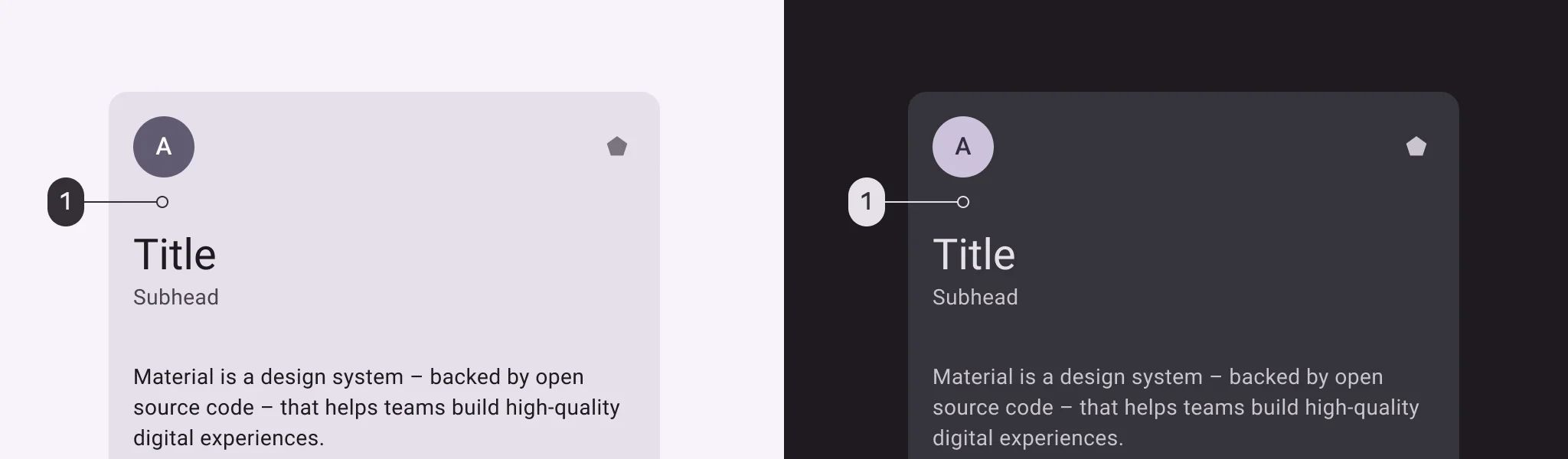
Outlined Card
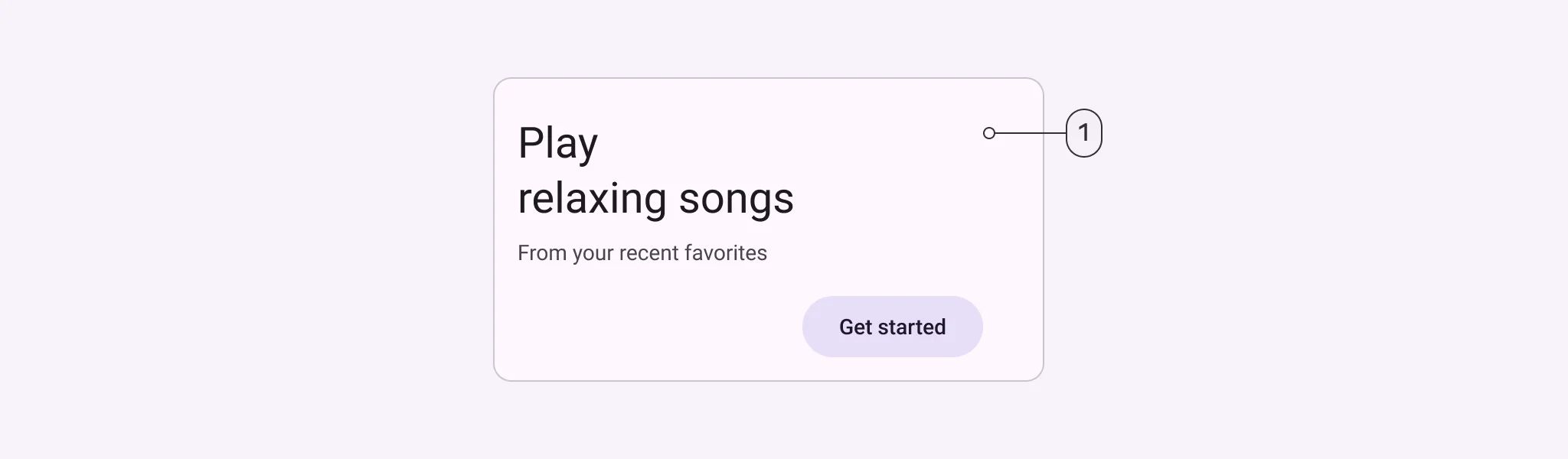
To apply color values, design tokens are used. In terms of design, this means using color numbers that match tokens. A color value will be a token that points to a value for execution.
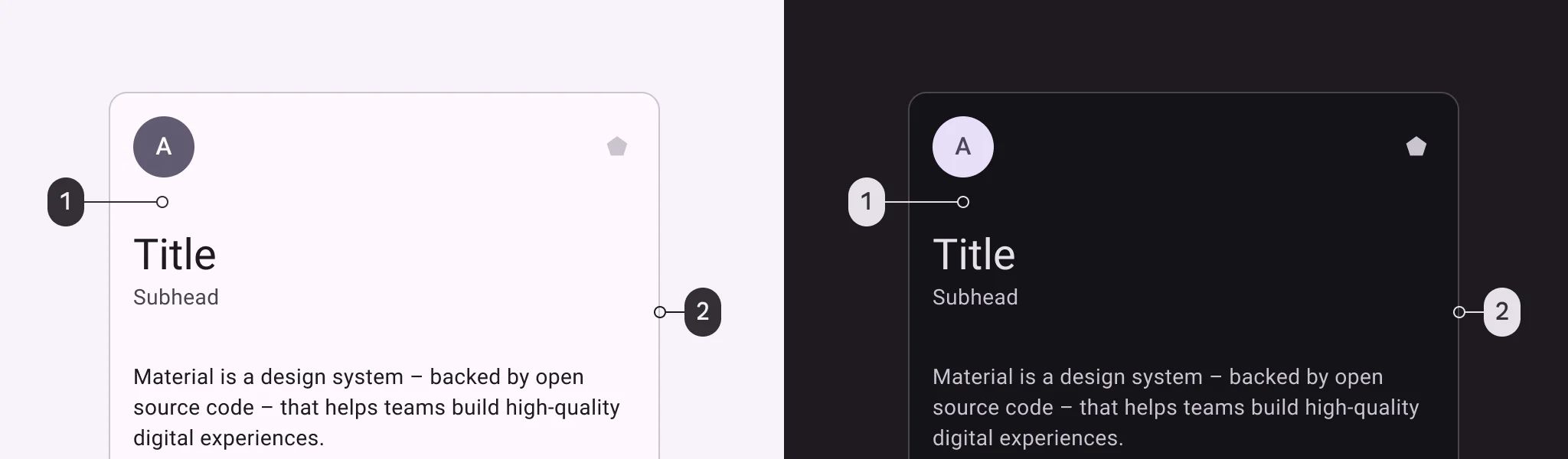
🧰 Usage
Use a card to display content and actions on a single topic. It should be simple to scan cards to find information that is useful and effective. Things like text and pictures should be put on cards in a way that makes the order clear.
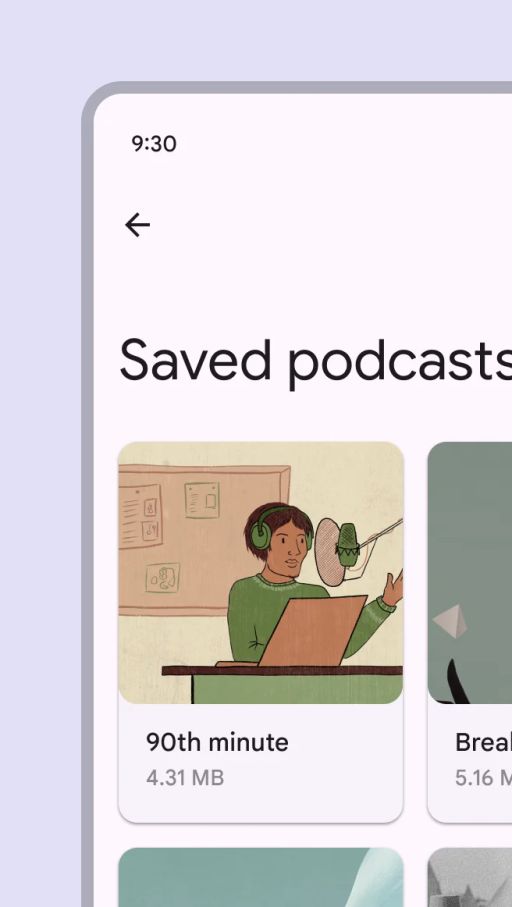
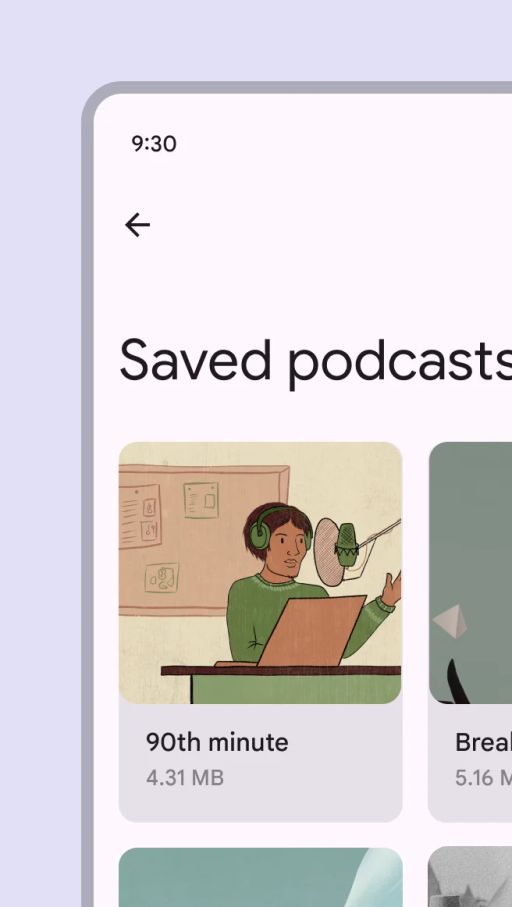
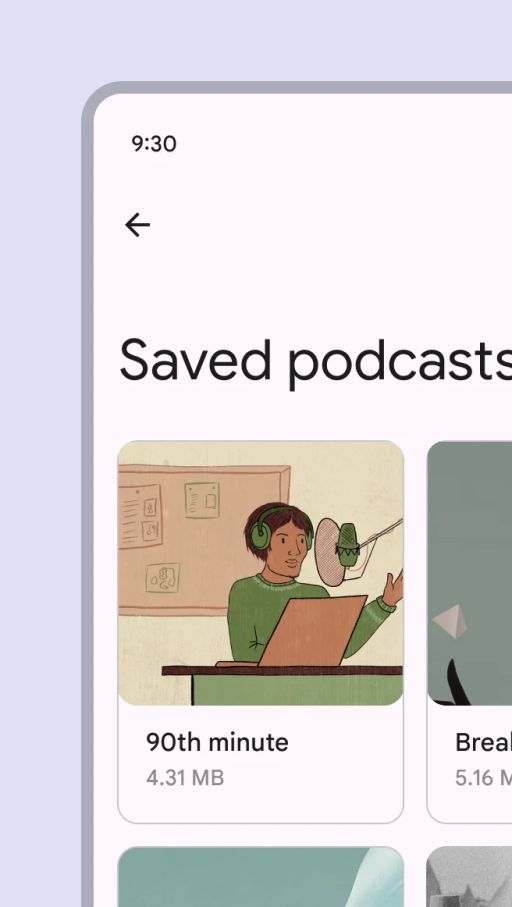
Recommended—Let cards make the best use of space while filling the part of a screen that meets functional needs. For a better user experience, it's recommended to keep the number of cards (grid) to no more than three.
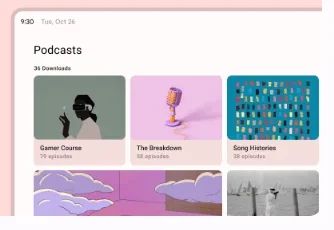
❓ FAQs
Q: How can I display events or bookings as visual cards in my app without coding?
A: With nandbox’s Cards element, you can easily create a clean, modern layout that shows your events or bookings as visual cards—no coding required. Each card highlights your offerings with images, titles, dates, and action buttons, giving your booking hub an interactive and polished look.
Q: What does the Cards element display?
A: Each event or booking is displayed as an individual card, which includes:
- A cover image for the event or service
- A title or event name
- Responsive layouts that automatically adjust for 1, 2, or 3 cards per row (depending on screen size)
This makes it easy for users to browse your offerings and tap directly to book—perfect for showcasing everything in a visually engaging way.
Q: How do I add and customize event cards in the booking center?
A:
- Open the Booking and Event Center layout in the nandbox builder.
- Drag and drop the Cards element into the section where you want events to appear.
- Set up:
- Card image (cover photo)
- Heading and optional subhead
- Choose your layout style: display 1, 2, or 3 cards per row to fit your design.
- Save and preview—your bookings and events will now show in card format, with built-in action buttons for users to book or learn more.
