A category is a collection of bookings. For example, you may make a category for teachers who solely teach yoga and another for teachers who teach classes regarding healthy eating.
Categories help give structure to your booking system. Instead of overwhelming users with a long, flat list of services or events, you can group them into meaningful sections (e.g. “Yoga Classes”, “Consultations”, “Workshops”). Each category can include image, description, and theme, making it easier for users to understand what each group offers at a glance.
📋 Steps
From the admin menu, click 'Categories.’
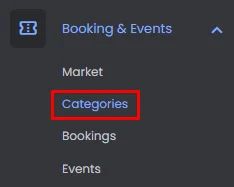
Click ‘Add New Category.’
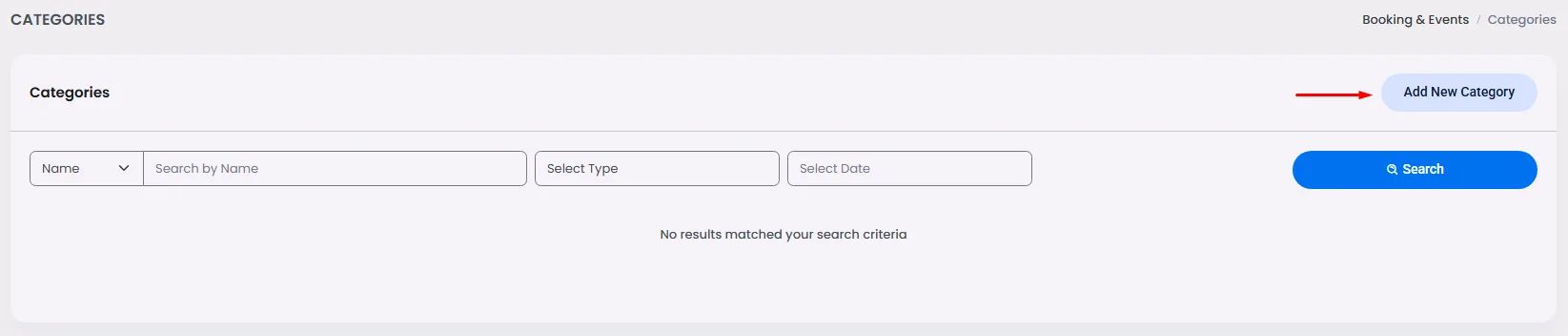
A window will appear where you can enter your category title and description, click or drag and drop an image, select a category theme, and choose if this category will hold created events or bookings.
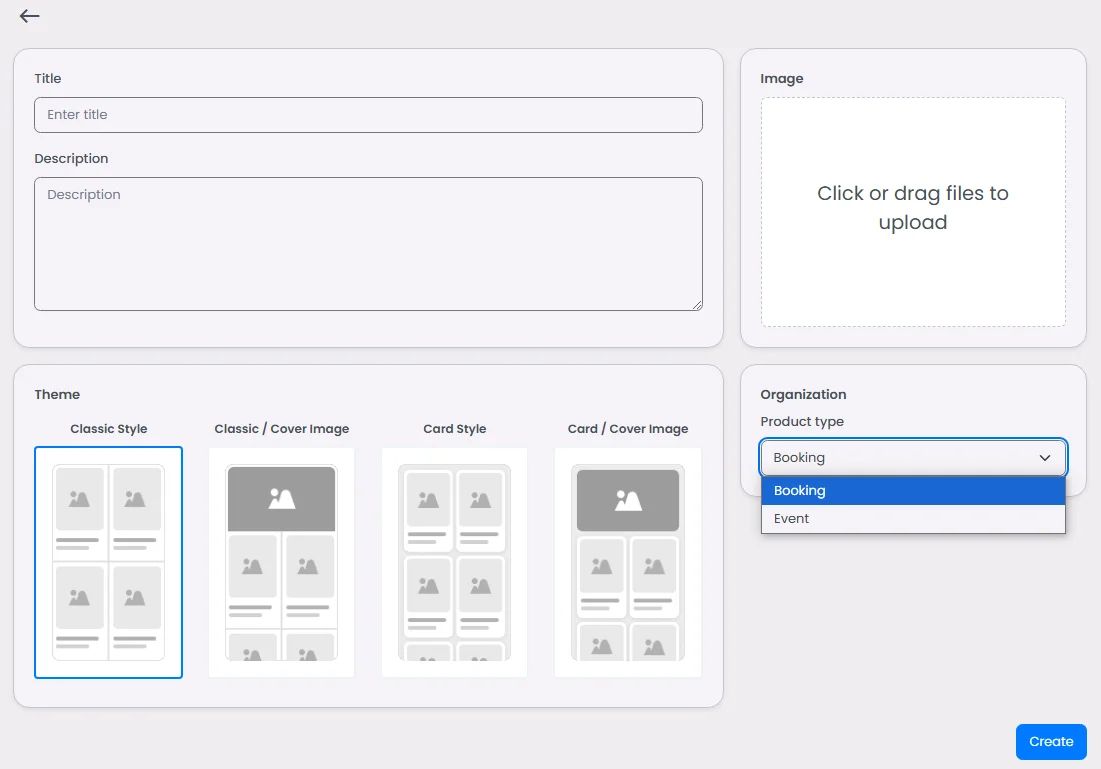
And when you click ‘Create,’ additional options will appear:
- Add search tags to connect your category with a search filter or chip.
- The search score determines the order of the categories in the search; for example, add 1 to make your category the first one to appear.
- You’ll also find the category’s created ID and date of creation.
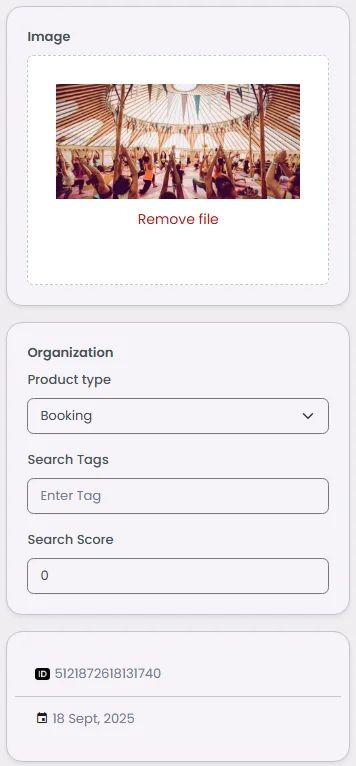
Now, it’s time to assign events/bookings to this category.
Click ‘Add Product.’

Select the event/booking and click ‘Done.’
If you select Event as your category type, only the events will be shown, and vice versa.
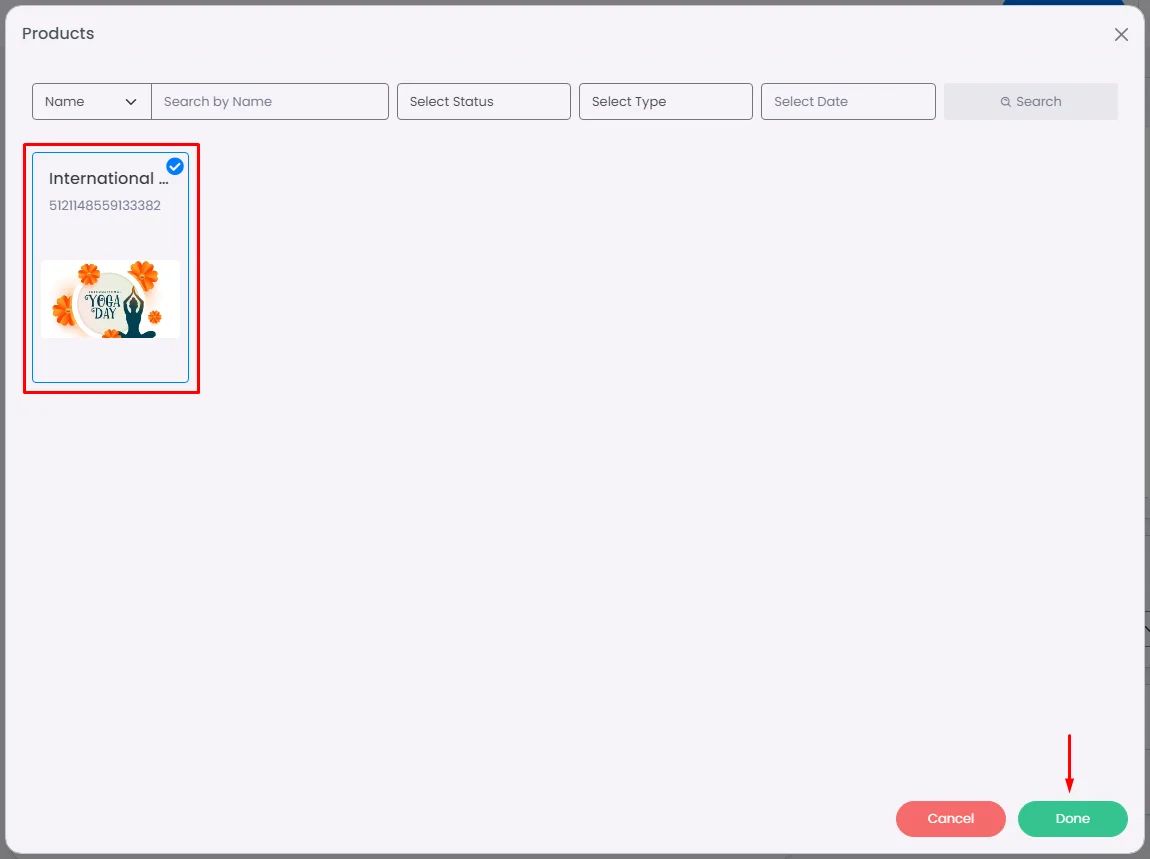
Keep in mind that there are two ways to add an event/booking to a category: you can either add the event/booking to the category section or assign the category to the event/booking section.
Once your categories are set up and bookings/events assigned, the category structure becomes part of your app’s visible navigation. Users can filter by category in the booking interface, giving them a curated browsing experience. Behind the scenes, this also helps you manage and promote certain offerings (for example, highlighting “Premium Workshops” or grouping “Free Consultations”).
Use Cases
- Educational institutions: Organize courses into categories like ‘STEM Programs,’ ’Language Classes,’ or ‘Workshops’ to make browsing easier for students.
- Healthcare providers: Group services into categories such as ‘General Check-ups,’ ‘Specialist Clinics,’ or ‘Diagnostics’ so patients can quickly find the right booking option.
- Fitness & wellness centers: Create categories like ‘Yoga,’ ‘Pilates,’ or ‘Personal Training’ to help members filter and book the classes they want.
- Event organizers: Structure large events into categories such as ‘Keynotes,’ ‘Workshops,’ and ‘Networking Sessions’ so attendees can navigate a busy schedule with ease.
- Hospitality & leisure: Divide offerings into ‘Dining Experiences,’ ‘Tours,’ or ‘Entertainment’ categories, allowing guests to explore and reserve with clarity.
❓ FAQs
Q: How can I organize my events or booking slots into categories in my app without writing any code?
A: With nandbox’s no-code Category feature, you can easily group your bookings and events into clear sections—no coding required. Categories make it simple for users to browse your app by organizing similar services together, like “Consultations,” “Workshops,” or “Live Events.”
Q: What can I use categories for?
A: Categories are more than labels—they’re navigational tools. When your app has multiple services or events across different domains (e.g., wellness, education, consulting), categories allow you to:
- Group similar items so users can scan faster
- Present themed sections on your booking home page
- Create spotlighted promotions in certain categories
- Help with internal organization and analytics (you can track how many bookings each category gets, which informs what services to expand or market)
Q: How do I create and use categories in my app?
A:
- In your admin panel, go to Booking and Event > Categories > Add New Category.
- Enter a category name (like Workshops or Private Coaching).
- Add a short description to explain what’s included.
- Upload a category image to give it a strong visual identity.
- Click Save to create the category.
- When creating or editing a booking/event, simply assign it to one of your categories.
Your app will now display organized sections, helping users quickly browse and select the bookings or events that matter most to them.
