The contacts manager component allows you to transmit media, invite users to download your app, and sync your device contact list with your app.

This component is the best for Messaging apps.
Included Features
The contacts manager component comprises 51 features, set as default.
- Account Recognition
Enables automatic recognition of the users' contacts by syncing emails and mobile numbers.
- Friend List
Shows a list of all the user's contacts on the application, including searching and filtering by recently added.
- Contacts
Shows a list of all the contacts on the user's device.
- Invite to Download App
For users to invite their contacts to download the app.
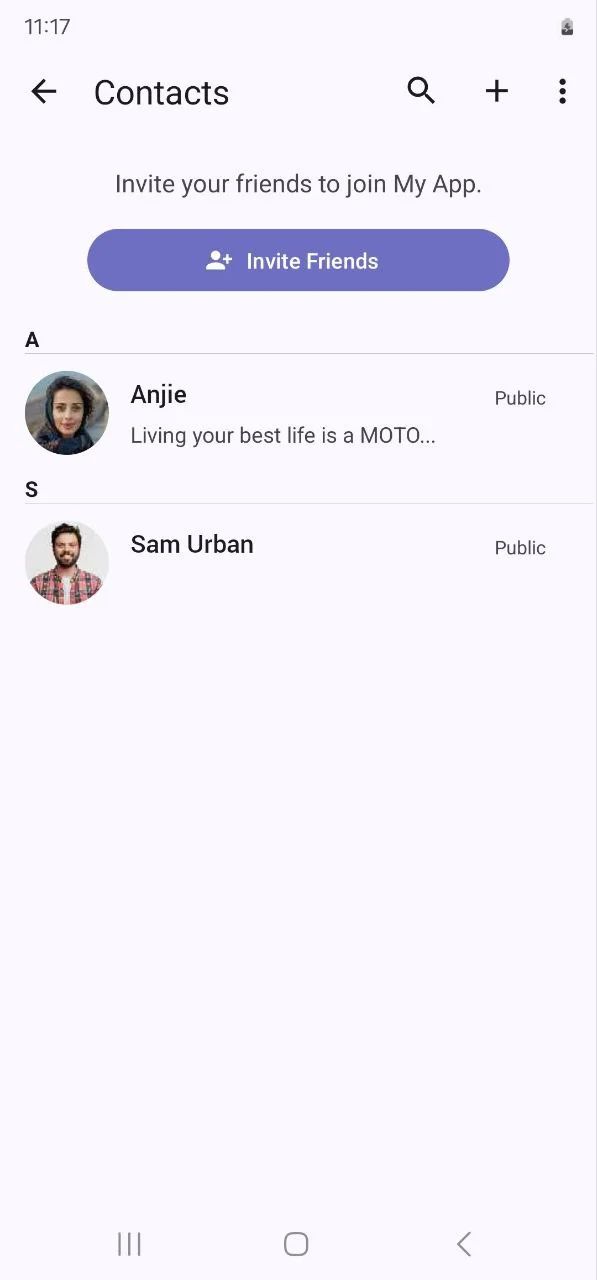
How To Install The Component
This component can be installed in:
- App's Navigation Page ✓
- App's Side Menu ✓
You can find the contacts manager component in the Messaging Features section. Click or drag and drop the component into your navigation or side menu to install it.
How To Configure The Component
Click the gear icon to configure the component settings.
Rename the component and choose an Android and an iOS icon for it. you have the option to add and show the invitational link and enable ads in your app using Google AdMob.
Recommended Components
- All-in-one Messenger: A messenger that allows your users to chat, video & audio call, send photos, videos, voice notes, and files to each other.
- Call Logs: It shows your app users a log of their recent calls.
❓ FAQs
Q: How can I let users save and manage contacts inside my app without writing any code?
A: You can use the Contacts Manager component to give users a seamless way to save, organize, and manage their contacts. It’s a fully visual tool that lets them view friends, sync device contacts, and even invite others to join your app—no coding required.
Q: What features does Contacts Manager include?
A:
The Contacts Manager comes packed with useful features:
- Account Recognition: Automatically syncs user emails and phone numbers.
- Friend List: Displays other app users with search and filter options.
- Device Contacts Access: Lets users import contacts from their phone’s address book.
- Invite to Download: Allows users to send app invites to friends who haven’t joined yet.
Q: How do I add Contacts Manager to my app?
A:
- In your app builder, go to Messaging Features and select Contacts Manager.
- Drag and drop it into your Navigation Bar or Side Menu.
- Click the gear icon to customize:
- Rename the tab (e.g., “Friends” or “Contacts”).
- Upload custom icons for Android and iOS.
- Enable features like invite links or AdMob ads (if you’re using ads).
Q: How do users manage contacts in the app?
A:
Your users will be able to:
- View and search synced contacts directly in the app.
- Access a friend list showing other users who already use the app.
- Invite contacts who haven’t joined yet by sending a link or using an invite button.
Everything happens within the app interface—so there’s no need for you to write any code.
