With the Catalog feature, you can organize and showcase your app’s content in a structured, user-friendly layout. A Catalog acts as a container or grouping mechanism that brings together multiple content items—allowing you to curate collections of related media and information for easy access and discovery.
Each catalog can include a mix of images, audio files, videos, external URLs, and locations, giving you the flexibility to present diverse content formats side by side. Whether you're building a media gallery, educational module, travel guide, or promotional section, catalogs help streamline how content is displayed and browsed by your users.
You can create as many catalogs as needed and assign any number of content items to each one. This enables powerful use cases like
- Categorizing tutorials by topic
- Grouping travel destinations with images, maps, and descriptions
- Creating themed media libraries or event directories
By combining the versatility of the Content Manager with the structure of Catalogs, you give your users a seamless and engaging way to explore what your app has to offer.
How To Create Catalog
From the admin menu, go to the Content Manager section and click ‘Catalog.’
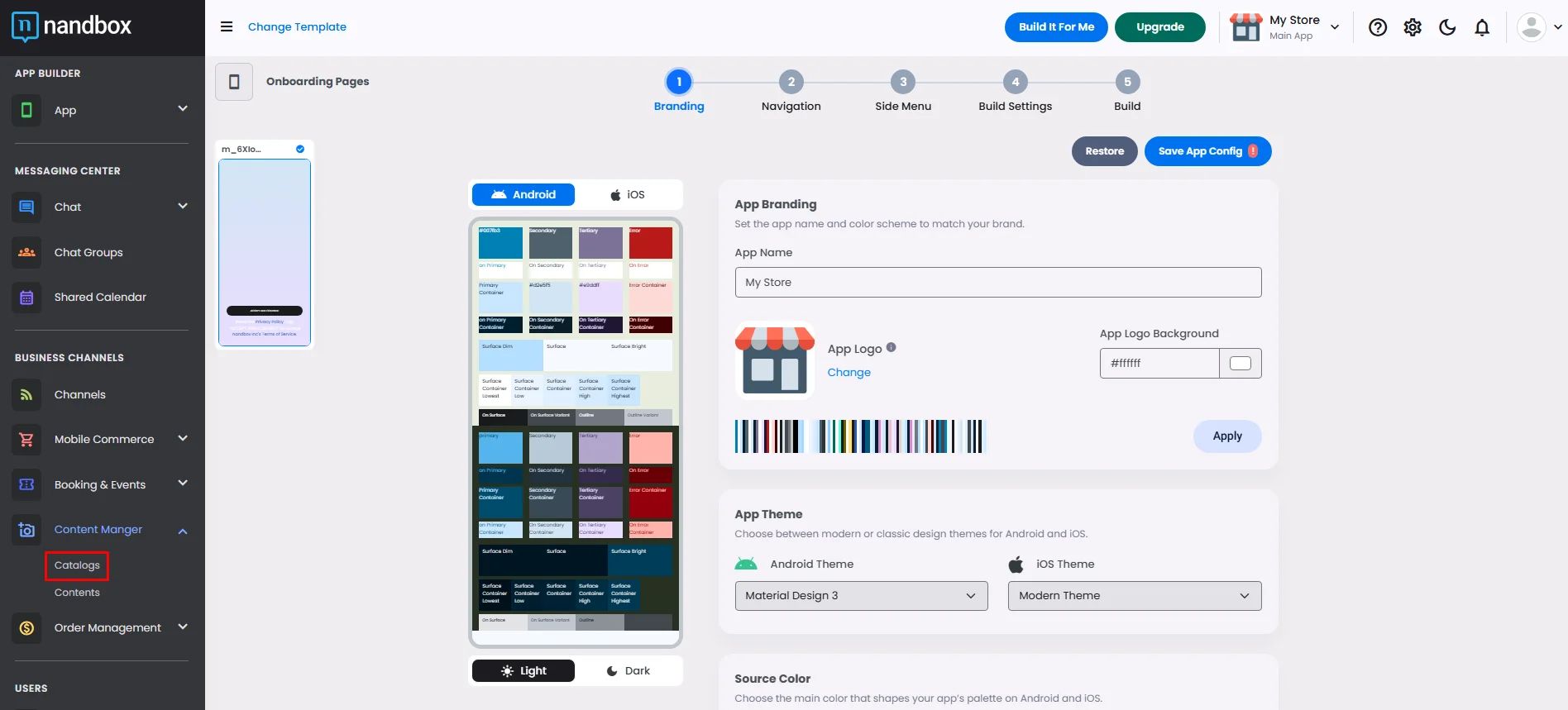
Click ‘Add New Catalog.’
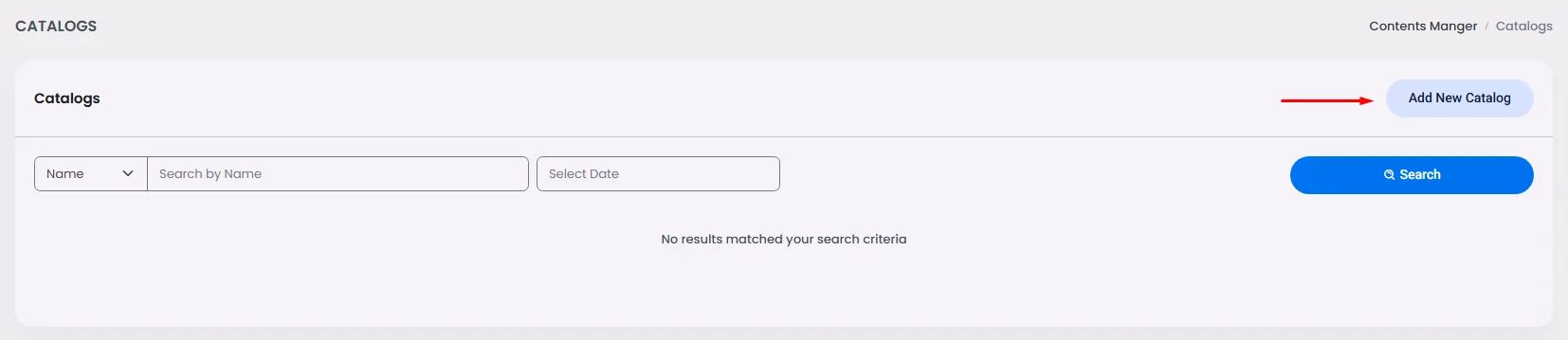
Add your catalog title, description, and image, and choose a theme, then click ‘Create.’
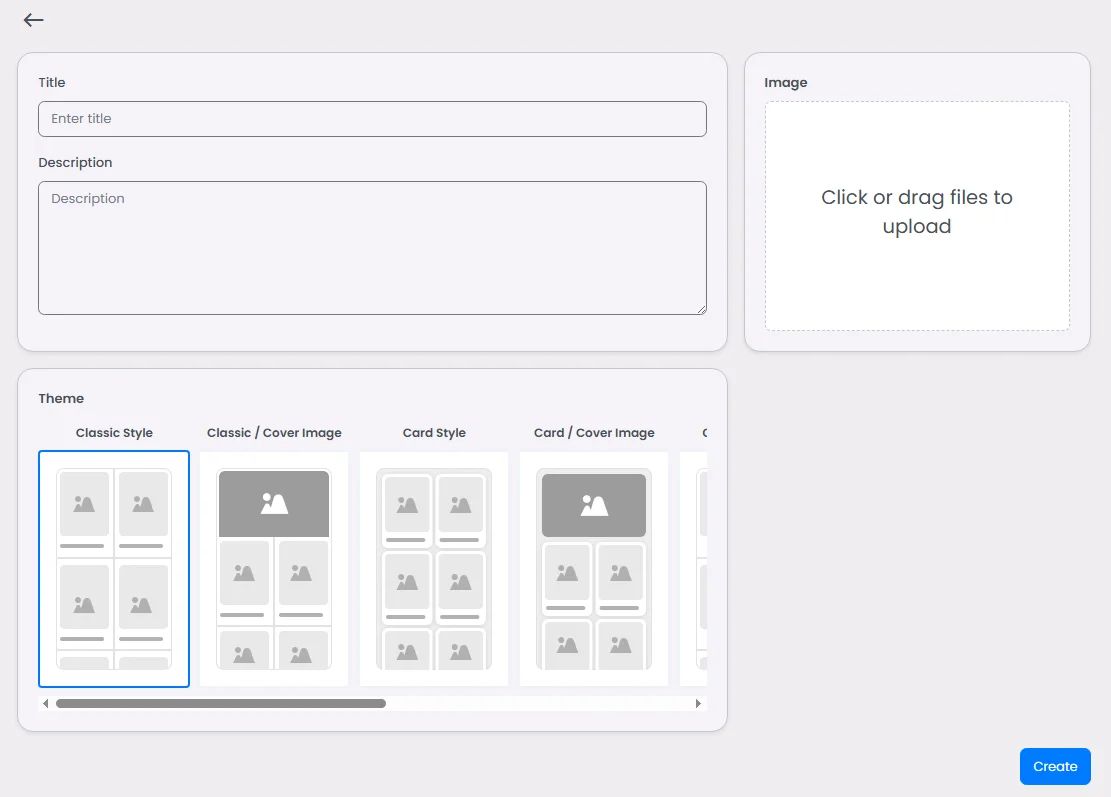
Add your search score of this catalog.
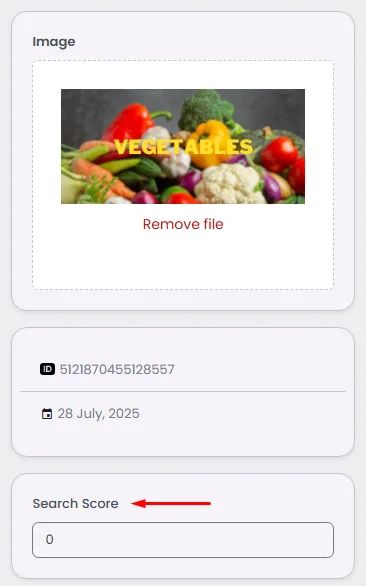
Then click ‘Add Contents.’
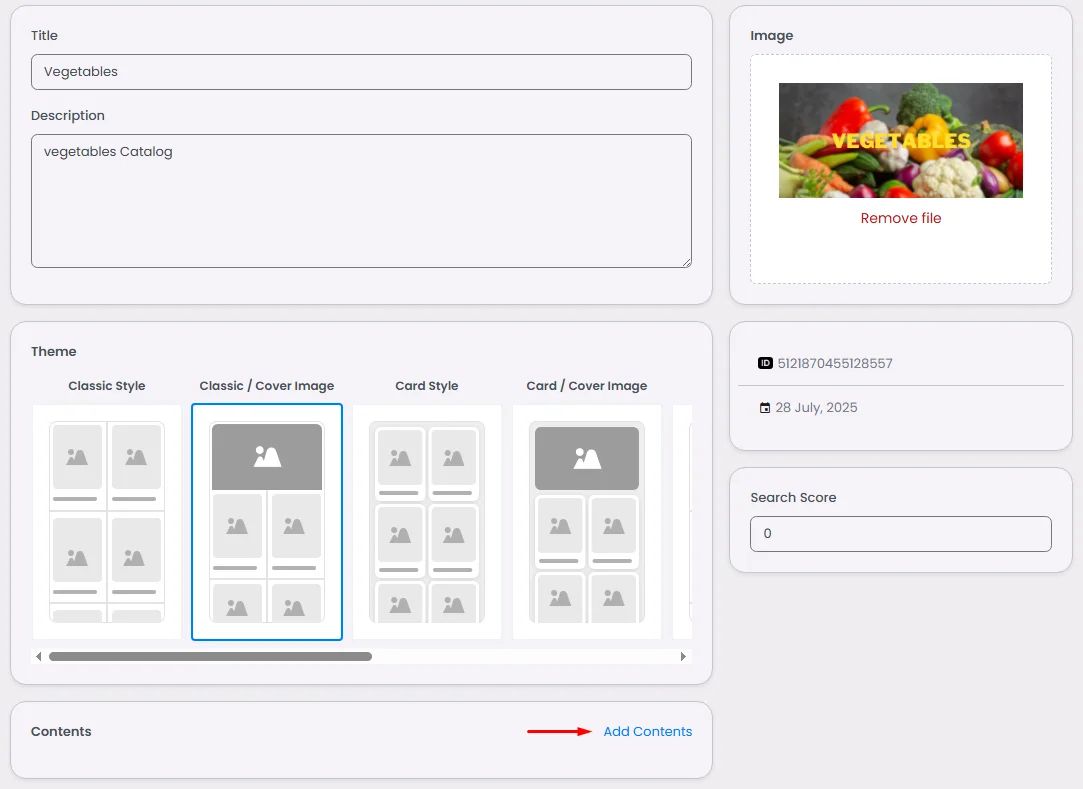
Select your content and click ‘Done.’

Then click ‘Save’ one more time. And that’s it!
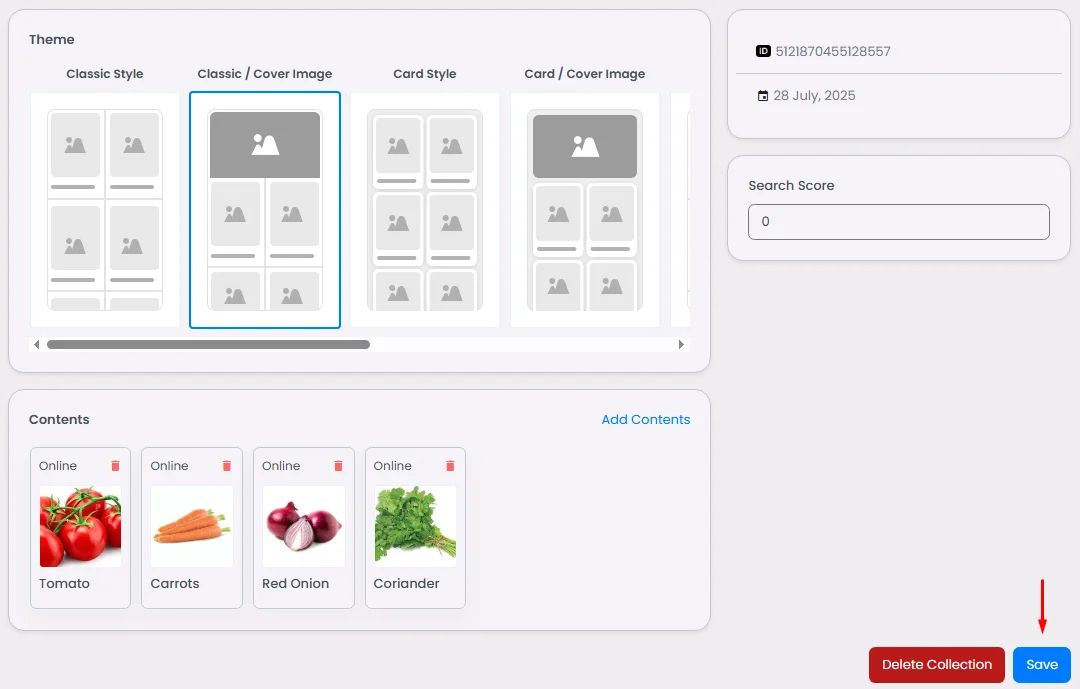
Showcase Content with List View
Go to your navigation or side menu page once you have finished creating your catalogs.
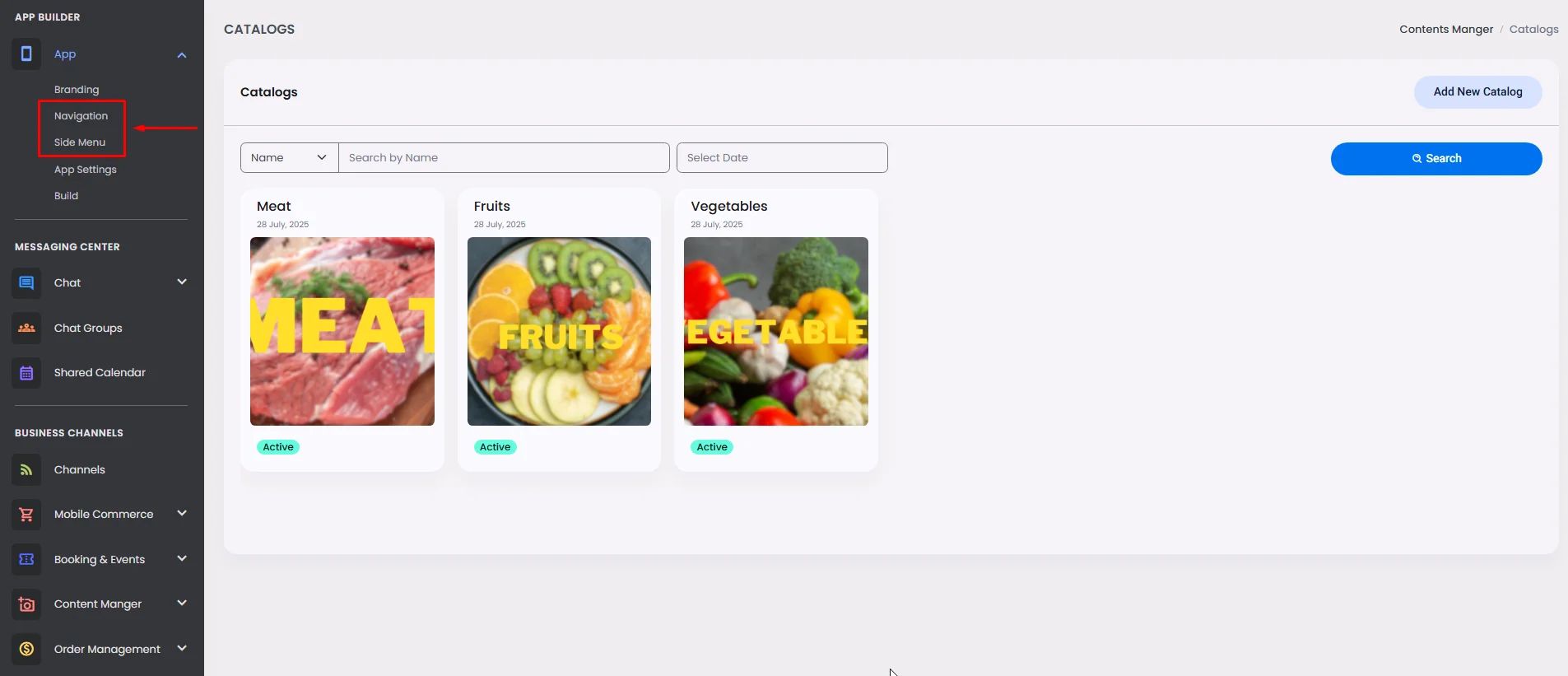
Drag and drop or click the List View component and click ‘Setup.’
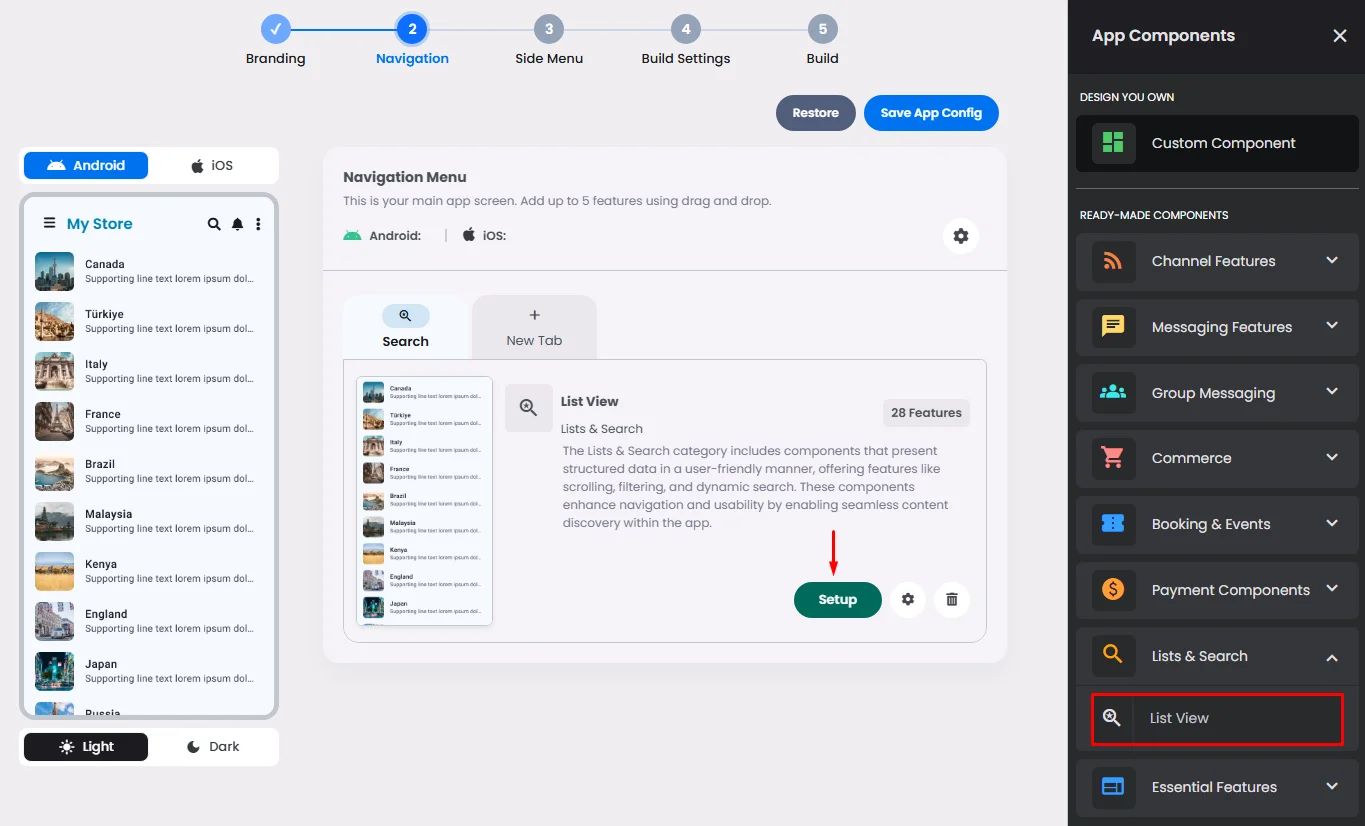
Choose your favorite theme and a divider (separator) between your listed content.
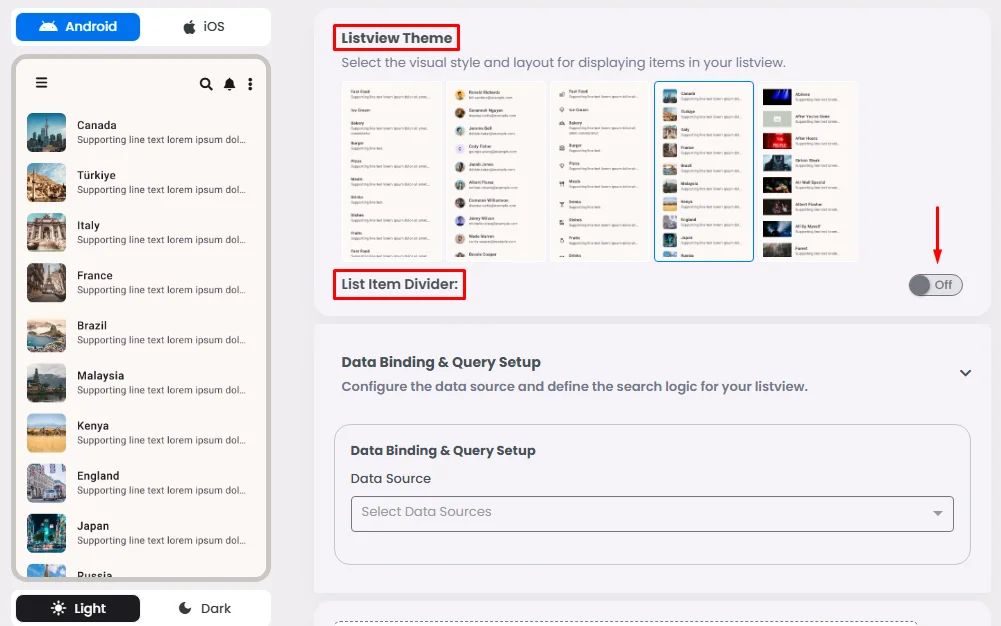
Go to the data source section and select ‘Catalogs.’

Then click ‘Create Query’ to preview your listed content.
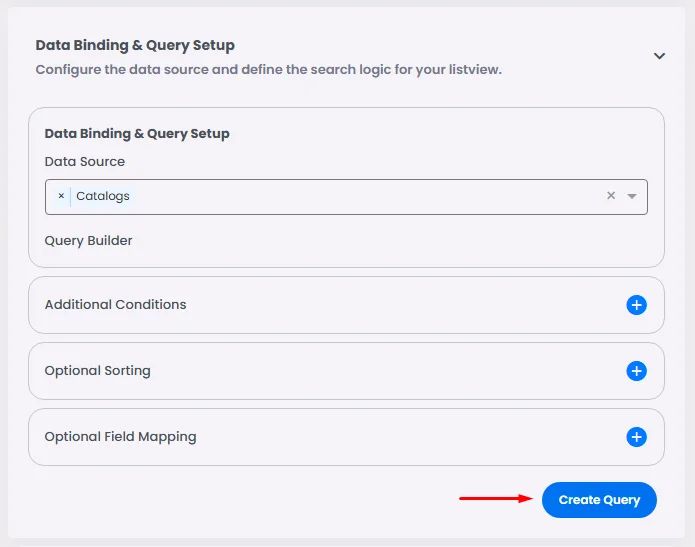
Now your list is done.
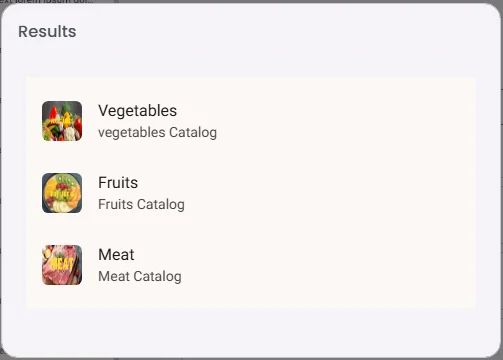
Don’t forget to click ‘Save App Config.’
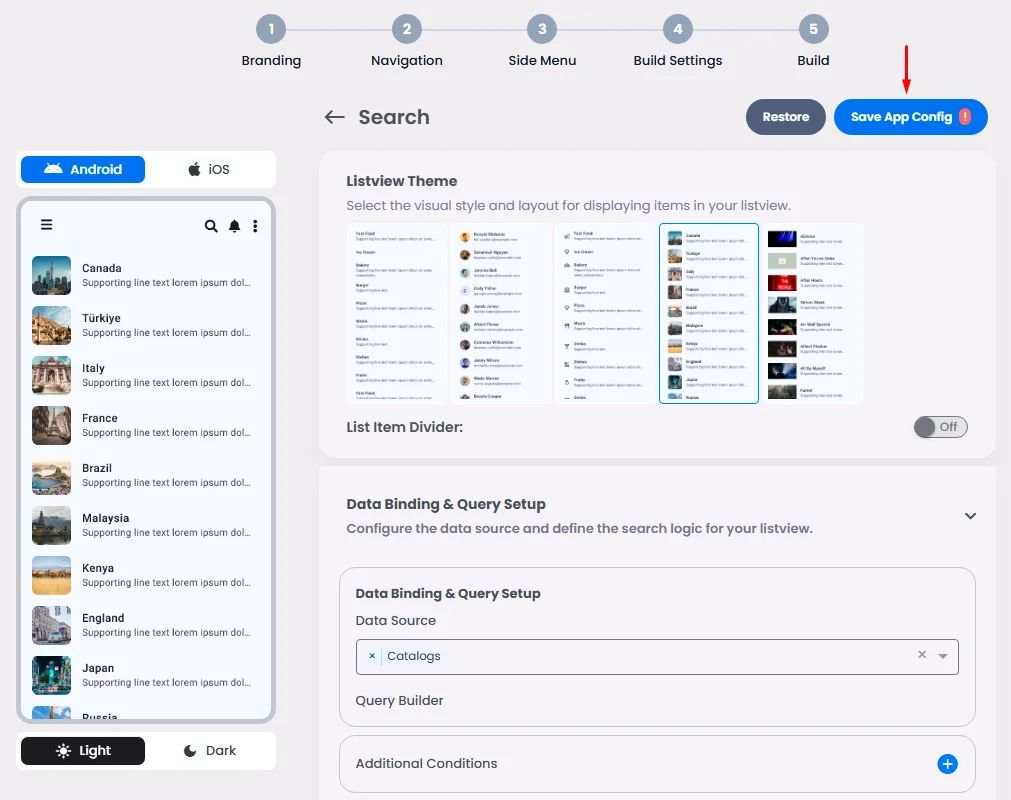
❓ FAQs
Q: How can I group videos, links, and audio into one section in my app—without any coding?
A: Use Catalogs inside the nandbox Content Manager. A catalog works like a smart folder that lets you group different types of content—videos, audio, images, URLs, and even locations—into one organized collection.
Just open the Catalogs section, click Add New Catalog, enter a title and image, and attach your content—all without writing a single line of code.
Q: I want to build a gallery of media in my app. Can I do that without programming?
A: Absolutely. You can build a media gallery using Catalogs + List View:
- Create a Catalog with your content (images, maps, videos, etc.)
- Drag the List View component into your app layout
- Choose a theme and layout
- Set Catalogs as the data source
- Click Create Query to preview the result
- Click Save
Now you’ve got a clean, scrollable media gallery—perfect for updates, guides, or campaigns.
Q: How do I create a catalog to organize content in my app?
A:
- Go to Admin Panel → Content Manager → Catalog
- Click Add New Catalog
- Add a title, optional description, choose a theme, and upload a cover image
- (Optional) Set a search score to boost content visibility
- Click Add Contents and select any existing media
- Click Save
You’ve now created a themed content section users can browse visually.
Q: Can I display my catalog content as a list or grid in the app?
A: Yes. Use the List View component to showcase catalog items in a clean layout:
- Open your App Layout or Side Menu
- Drag in a List View component
- Click Setup, choose a layout style and divider
- In Data Source, select Catalogs
- Click Create Query to preview
- Click Save App Config
This turns your catalog into a scrollable list or grid—great for visual exploration.
Q: Can I mix different types of content in one Catalog?
A: Yes. Catalogs are made for mixed content:
- Combine images with location pins
- Group tutorial videos, audio lessons, and blog links
- Create a themed section (like “Travel Tips” or “Event Highlights”) with all media types
It’s ideal for portfolios, knowledge bases, guides, or promotional hubs—all with zero coding.
