The Advanced Settings section is intended for developers who want to integrate cells (elements) with their backend using JSON requests. It provides the necessary information for API integration.
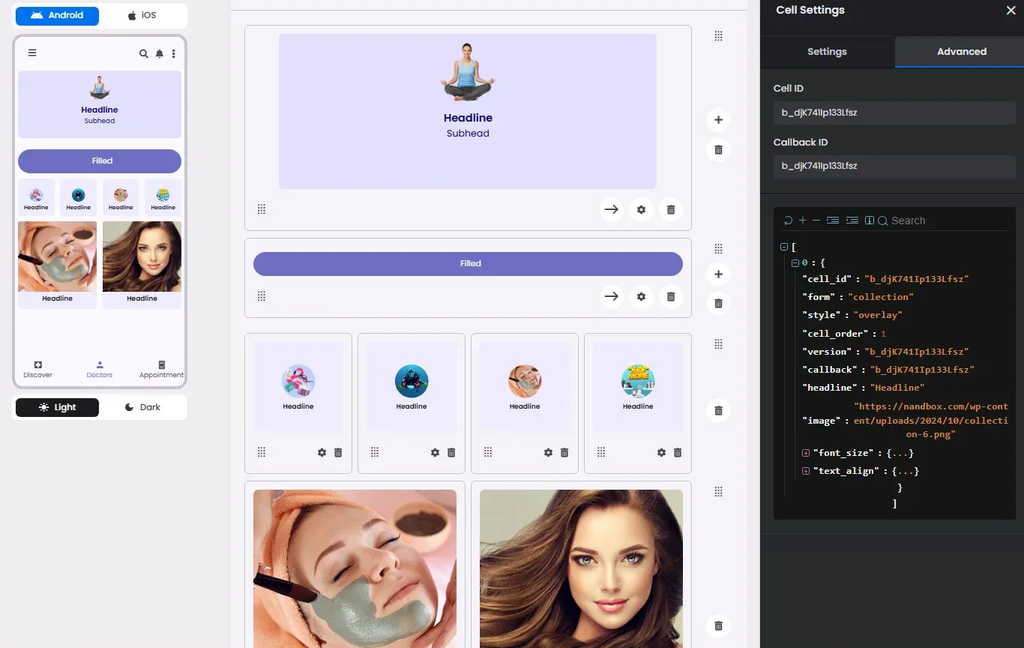
❓ FAQs
Q: How can I adjust advanced settings for my booking & event hub—like sorting, visibility, or layout options—without writing any code?
A: With nandbox’s Advanced Settings, you can fine-tune how your booking and event hub looks and works. From setting the default sort order to controlling who sees what, these tools let you customize your app’s experience—all without touching a single line of code.
Q: What can I control in Advanced Settings?
A: The Advanced Settings panel gives you full control to:
- Set a default sort order for events and bookings (e.g., newest first, alphabetical, or upcoming first).
- Apply a default filter or category, so users see the most relevant content right away.
- Manage visibility rules to show or hide sections based on user roles or app logic.
- Adjust the layout by toggling elements like search bars, collections, or featured sections on or off.
- Decide which components should load by default for faster, smoother navigation.
These options make it easy to tailor the hub to your audience and use case.
Q: How do I access and configure these advanced options?
A:
- Open your Booking and Event Center layout in the nandbox builder.
- Select the section or component you want to customize (like Cards, Collections, or Calendar).
- Click the Advanced Settings tab.
- Adjust:
- Sort order (how bookings/events are listed)
- Default filter or category
- Visibility toggles to show/hide elements
- Component-specific options like date ranges or layouts
- Save your changes and preview them in the live app.
Now your booking hub will look and work exactly the way you want—no coding required.
