Enable the payment methods you wish to provide your users with during the booking or event purchase process. Stripe, Cash, and PayPal are your options on the App Settings page.
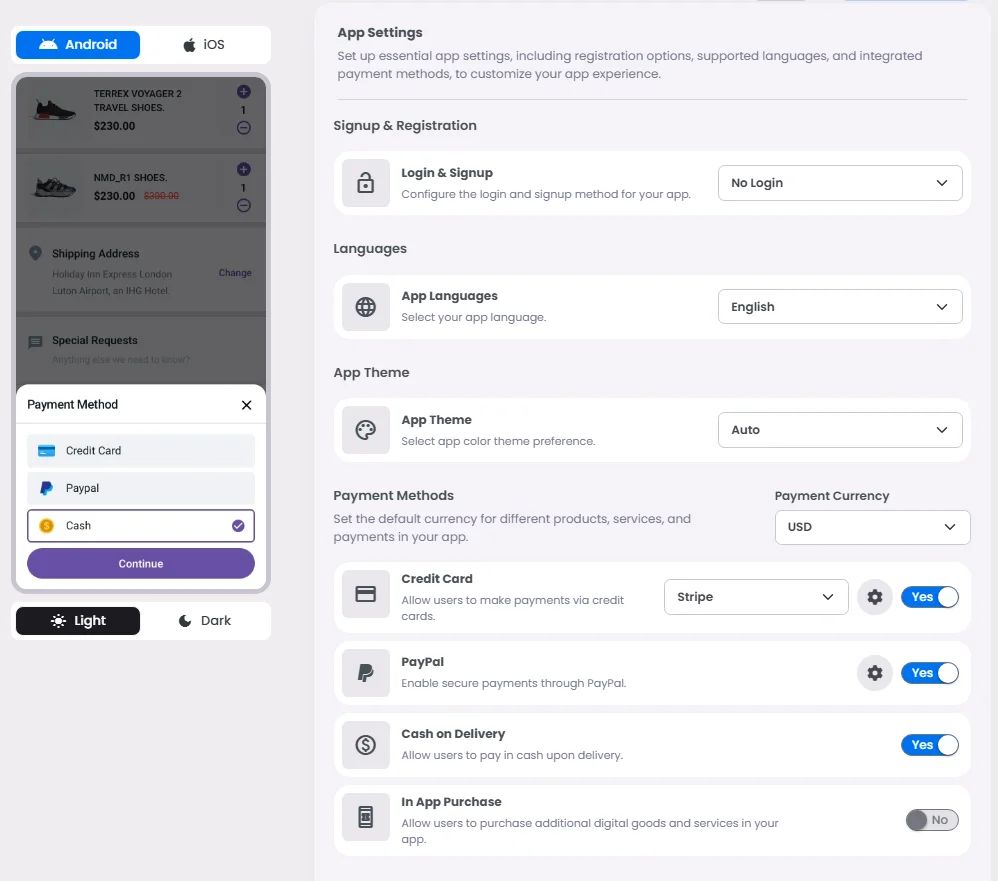
Follow this guide to set up your booking & event's payment gateways.
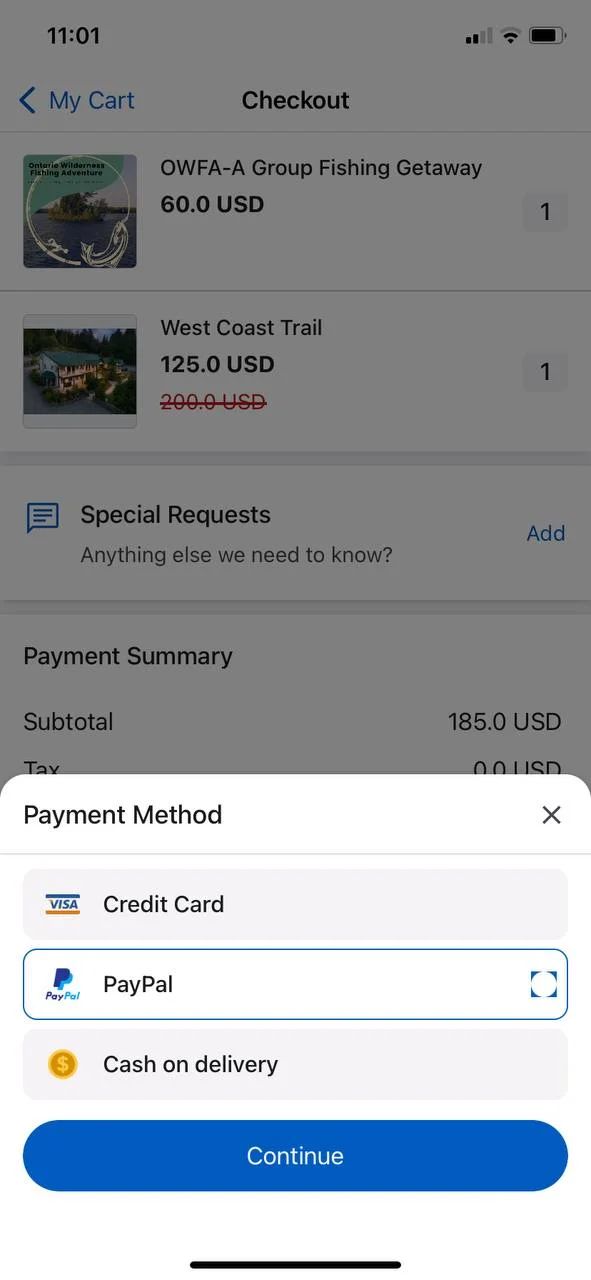
❓ FAQs
Q: How can I enable secure payments for booking appointments or events in my app without writing any code?
A: You can quickly set up secure payments for your bookings and events—no technical skills needed. With nandbox’s built-in payment gateway options, you can connect services like Stripe or PayPal and start accepting payments directly in your app.
Q: What payment methods can I offer users?
nandbox gives you the flexibility to choose from:
- Stripe—Accepts credit and debit card payments worldwide
- PayPal—Lets users pay directly from their PayPal account
- Offline Payments—Perfect for cash on delivery or manual payment processing (e.g., pay at the door)
You can enable one or multiple options depending on what works best for your business.
Q: How do I set up a payment gateway?
It’s easy to get started:
- Go to App Settings > Payment Gateways in your admin panel.
- Select the provider you want to use (Stripe, PayPal, etc.).
- Enter your API keys or merchant credentials.
- Toggle to enable the payment method.
- (Optional) Turn on Sandbox Mode to test transactions safely before going live.
Once set up, your payment system will be ready for users to pay for bookings, appointments, or event tickets—securely and hassle-free.
