This is where you can monitor your clients' booking and events orders and payment transactions.
📋 Steps
From the admin menu, click 'Orders.’
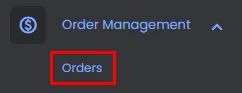
You will be prompted to the orders page, where you can check all the details of your users' booked orders.
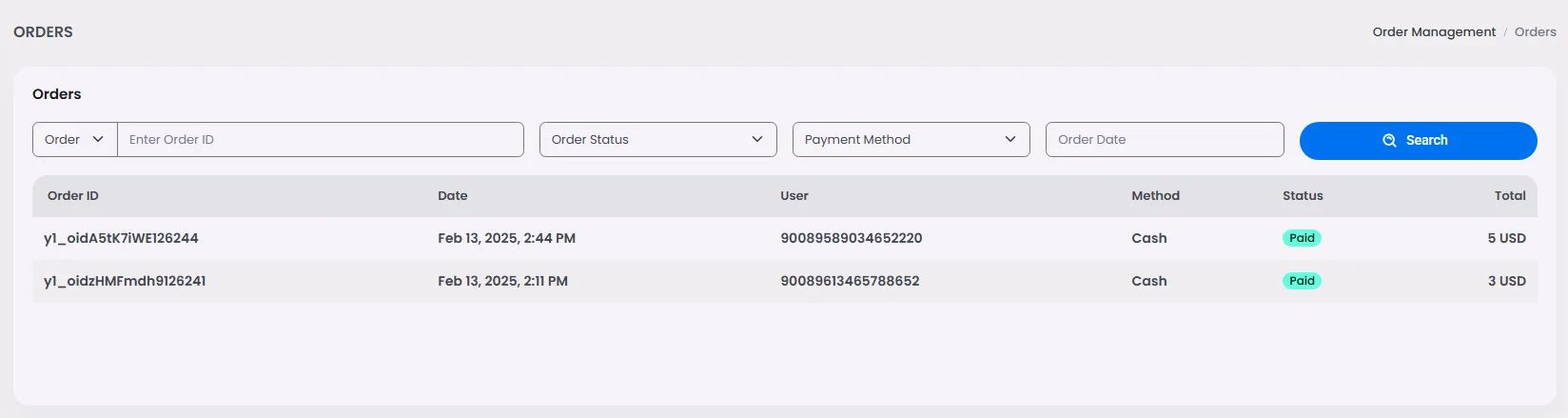
Click on one of your booking orders to check order transaction details.
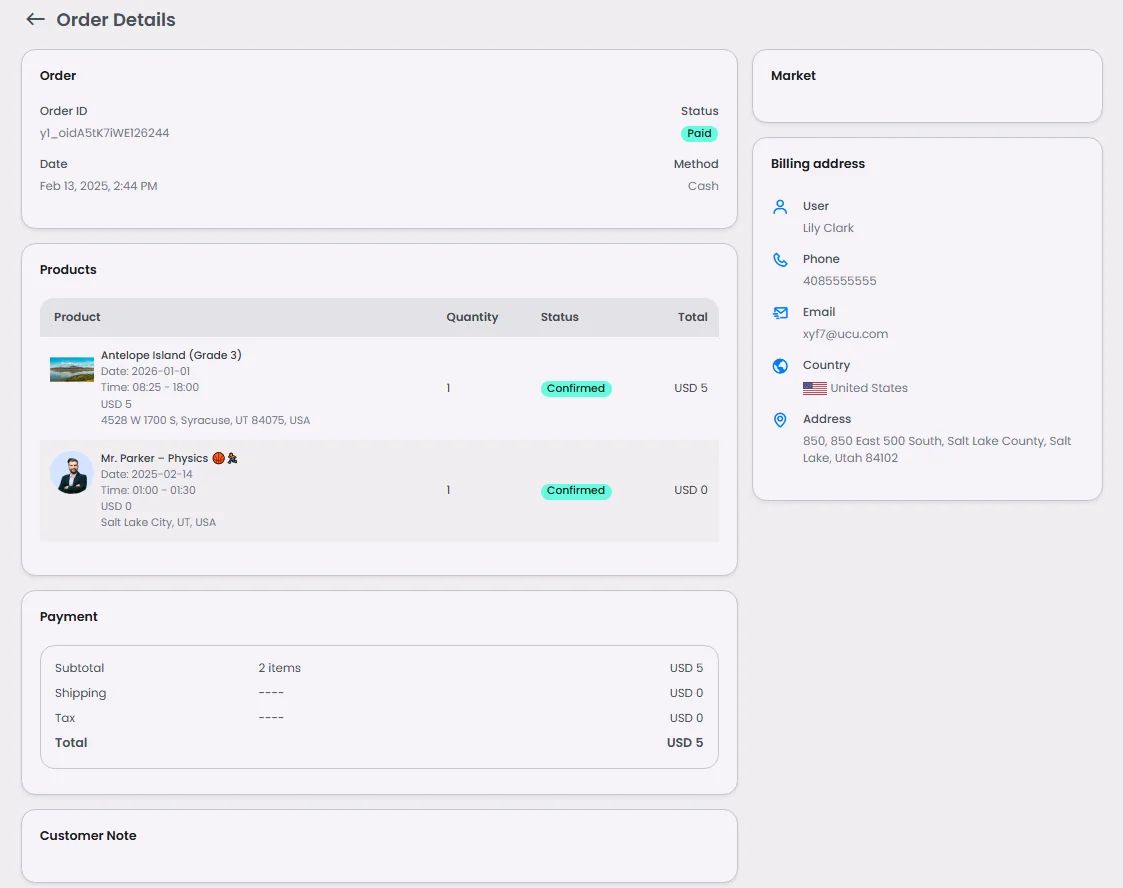
❓ FAQs
Q: How can I view and manage bookings or event registrations in my app without writing code?
A: You can easily keep track of who signed up for your events or appointments—no coding required. With nandbox’s Orders feature in the Admin Panel, you’ll get a real-time overview of all user bookings and registrations right from your dashboard.
Q: What does the Orders screen show?
The Orders screen gives you all the details you need to manage your bookings and events, including:
- A list of attendees for each booking or event
- Booking date and time
- Ticket type (if your event has multiple tiers like General or VIP)
- Number of tickets booked
- Check-in status to see if users have attended
- User contact details (if collected during signup)
It’s like having a live, built-in guest list—no spreadsheets or extra tools needed.
Q: How do I use the Orders view to manage bookings?
It’s simple:
- Go to the Orders section in your admin panel.
- Click on any event or booking to see who signed up.
- From there, you (or your admins) can:
- Monitor bookings in real time
- Track attendees by name and booking details
- Mark users as checked-in for physical events or appointments
Everything updates automatically as users make bookings in the app, so you’re always working with live data.
