The Invitation Manager component displays to your users the list of invitations that they received, including group, channel, event, booking and role invitations.
How To Install The Component
This component can be installed in:
- App's Navigation Page ✓
- App's Side Menu ✓
You can find the Invitation Manager component in the Essential Features section. Click or drag and drop the component into your navigation or side menu to install it.
How To Configure The Component
Click the gear icon to configure the component settings.
Rename the component and choose an Android and an iOS icon for it.
Once you receive an invitation, it will be displayed as follows:
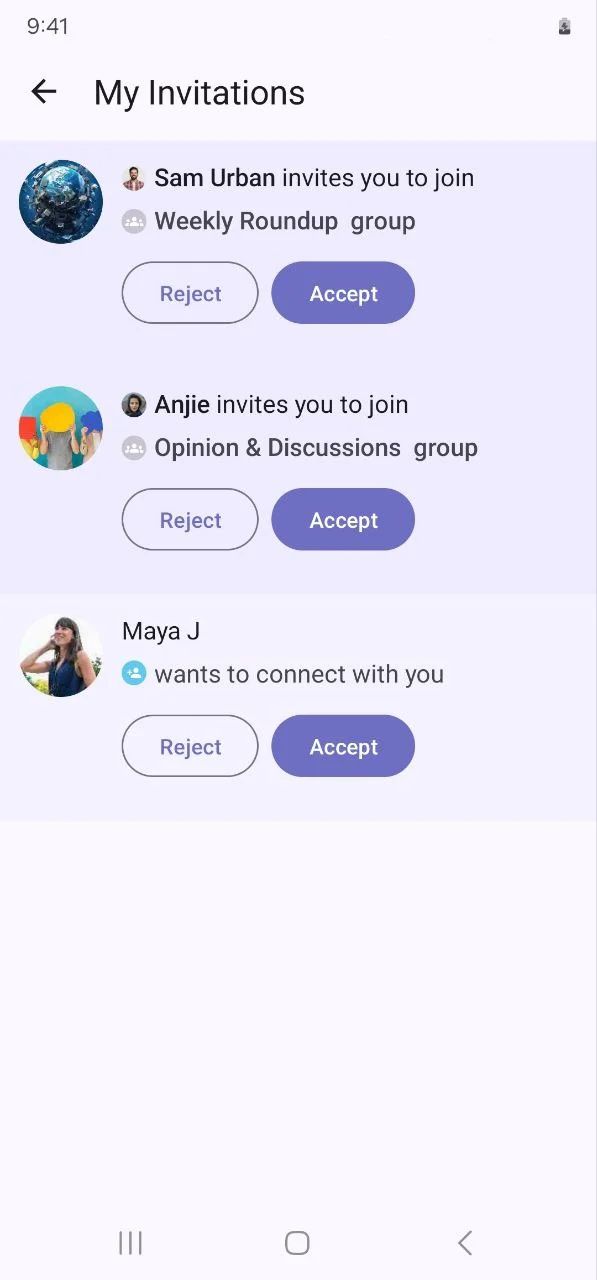
Check out this guide to figure out how to send invitations to your app users.
❓ FAQs
Q: How can I add an invitation feature to my app without writing any code?
A: You can easily add an invite feature using nandbox’s Invitation Manager. It lets your users send invites, share referral links, and track who’s joined—all set up visually with zero coding required.
Q: What does the Invitation Manager do?
The Invitation Manager makes it simple to:
- Provide an in-app screen where users can invite their friends
- Let users receive invitational links
- Track which invitations have been accepted or are still pending
- Manage all invite logic without any backend setup or APIs
It’s perfect for growing your app through word-of-mouth and referrals.
Q: How do I set up the invitation system?
- Open your app layout in the nandbox builder.
- Drag and drop the Invitation Manager component into your navigation or any screen.
- Customize the title (e.g., “Invite Friends”) and upload an icon.
- Save and publish your changes—your users can now start inviting others, and you’ll see live updates on invites in your admin panel.
Q: Can users see who invited them?
A: Yes! The Invitation Manager includes a section where users can:
- View all the invites they’ve received
- Check the status of each invitation (e.g., pending or accepted)
