Enable the payment methods you wish to provide your users with during the purchase process. Stripe, Cash, and PayPal are your options on the App Settings page.
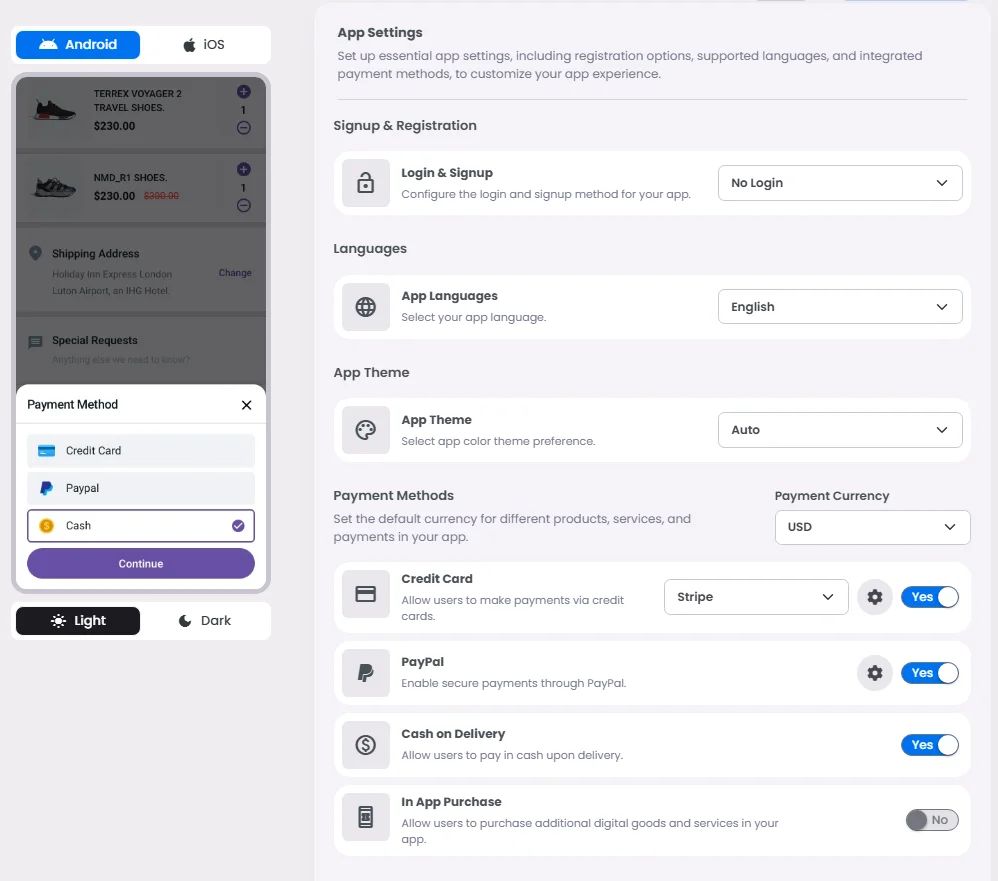
Follow this guide to set up your mobile shop's payment gateways.
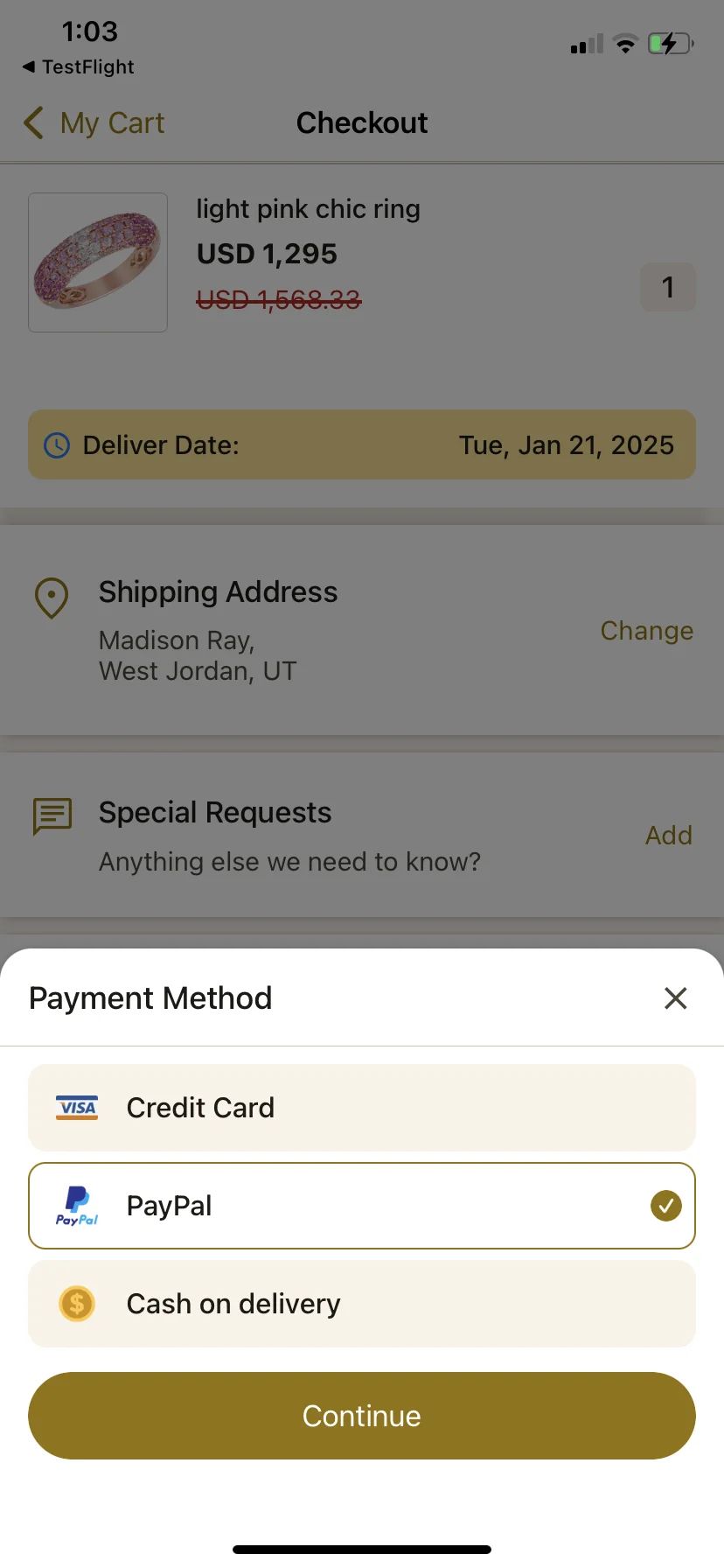
Check out this document to know how to configure store settings, tax, and shipping.
❓ FAQs
Q: How can I add payment options (like Stripe or PayPal) to my in‑app store without any coding?
A: With nandbox’s visual admin panel, you can easily set up online payments, accept credit and debit cards, and connect trusted payment gateways like Stripe and PayPal—all without writing a single line of code. You can even offer offline payment methods for local orders.
Q: What payment gateways does nandbox support?
A:
You can integrate:
- Stripe—Accepts credit and debit card payments from customers worldwide.
- PayPal—Lets users check out quickly with their PayPal accounts.
- Offline Payments—For cash on delivery or manual processing, perfect for local businesses.
All options are easy to manage from your app’s Payment Settings screen.
Q: How do I set up a payment gateway in my store?
A:
- Go to App Settings > Payment Gateways in your admin panel.
- Select the provider you want to use (e.g., Stripe or PayPal).
- Enter your credentials (like API keys or merchant email).
- Enable the payment gateway.
- (Optional) Turn on Sandbox Mode to test transactions safely before going live.
You can connect multiple gateways and set your store’s default currency in the same panel.
Q: What if I don’t want to use Stripe or PayPal?
A:
No problem! You can enable Offline Payment, which lets customers place orders without entering payment details. It’s perfect for businesses offering cash on delivery, bank transfers, or other manual payment methods.
