This is where you can monitor your clients' orders and payment transactions.
📋 Steps
From the admin menu, click 'Orders.’
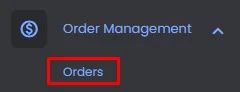
You will be prompted to the orders page, where you can check all the details of your users' orders.
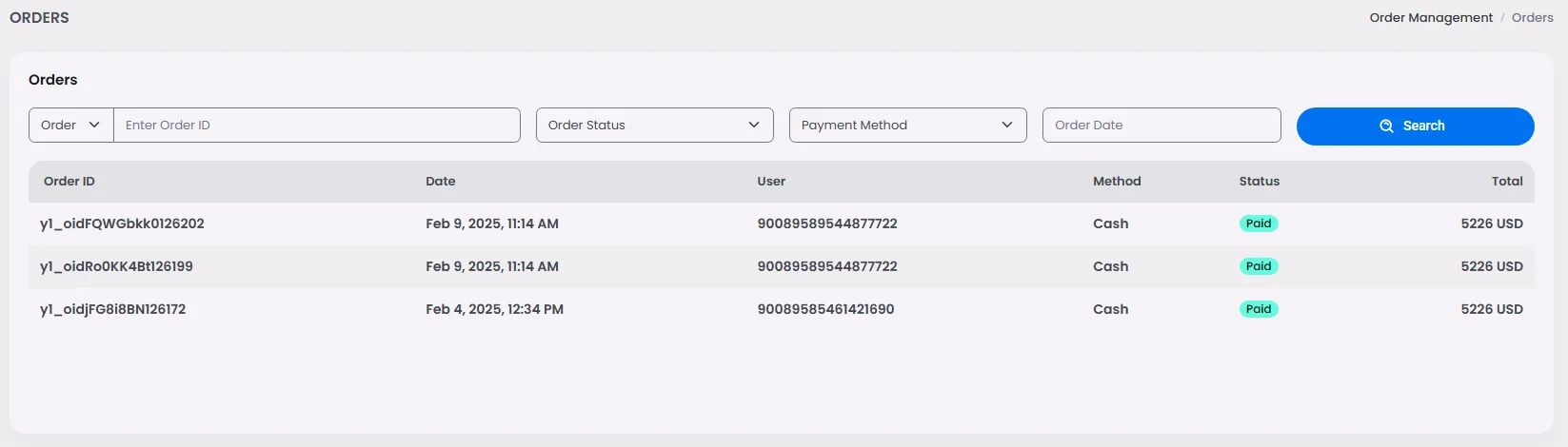
Click on one of your orders to check order transaction details.
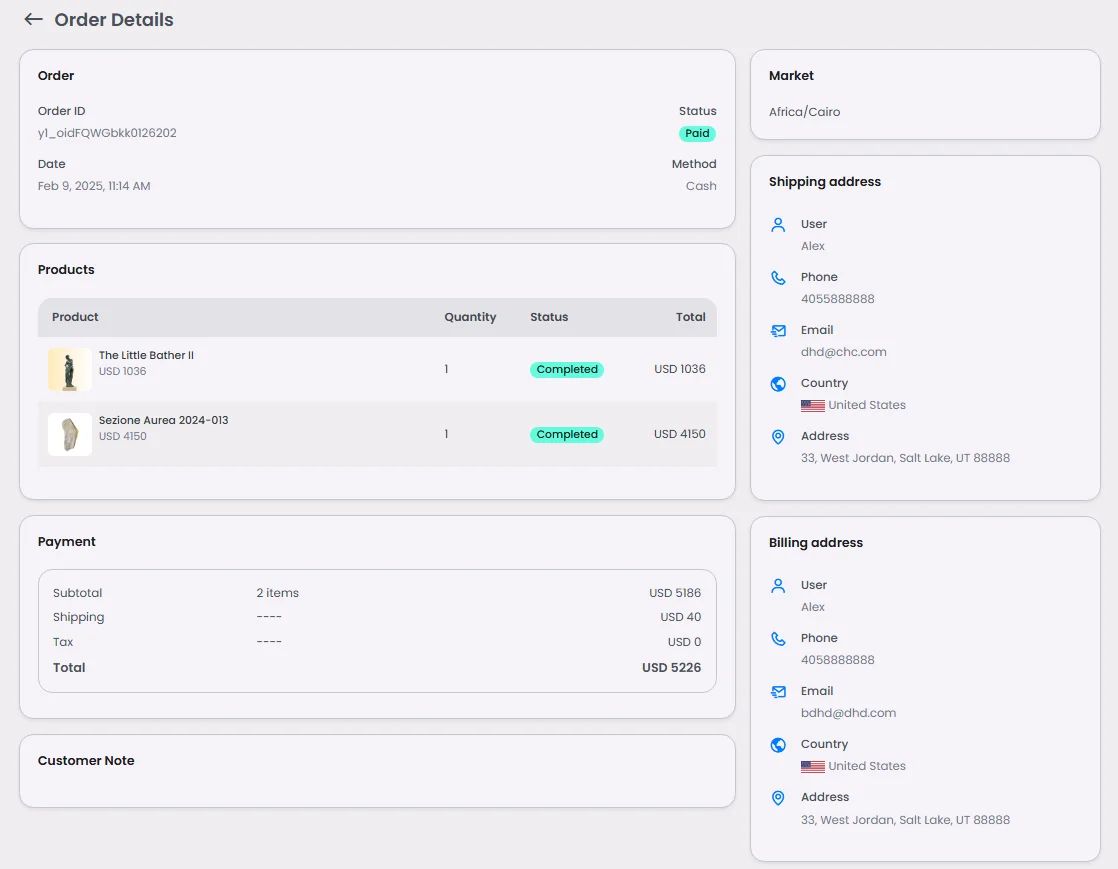
❓ FAQs
Q: How can I view and manage customer orders in my in-app store without writing any code?
A: With nandbox’s Admin Panel, you can easily view orders, manage customer purchases, and check the full order history—no coding required. Everything is designed to work out of the box so you can track purchases and keep your store running smoothly.
Q: What does the Orders section show in the app?
A:
The Orders section gives you a real-time snapshot of customer activity, including:
- A list of all orders placed by users.
- Order status (e.g., Pending, Completed, Cancelled).
- A detailed breakdown of purchased items with quantities and pricing.
- Total price, order dates, and customer details for quick reference.
This makes it easy to stay on top of purchases and fulfill orders directly from your admin dashboard.
Q: How do I let users see their order history without coding?
A:
It’s simple:
- In the visual builder, drag and drop the Orders component into your app’s store layout.
- Once added, users will see their order history and can track the status of their purchases directly in-app.
There’s no need to set up a backend or database—everything is fully integrated and ready to go.
