Test your App via APK file
From the Build page, choose Android Release with the format APK, then click ‘+ Build New Release.’
Note that once you click + Build New Release, a checklist will appear. For example, if you added a webview component to your app but forgot to include the preview link, the checklist will alert you to add it or the platform will reject your build release. This ensures that nothing is missing from your app.
Your build is successful and ready for download when your status reads ‘Download,’ which you can do by scanning the QR code or clicking the download icon.
The QR code will direct you to nandbox’s app download page. A warning message will pop up; as your app is unrecognizable to your device because it’s still not listed in the Google Store, you can ignore the message and click Install anyway.
Please note that only nandbox website users will see this message.
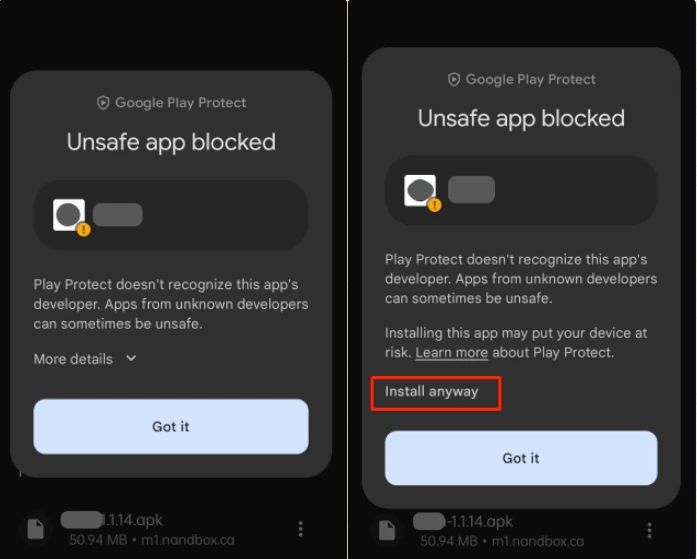
After installing and opening your app, you may also receive a security check message as your app is unrecognizable, so again, ignore the message and click Don’t send, and now you’re ready for testing.

You can always delete the version you released, or if you made any changes, you can also restore the version by clicking ‘Load App Config.’
Generate Bundle
After finishing your testing process, generate the Bundle of your app on the nandbox dashboard and save it to later upload to your Google Play Console account.
Invite nandbox Publishing Team to Your Google Developer Account
To proceed with publishing your app, you need to grant the nandbox publishing team access to your Google Developer account. You only need to follow the steps below to invite them as an App Manager.
- From your developer account dashboard, click 'Users and permissions.’
- Click 'Invite new user.’
- Add publishing team's email publishing@nandbox.com, select your app, and click 'Apply.'
- Mark 'Admin (all permissions)' and click 'Apply.’
- Click 'Invite user.'
- Then click 'Send invite.’
Once the publishing team accepts the invitation, nandbox will have access to your app.
❓ FAQs
Q: How do I build an APK so I can test my Android app?
A: From the Build page, choose Android Release with the APK format, then click + Build New Release. A quick checklist will pop up to make sure nothing important is missing—for example, if you added a WebView but forgot its preview link. Fix any issues flagged and continue.
Q: What is the checklist I see after clicking “+ Build New Release”?
A: It’s an automatic quality check. If anything essential is missing, it will prompt you to add it before completing the build. This helps ensure your APK is ready for testing.
Q: How do I download and install the APK once the build is complete?
A: When your build status changes to Download, you can either scan the QR code or click the download icon. If you see a warning when installing, don’t worry—it’s just because the app isn’t published on Google Play yet. Tap Install anyway to proceed.
Q: I get a security check message when opening my app. Should I be concerned?
A: That’s normal for test builds. Just tap Don’t send and continue. Your app will work fine.
Q: Can I remove or restore a test release?
A: Yes. You can delete a test release at any time. If you’ve made changes, you can also restore an earlier version by clicking Load App Config.
Q: What’s the next step after testing my APK?
A: Once testing is complete, generate the Android App Bundle (AAB) from your nandbox dashboard. Save it and upload it to your Google Play Console to prepare for publishing.
Q: Why do I need to invite the nandbox publishing team to my Google Play account?
A: Inviting nandbox gives the publishing team permission to publish and manage your app on your behalf. This makes the release process smoother and ensures updates or fixes can be handled quickly.
Q: How do I invite the nandbox publishing team?
A: In your Google Play Console:
- Go to Users and permissions
- Click Invite new user
- Enter publishing@nandbox.com, select your app, click Apply
- Assign Admin (all permissions)
- Click Invite user → then Send invite
Once accepted, nandbox will be able to manage publishing for your app.
