Finally, click the ‘Publish’ button.
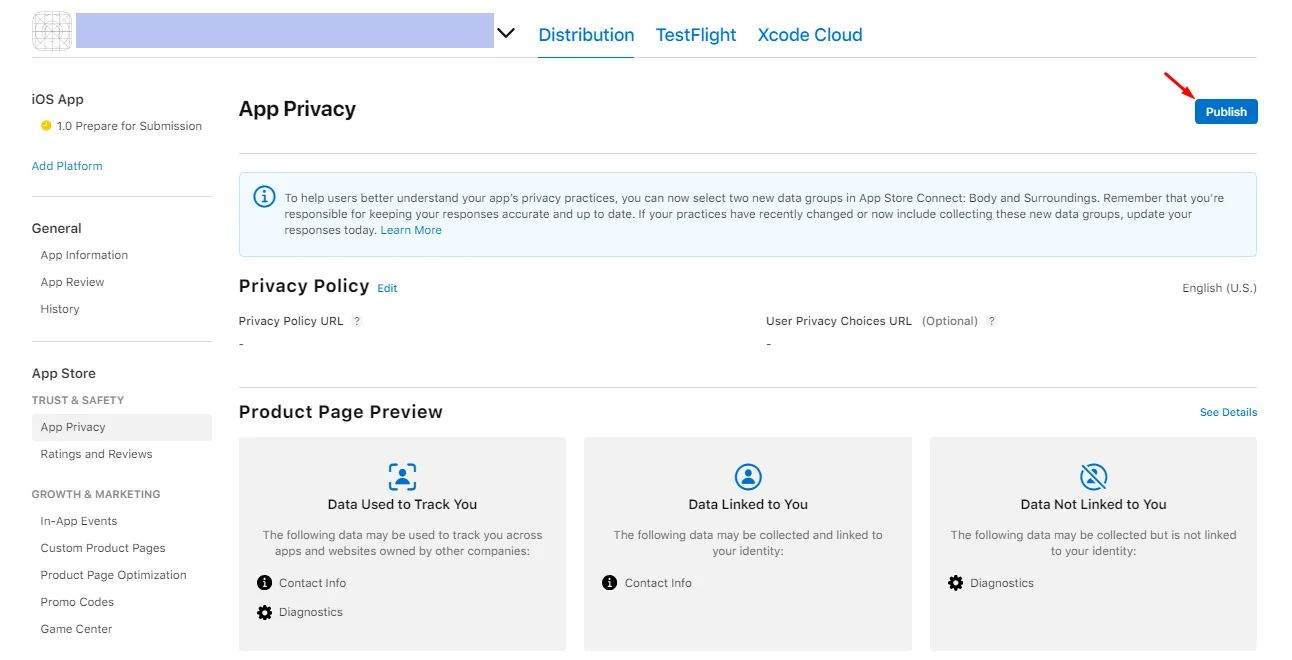
Go back to the ‘Prepare for Submission’ page and click ‘Add for Review.’

Now Apple will take a walk through your app to review and check that every setting you make matches your app content. Make sure you monitor your mailbox, as Apple will notify you by warning you with errors if there's a missing step, such as choosing the countries you want to release your app in. Once reviewed, your app will be published automatically on the Apple Store.
Release a New Version of Your App
If you want to publish an upgraded version of your app that is already available on the Apple Store:
- After finalizing your app updated feature, go to the ‘Build’ page and create a iOS Release so it can be submitted automatically to your developer account.
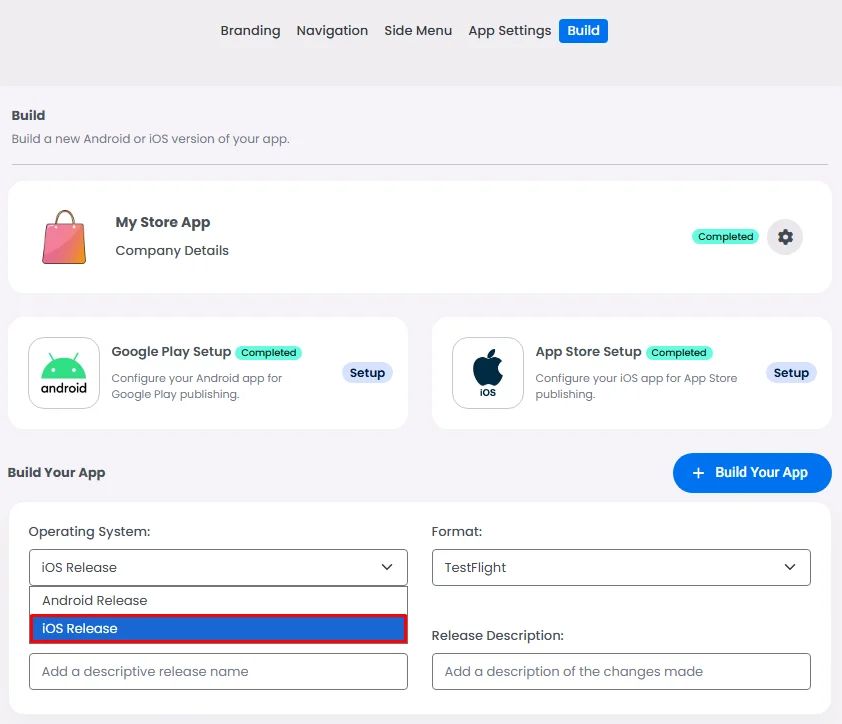
- When you select your app in your App Store Connect Account, in the ‘Prepare for Submission’ page, go to the build section and click ‘Add Build.’
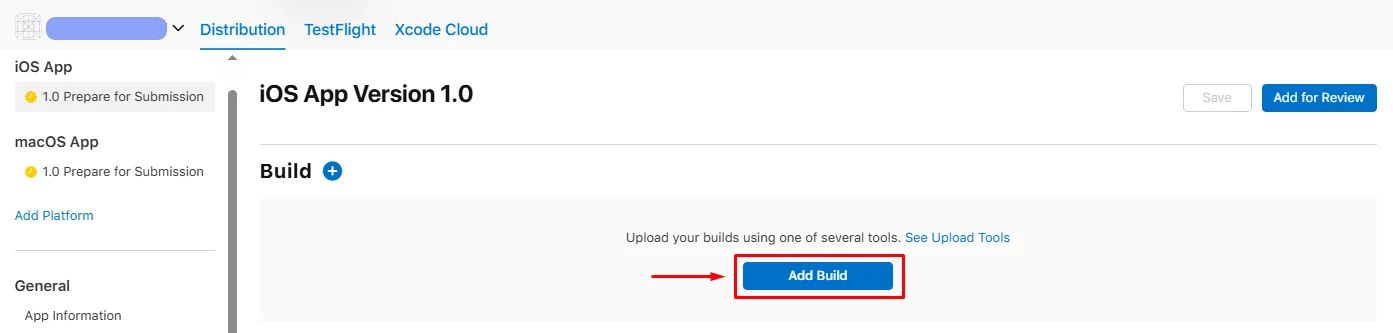
- Mark your latest updated version and click ‘Done’.
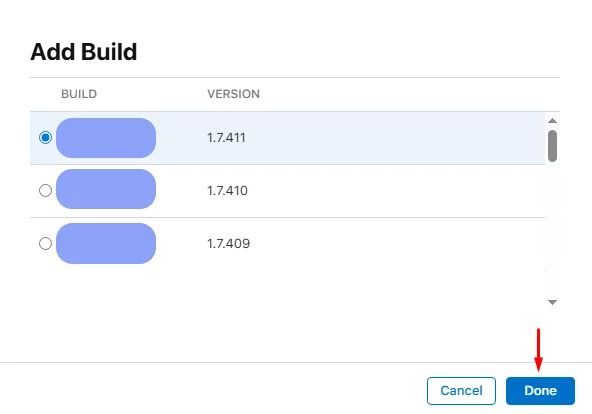
- Finally, Go to the top right of the page and click ‘Add for Review’.

- Choose Manual Release if you want to control the exact release date, or Automatic Release if you want it to go live immediately after approval.
- Once Apple approves it, the status changes to:
- Pending Developer Release (if manual): click Release This Version to push it live.
- Or Ready for Sale (if automatic).
Don’t forget to update your app information and privacy if you changed or added extra features to your new release.
❓ FAQs
Q: How do I publish my iOS app to the Apple Store without using Xcode or uploading manually?
A: You can publish your iOS app directly through the nandbox app builder—no need to use Xcode or manually upload an IPA file.
Here's how it works:
- Once your app is ready, create a new iOS Release from the Build page
- This automatically submits your build to your Apple Developer Account via App Store Connect
- Log in to your App Store Connect account
- Open your app listing and go to Prepare for Submission
- Review all required metadata (screenshots, description, keywords, etc.)
- Click Add for Review in the top-right corner
Apple will now begin reviewing your app. If anything’s missing (like selecting the countries where your app should be available), they’ll notify you by email.
Q: How do I submit a new version or update my iOS app?
A: To submit an updated build or a new version:
- In nandbox, generate a new iOS Release from the Build page
- In App Store Connect, go to your app listing → Prepare for Submission
- Click Add Build, choose your latest uploaded build, and hit Done
- Click Add for Review again
You’ll then choose how it gets released:
- Manual Release:
- Apple reviews the build → status becomes Pending Developer Release
- You must click Release This Version to make it live
- Automatic Release:
- Once approved by Apple, the status becomes Ready for Sale and it goes live immediately
